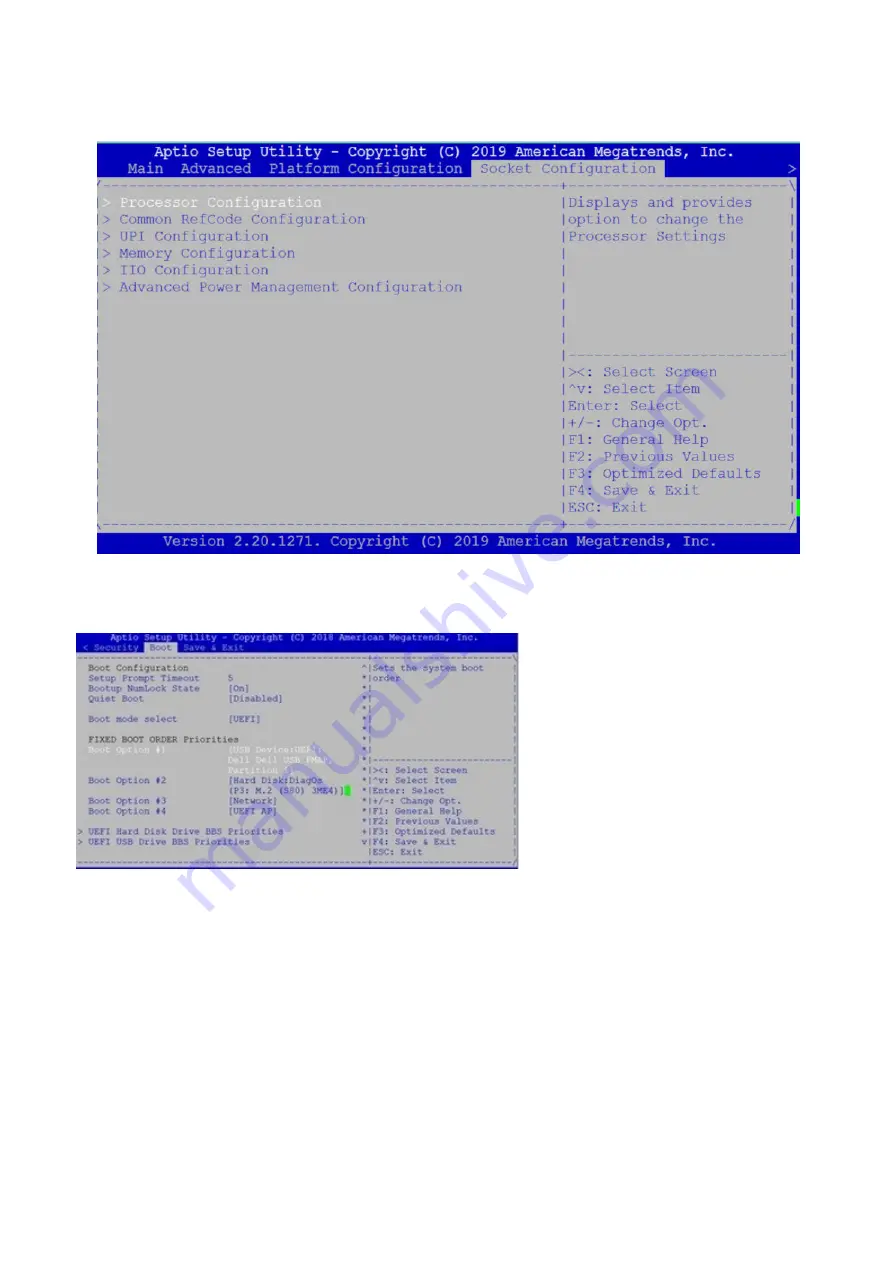
5. Disable Hyper-Threading
a. Tab to
Socket Configuration
, press
Enter
on
Processor Configuration
b. Scroll down to Hyper-Threading, press
Enter
and select
Disable
.
6. Go to the
Boot
menu, select
USB
using the up and down arrows for Boot Option #1 and press
Enter
.
Select USB
7. Press the
F4
key to Save the changes and exit the utility.
8. Confirm saving the configuration by selecting
Yes
and press
Enter
.
60
Configure BIOS and install Adva OS
Summary of Contents for VEP4600
Page 1: ...Dell EMC VEP4600 Operating System Installation Guide Dell Solutions October 2021 Rev A07 ...
Page 9: ...VEP4600 start up and serial console connection 9 ...
Page 39: ...Configure BIOS and install RHEL OS 39 ...
Page 40: ...40 Configure BIOS and install RHEL OS ...
Page 43: ...2 The installation process begins Configure BIOS and install RHEL OS 43 ...
Page 85: ...Figure 7 Command Prompt screen LTE modem detection 85 ...






























