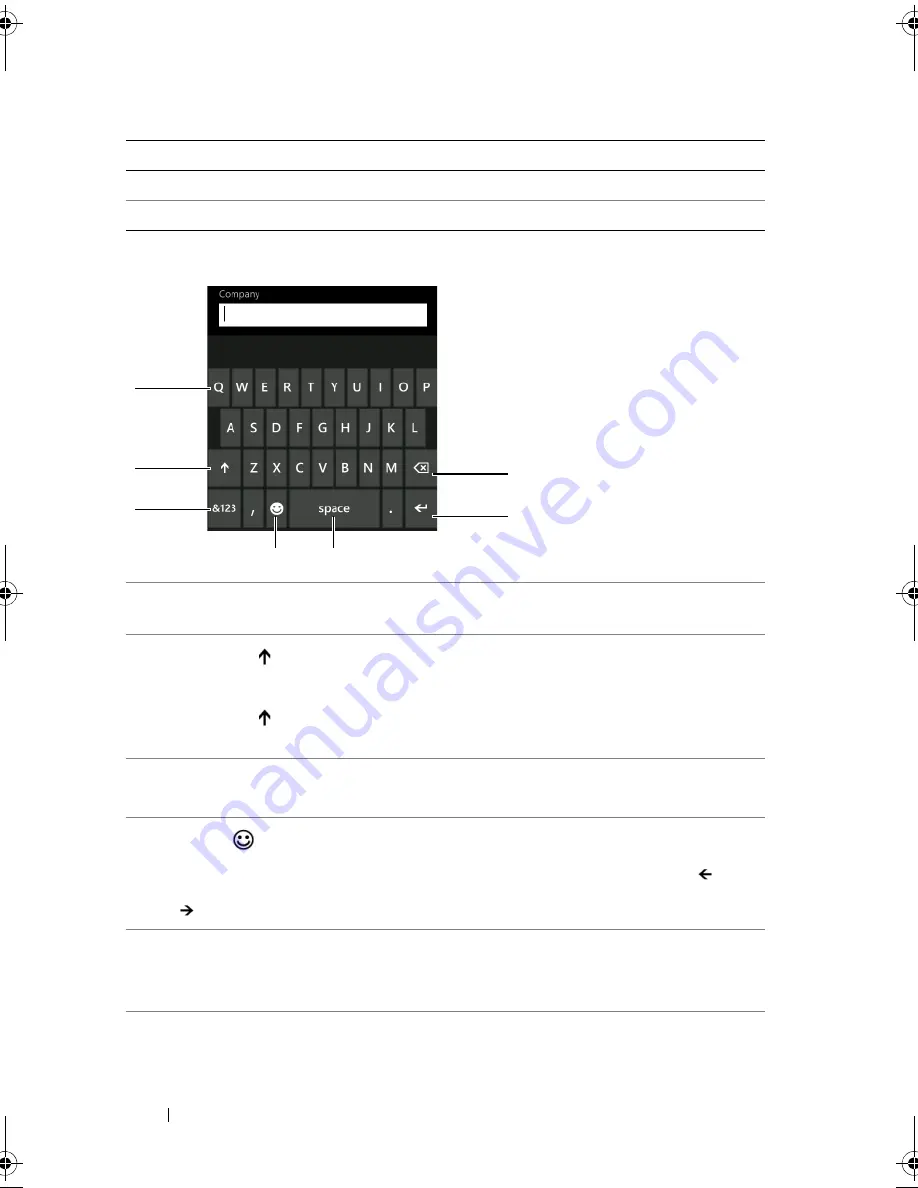
36
Using Your Dell™ Venue Pro
Keyboard controls
Search
QWERTY layout with a search key
Phone number
12-number keypad layout
1
Touch to type the letter shown on the key into the text box where the
cursor appears.
2
• Touch
to switch between the uppercase and lowercase typing
modes.
• Touch
twice to enable the Caps Lock mode. Touch the same key
to disable the Caps Lock mode.
3
• Touch
&123
to enable the numbers and symbols input mode.
• Touch
abcd
to switch back to the alphabet input mode.
4
Touch
to view the emoticon picker. Touch a desired emoticon to
type in the text box. When the emoticon picker appears, touch
or
to see other available emoticons.
5
• Touch
space
to include a space.
• Touch
space
twice to insert a period that immediately follows the text
typed in the text box.
Input Text
Keyboard layout
2
1
3
6
7
4
5
bk0.book Page 36 Monday, November 8, 2010 4:26 PM






























