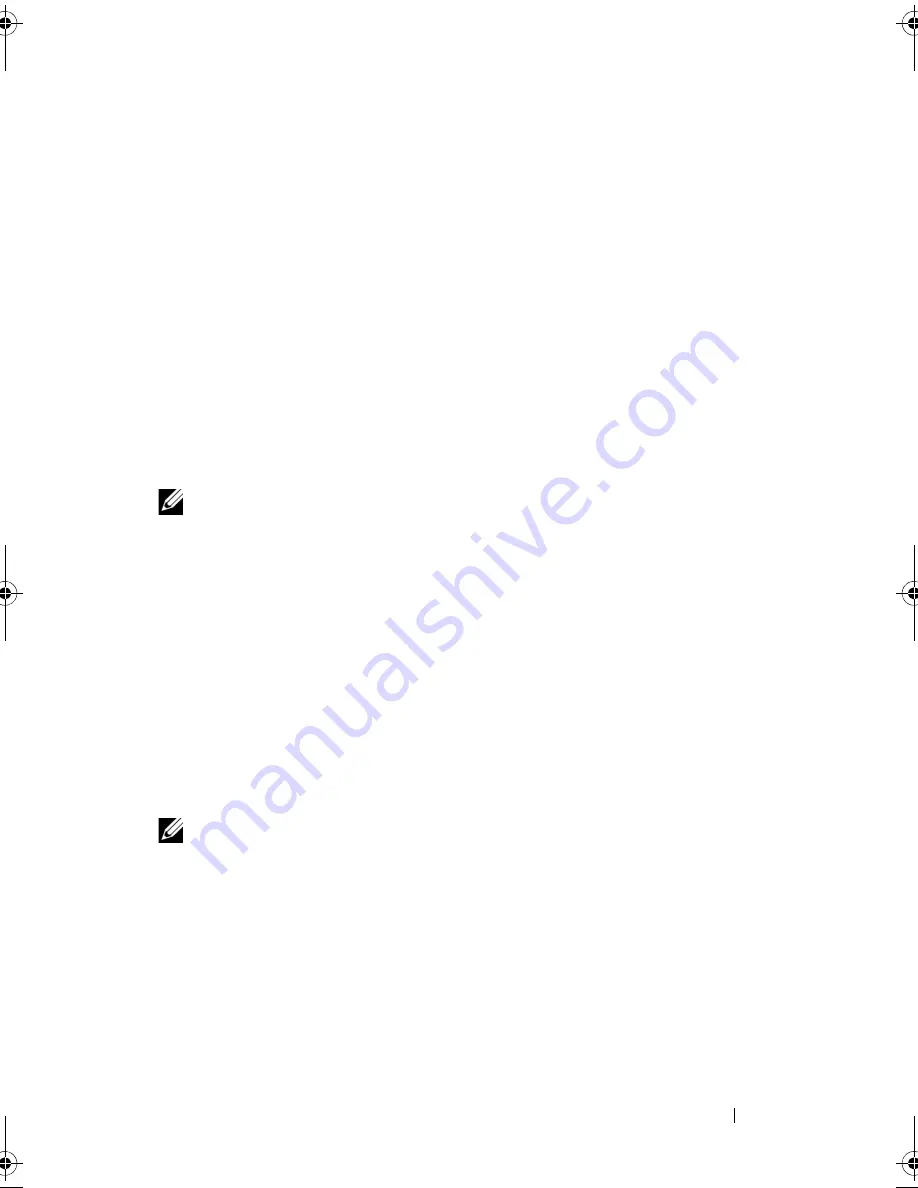
Setting Up Your Dell™ Venue Pro
15
Turning Off Your Phone
Press and hold the power and sleep/wake button.
Turning On the Screen
If the device is on, but the screen is off, press the power and
sleep/wake button to turn on the screen.
First-Time Setup
After the first-time cold boot, touch the
get started
button to let the
phone take you through an initial setup process:
1
The phone detects whether an Internet connection is available.
NOTE:
Connecting to the Internet requires an active Wi-Fi or mobile
data connection (GPRS, EDGE, 3G, or HSPA). See Connectivity settings
for more information on how to set up a data connection.
2
The phone asks whether to retrieve time zone, date, and time
information directly from the Internet server, or to set up time
zone, date, and time manually.
3
Download the Microsoft Software Agreement.
4
To connect your phone to Windows Live and use services
including Windows Live
®
Messenger
,
Hotmail
®
, Zune
®
, and Xbox
LIVE
®
, touch the
sign in
button to sign in with your existing
Windows Live ID, or touch the
create one
button to register a new
Windows Live ID.
NOTE:
Signing in to Windows Live also synchronizes all your Windows
Live e-mails and contacts on your phone.
5
The phone is ready for use when the Start Screen appears.
bk0.book Page 15 Monday, November 8, 2010 4:26 PM






























