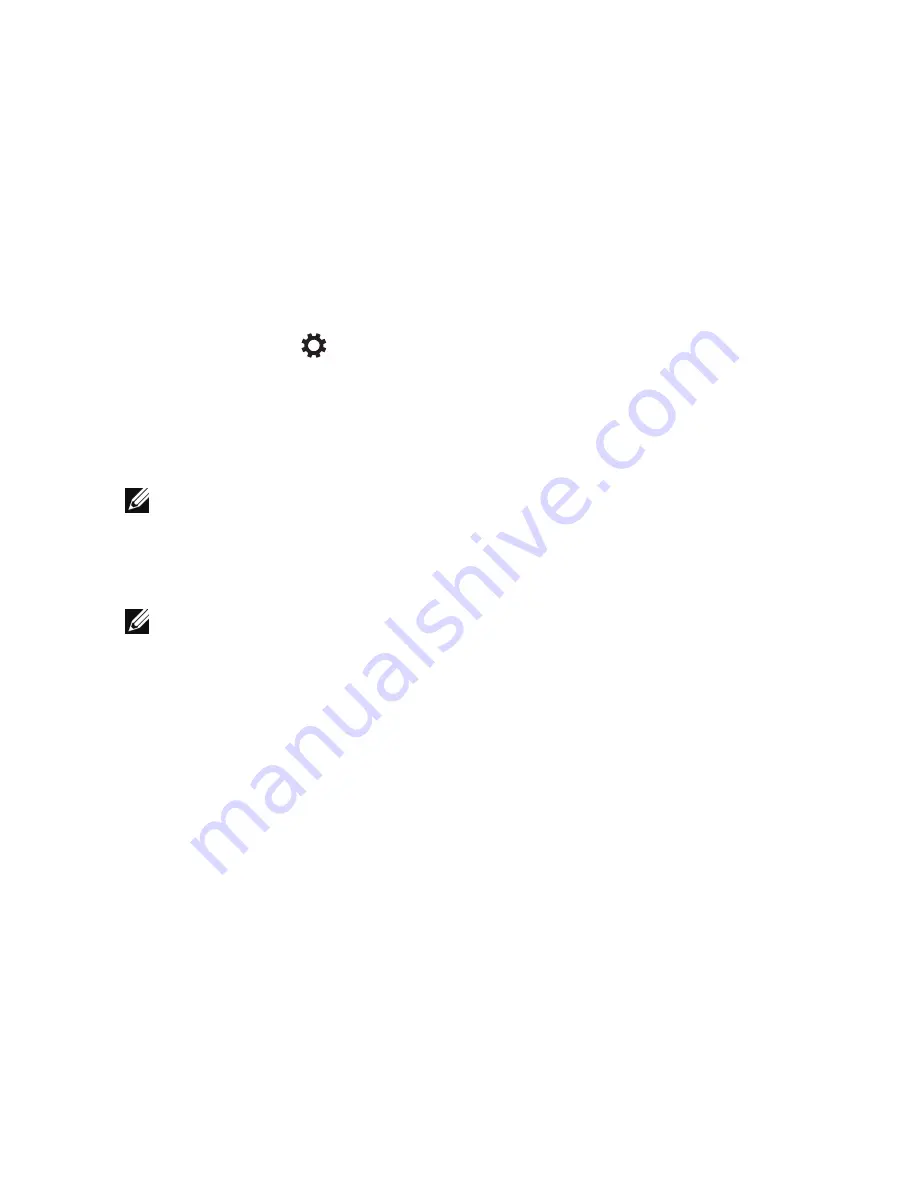
28
|
Using Your Tablet
Refreshing Your Tablet
Refreshing your tablet restores Windows to original factory settings
without deleting any of your personal files, apps installed from
Windows Store, or personalization settings.
To restore your tablet:
1
Swipe‑in from the right edge of the display to access Charms.
2
Touch
Settings
→
Change PC settings
→
Update and recovery
→
Recovery
.
3
Touch
Get started
under
Refresh your PC without affecting your
files
.
4
Read the warning and touch
Next
.
NOTE:
Apps installed from the Windows Store are automatically
reinstalled after the refresh is complete. Apps installed from sources
other than the Windows Store are removed and have to be manually
installed. A list of apps removed during this process is created on the
desktop after the process is complete.
NOTE:
After refreshing your tablet, apps installed from the Window Store
are automatically reinstalled using a mobile broadband or Wi‑Fi internet
connection. To minimize data consumption over your broadband
connection and prevent excessive charges from your carrier, it is highly
recommended that you turn off the mobile broadband connection and
reinstall the apps using a Wi‑Fi connection. For more information on
turning off the mobile broadband connection, see
Mobile broadband
Setting
.
Summary of Contents for Venue 8 Pro
Page 1: ...Venue 8 Pro User s Manual ...






























