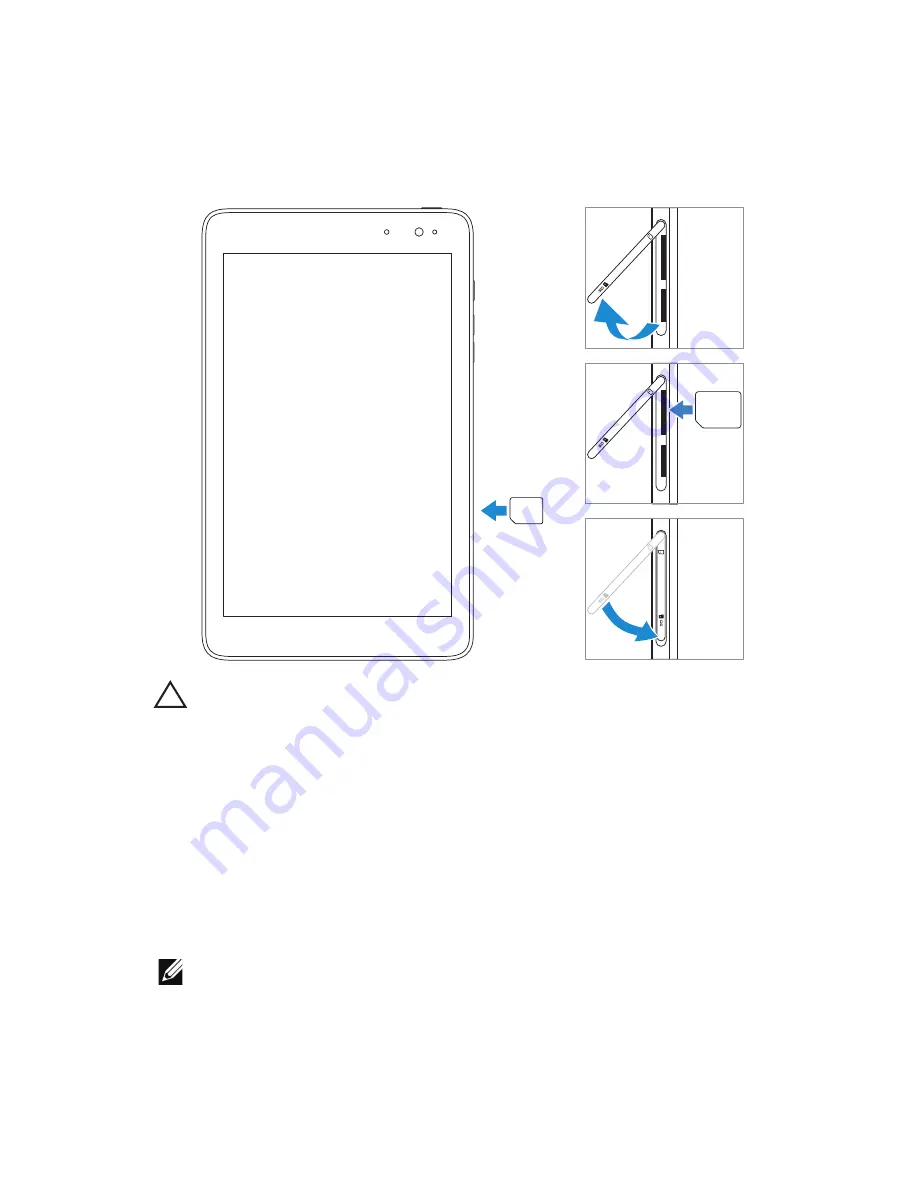
Setting Up Your Tablet
|
15
Inserting a Micro-SIM Card
SIM
SIM
CAUTION:
Inserting an incompatible SIM card, such as a nano‑SIM card,
into the micro‑SIM card slot may damage the card or the tablet, and
may corrupt data stored on the card.
1
Open the slot cover.
2
Align the micro‑SIM card so that the pins are pointed toward the
card slot and are facing toward the rear of the tablet.
3
Push the micro‑SIM card into the card slot.
4
Close the slot cover.
NOTE:
Make sure the micro‑SIM card is inserted all the way into the card
slot.
Summary of Contents for Venue 8 Pro
Page 1: ...Venue 8 Pro User s Manual ...






























