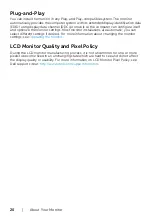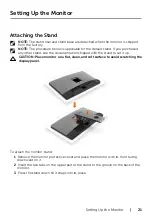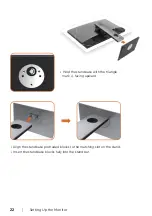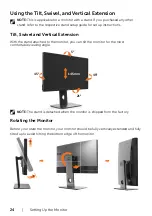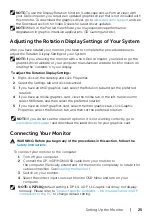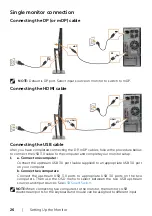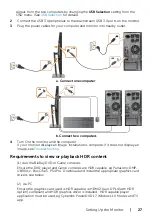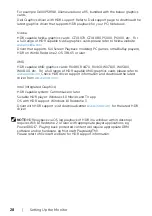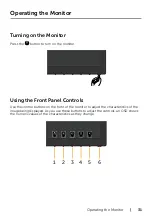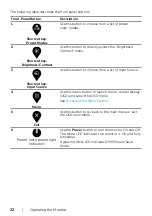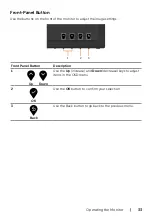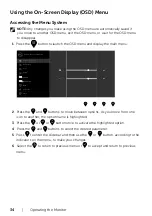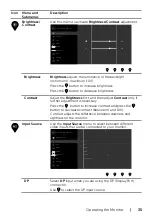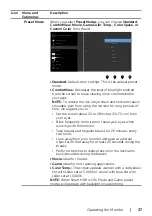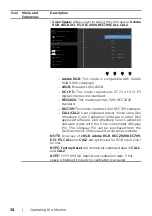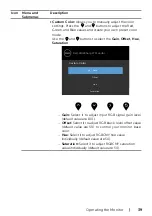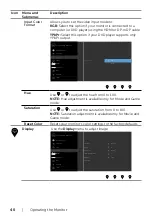Setting Up the Monitor
|
25
NOTE:
To use the Display Rotation function (Landscape versus Portrait view) with
your Dell computer, you require an updated graphics driver that is not included with
this monitor. To download the graphics driver, go to
the Download section for Video Drivers for latest driver updates.
NOTE:
When in the Portrait View Mode, you may experience performance
degradation in graphic-intensive applications (3D Gaming and etc.).
Adjusting the Rotation Display Settings of Your System
After you have rotated your monitor, you need to complete the procedure below to
adjust the Rotation Display Settings of your System.
NOTE:
If you are using the monitor with a non-Dell computer, you need to go the
graphics driver website or your computer manufacturer website for information on
rotating the ’contents’ on your display.
To adjust the Rotation Display Settings:
1
Right-click on the desktop and click Properties.
2
Select the Settings tab and click Advanced.
3
If you have an AMD graphics card, select the Rotation tab and set the preferred
rotation.
4
If you have an nVidia graphics card, click the nVidia tab, in the left-hand column
select NVRotate, and then select the preferred rotation.
5
If you have an Intel
®
graphics card, select the Intel graphics tab, click Graphic
Properties, select the Rotation tab, and then set the preferred rotation.
NOTE:
If you do not see the rotation option or it is not working correctly, go to
and download the latest driver for your graphics card.
Connecting Your Monitor
WARNING: Before you begin any of the procedures in this section, follow the
.
To connect your monitor to the computer:
1
Turn off your computer.
2
Connect the DP-mDP/HDMI/USB cable from your monitor to
the computer. (Vertically extend and tilt the monitor completely to rotate it for
cable connection. See
)
3
Switch on your monitor.
4
Select the correct input source at Monitor OSD Menu and turn on your
computer.
NOTE:
UP2718Q
default setting is DP 1.4. A DP 1.1 Graphic card may not display
normally. Please refer to “
product specific problems – No image when using DP
” to change default setting.