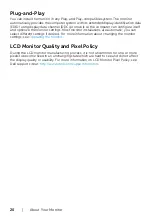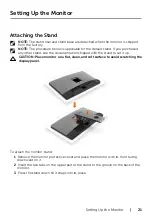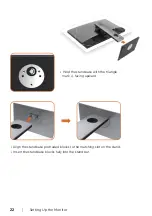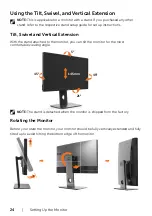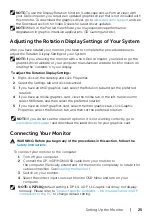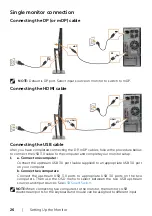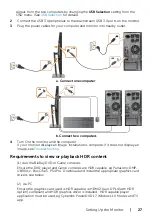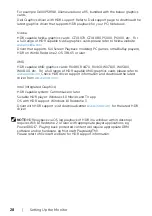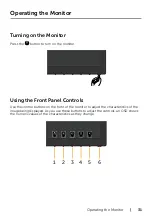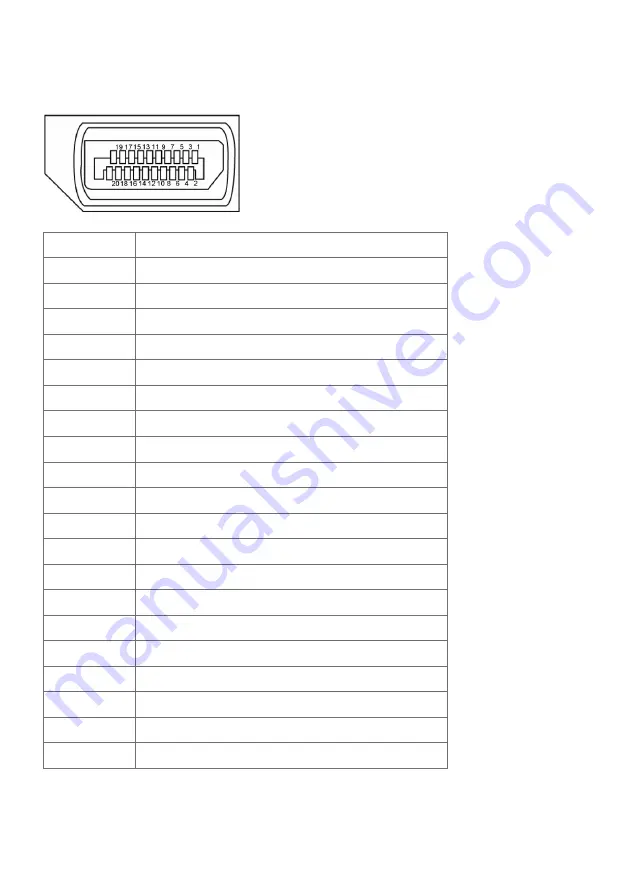
16
| About Your Monitor
Pin Assignments
DP connector (in)
Pin number
20-pin side of the connected signal cable
1
ML3(n)
2
GND
3
ML3(p)
4
ML2(n)
5
GND
6
ML2(p)
7
ML1(u)
8
GND
9
ML1(p)
10
ML0(n)
11
GND
12
ML0(p)
13
CONFIG1
14
CONFIG2
15
AUX CH (p)
16
GND
17
AUX CH (n)
18
Hot Plug Detect
19
GND
20
+3.3V DP_PWR