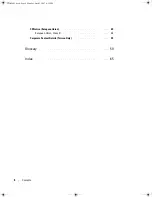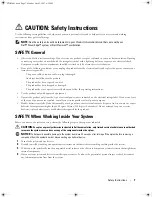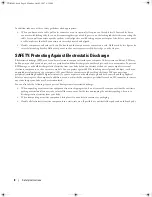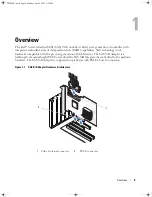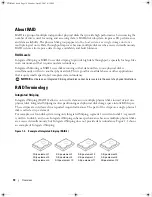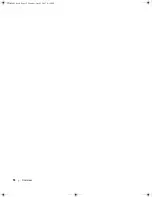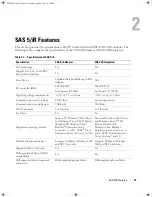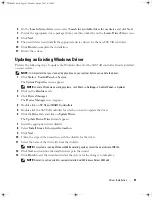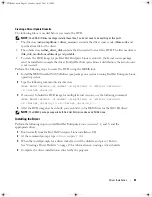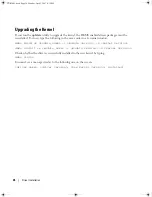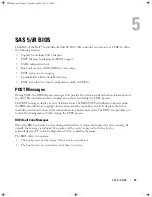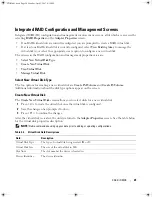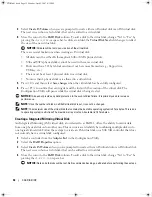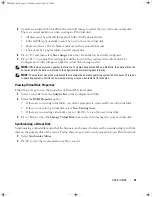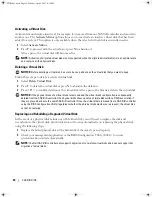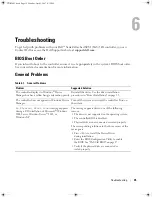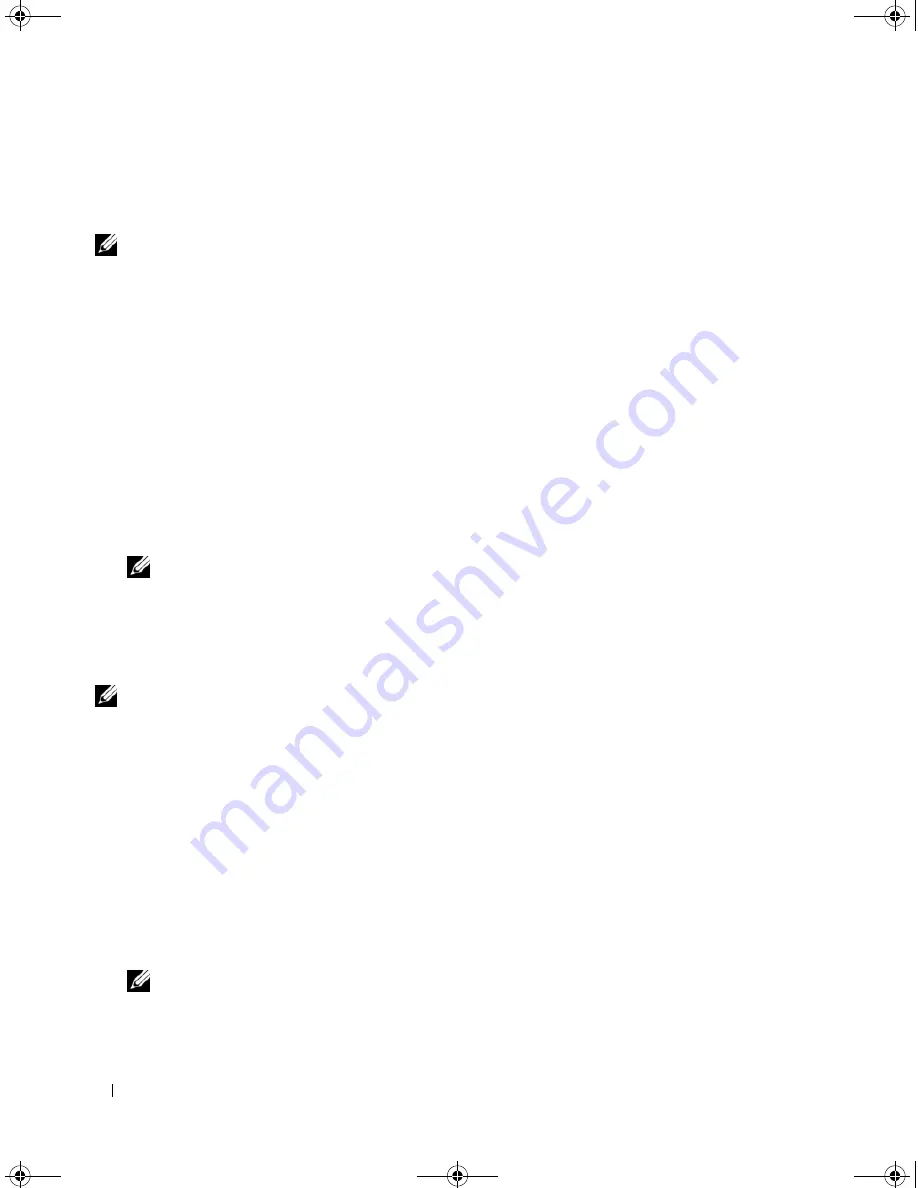
20
Driver Installation
Installing the Driver During Windows Operating System
Installation
NOTE:
You do not need to install the driver on the Windows Vista™ operating system as the driver is native to this
operating system.
Perform the following steps to install the driver during Windows operating system installation.
1
Boot the system using the Microsoft
®
Windows Installation CD.
2
When the message
Press F6 if you need to install a third party SCSI or RAID driver
appears,
press <F6> immediately.
Within a few minutes, a screen appears that asks for additional controllers in the system.
3
Press <S>.
The system prompts for the driver diskette to be inserted.
4
Insert the driver diskette in the diskette drive and press <Enter>.
A list of SAS 5/iR drivers appears.
5
Select the appropriate driver and press <Enter> to load the driver.
NOTE:
For some Windows operating systems, a message may appear that states that the driver you provided
is older/newer than the Windows driver. Press <S> to use the driver that is on the floppy diskette.
6
Press <Enter> again to continue the installation.
Installing a Windows Driver for a New SAS 5/iR Controller
NOTE:
You do not need to install the driver on the Windows Vista operating system as the driver is native to this
operating system.
Perform the following steps to configure the driver when you add the SAS 5/iR controller to a system that
already has Windows installed.
1
Turn off the system.
2
Install the new SAS 5/iR controller in the system.
See "Hardware Installation" on page 15 for detailed instructions on installing and cabling the
SAS 5/iR controller.
3
Turn on the system.
The Windows operating system should detect the new controller and display a message to inform the user.
4
The
Found New Hardware
wizard appears and displays the detected hardware device.
NOTE:
In some Windows operating systems, the initial
Found New Hardware
screen may request to connect
to the internet in order to find the appropriate driver for the found device. Select
No, not at this time
.
5
Click
Next
.
YD912bk1.book Page 20 Monday, April 2, 2007 4:39 PM
Summary of Contents for UCS-51
Page 2: ...YD912bk1 book Page 2 Monday April 2 2007 4 39 PM ...
Page 14: ...12 Overview YD912bk1 book Page 12 Monday April 2 2007 4 39 PM ...
Page 20: ...18 Hardware Installation YD912bk1 book Page 18 Monday April 2 2007 4 39 PM ...
Page 44: ...42 Updating the Firmware YD912bk1 book Page 42 Monday April 2 2007 4 39 PM ...
Page 52: ...50 Regulatory Notices YD912bk1 book Page 50 Monday April 2 2007 4 39 PM ...
Page 53: ...Regulatory Notice 51 YD912bk1 book Page 51 Monday April 2 2007 4 39 PM ...
Page 54: ...52 Regulatory Notices YD912bk1 book Page 52 Monday April 2 2007 4 39 PM ...
Page 55: ...Regulatory Notice 53 YD912bk1 book Page 53 Monday April 2 2007 4 39 PM ...
Page 56: ...54 Regulatory Notices YD912bk1 book Page 54 Monday April 2 2007 4 39 PM ...
Page 58: ...56 Regulatory Notices YD912bk1 book Page 56 Monday April 2 2007 4 39 PM ...
Page 59: ...Regulatory Notice 57 YD912bk1 book Page 57 Monday April 2 2007 4 39 PM ...
Page 60: ...58 Regulatory Notices YD912bk1 book Page 58 Monday April 2 2007 4 39 PM ...
Page 66: ...64 Glossary YD912bk1 book Page 64 Monday April 2 2007 4 39 PM ...