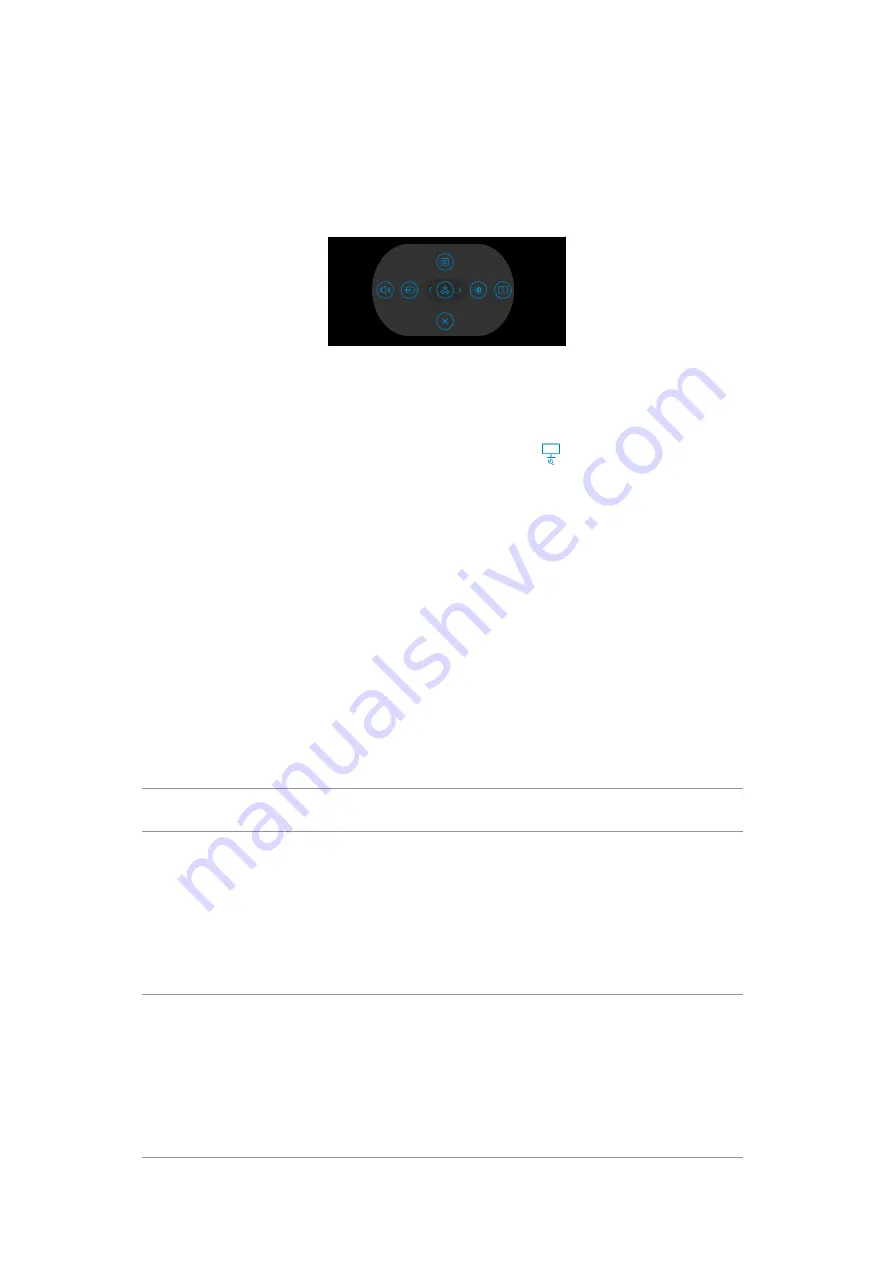
6. Trouble Shooting Instructions
Built-in diagnostics
Your monitor has a built-in diagnostic tool that helps you determine if the screen
abnormality you are experiencing is an inherent problem with your monitor, or with your
computer and video card.
Preset Modes
To run the built-in diagnostics:
1.
Ensure that the screen is clean (no dust particles on the surface of the screen).
2.
Press and hold Up or Down or Left or Right direction for four seconds until a
menu appears on the screen.
3.
Using the joystick control, highlight the Diagnostics
option and press the
joystick button to start the diagnostics. A gray screen is displayed.
4.
Observe if the screen has any defects or abnormalities.
5.
Toggle the joystick once again until a red screen is displayed.
6.
Observe if the screen has any defects or abnormalities.
7.
Repeat steps 5 and 6 until the screen displays green, blue, black, and white
colors. Note any abnormalities or defects.
The test is complete when a text screen is displayed. To exit, toggle the joystick control
again.
If you do not detect any screen abnormalities upon using the built-in diagnostic tool,
the monitor is functioning properly. Check the video card and computer.
Common Problems
The following table contains general information about common monitor problems you
might encounter and the possible solutions:
Common
Symptoms
What You
Experience
Possible Solutions
No Video/
Power LED off
No picture
• Ensure that the video cable connecting the
monitor and the computer is properly connected
and secure.
• Verify that the power outlet is functioning
properly using any other electrical equipment.
• Ensure that the power button is depressed fully.
• Ensure that the correct input source is selected
in the
Input Source
menu.
No Video/
Power LED on
No picture or no
brightness
• Increase brightness and contrast controls via
OSD.
• Perform monitor self-test feature check.
• Check for bent or broken pins in the video cable
connector.
• Run the built-in diagnostics.
• Ensure that the correct input source is selected
in the
Input Source
menu.





















