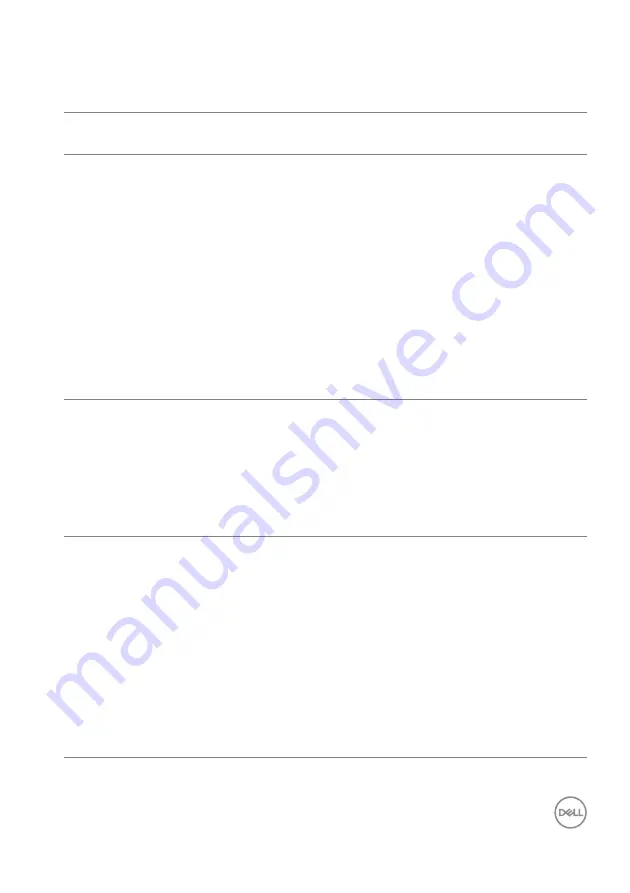
Troubleshooting
│
79
Universal Serial Bus (USB) specific problems
Common
symptoms
What you
experience
Possible solutions
USB interface is
not working
USB peripherals
are not working
• Check that your monitor is turned On.
• Reconnect the upstream cable to your
computer.
• Reconnect the USB peripherals
(downstream connector).
• Switch Off and then turn On the
monitor again.
• Reboot the computer.
• Some USB devices like external
portable HDD require higher electric
current; connect the device directly to
the computer system.
USB Type-C port
does not supply
power
USB peripherals
can not be charged
• Check that the connected device is
compliant with the USB-C
specification. The USB Type-C port
supports USB 3.2 Gen1 and an output
of 90 W.
• Check that you use the USB Type-C
cable shipped with your monitor.
Super speed USB
5Gbps (USB 3.2
Gen1) interface is
slow
Super speed USB
5Gbps (USB 3.2
Gen1) peripherals
working slowly or
not working at all
• Check that your computer is super
speed USB 5Gbps (USB 3.2 Gen1)-
compatible.
• Some computers have USB 3.2, USB
2.0, and USB 1.1 ports. Ensure that the
correct USB port is used.
• Reconnect the upstream cable to your
computer.
• Reconnect the USB peripherals
(downstream connector).
• Reboot the computer.



































