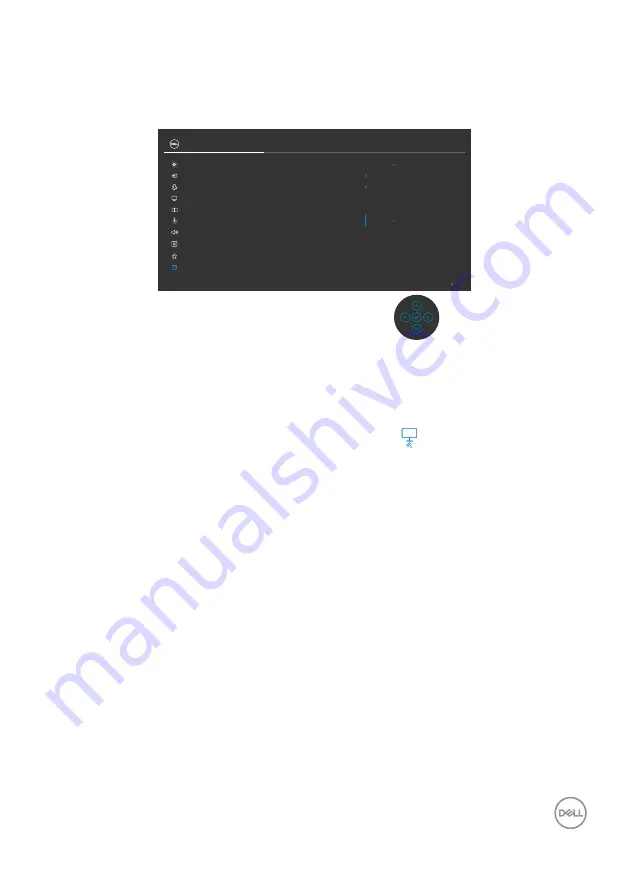
Troubleshooting
|
101
Built-in diagnostics
Your monitor has a built-in diagnostic tool that helps you determine if the screen
abnormality you are experiencing is an inherent problem with your monitor, or with your
computer and video card.
Exit
UltraSharp 32 Monitor
Display Info
Reset Others
Factory Reset
Firmware
12T106
Service Tag
ABCDEFG
DDC/CI
On
LCD Conditioning
Off
ENERGY STAR
®
Select
√
Self-Diagnostic
Select
√
Input Source
Color
Brightness/Contrast
Display
PIP/PBP
Personalize
Others
Menu
USB
Audio & Webcam
To run the built-in diagnostics:
1.
Ensure that the screen is clean (no dust particles on the surface of the screen).
2.
Press and hold Up or Down or Left or Right direction for four seconds until a
menu appears on the screen.
3.
Using the joystick control, highlight the Diagnostics
option and press the
joystick button to start the diagnostics. A gray screen is displayed.
4.
Observe if the screen has any defects or abnormalities.
5.
Toggle the joystick once again until a red screen is displayed.
6.
Observe if the screen has any defects or abnormalities.
7.
Repeat steps 5 and 6 until the screen displays green, blue, black, and white
colors. Note any abnormalities or defects.
The test is complete when a text screen is displayed. To exit, toggle the joystick control
again.
If you do not detect any screen abnormalities upon using the built-in diagnostic tool,
the monitor is functioning properly. Check the video card and computer.





























