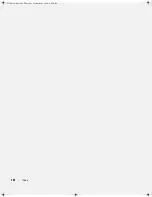Glossary
131
HTML
— hypertext markup language — A set of codes
inserted into an Internet web page intended for display on
an Internet browser.
HTTP
— hypertext transfer protocol — A protocol for
exchanging files between computers connected to the
Internet.
Hz
— hertz — A unit of frequency measurement that
equals 1 cycle per second. Computers and electronic
devices are often measured in kilohertz (kHz), megahertz
(MHz), gigahertz (GHz), or terahertz (THz).
I
IC
— Industry Canada — The Canadian regulatory body
responsible for regulating emissions from electronic
equipment, much as the FCC does in the United States.
IC
— integrated circuit — A semiconductor wafer, or
chip, on which thousands or millions of tiny electronic
components are fabricated for use in computer, audio, and
video equipment.
IDE
— integrated device electronics — An interface for
mass storage devices in which the controller is integrated
into the hard drive or CD drive.
IEEE 1394
— Institute of Electrical and Electronics
Engineers, Inc. — A high-performance serial bus used to
connect IEEE 1394-compatible devices, such as digital
cameras and DVD players, to the computer.
infrared sensor
— A port that allows you to transfer data
between the computer and infrared-compatible devices
without using a cable connection.
integrated
— Usually refers to components that are
physically located on the computer’s system board. Also
referred to as
built-in
.
I/O
— input/output — An operation or device that enters
and extracts data from your computer. Keyboards and
printers are I/O devices.
I/O address
— An address in RAM that is associated with
a specific device (such as a serial connector, parallel
connector, or expansion slot) and allows the processor to
communicate with that device.
IrDA
— Infrared Data Association — The organization
that creates international standards for infrared
communications.
IRQ
— interrupt request — An electronic pathway
assigned to a specific device so that the device can
communicate with the processor. Each device connection
must be assigned an IRQ. Although two devices can share
the same IRQ assignment, you cannot operate both
devices simultaneously.
ISP
— Internet service provider — A company that allows
you to access its host server to connect directly to the
Internet, send and receive e-mail, and access websites.
The ISP typically provides you with a software package,
user name, and access phone numbers for a fee.
K
Kb
— kilobit — A unit of data that equals 1024 bits. A
measurement of the capacity of memory integrated
circuits.
KB
— kilobyte — A unit of data that equals 1024 bytes
but is often referred to as 1000 bytes.
key combination
— A command requiring you to press
multiple keys at the same time.
kHz
— kilohertz — A measurement of frequency that
equals 1000 Hz.
L
LAN
— local area network — A computer network
covering a small area. A LAN usually is confined to a
building or a few nearby buildings. A LAN can be
connected to another LAN over any distance through
telephone lines and radio waves to form a wide area
network (WAN).
LCD
— liquid crystal display — The technology used by
portable computer and flat-panel displays.
LED
— light-emitting diode — An electronic component
that emits light to indicate the status of the computer.
local bus
— A data bus that provides a fast throughput for
devices to the processor.
book.book Page 131 Thursday, September 22, 2005 8:08 AM
Summary of Contents for TrueMobile 1300
Page 40: ...40 Using a Battery book book Page 40 Thursday September 22 2005 8 08 AM ...
Page 46: ...46 Using CDs DVDs and Other Multimedia book book Page 46 Thursday September 22 2005 8 08 AM ...
Page 52: ...52 Setting Up a Home and Office Network book book Page 52 Thursday September 22 2005 8 08 AM ...
Page 54: ...54 Dell QuickSet Features book book Page 54 Thursday September 22 2005 8 08 AM ...
Page 80: ...80 Solving Problems book book Page 80 Thursday September 22 2005 8 08 AM ...
Page 142: ...42 Index 142 Index book book Page 142 Thursday September 22 2005 8 08 AM ...