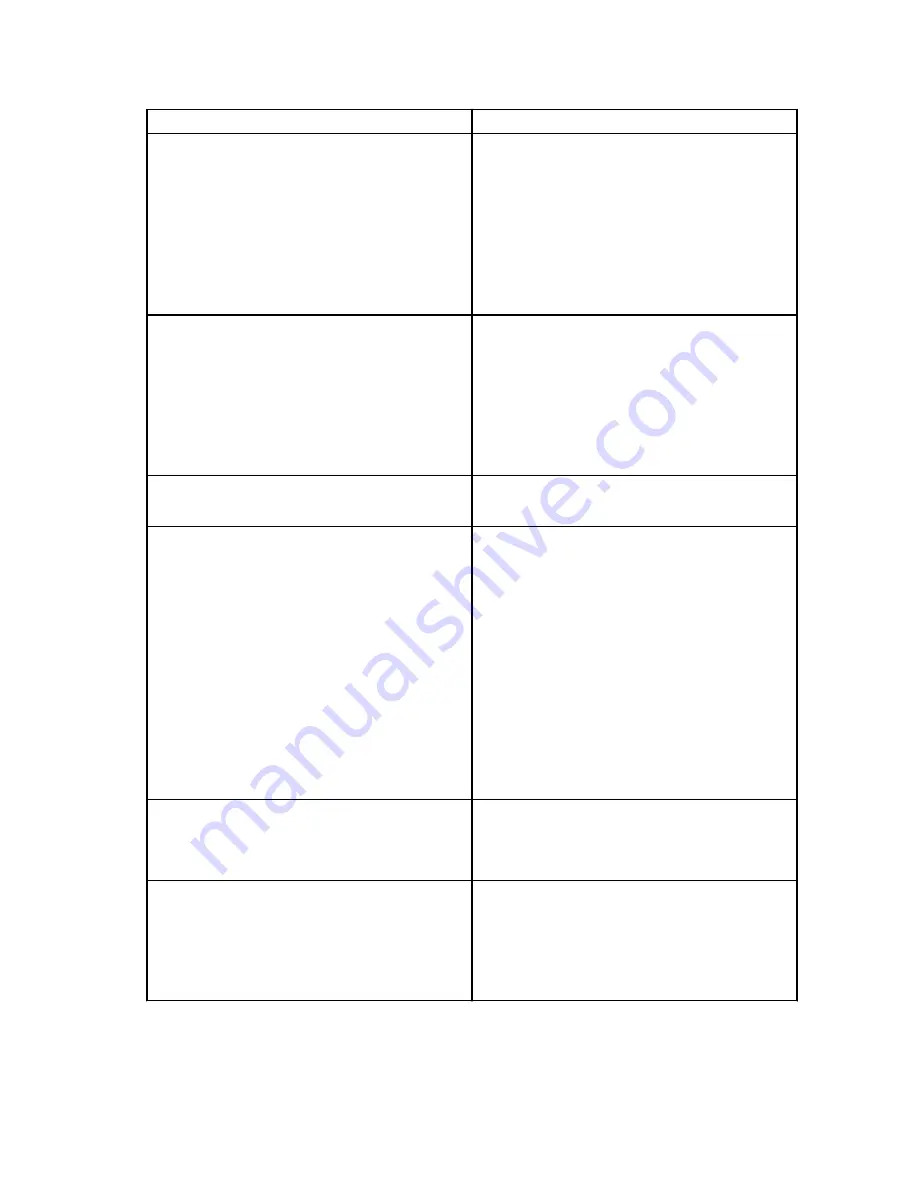
Symptoms
Suggested solutions
4. The audio connector is not functioning or there
is a lag in the audio.
• Ensure the correct playback device is selected
in the laptop.
• If your BIOS Setup has a Audio Enabled/
Disabled option, make sure it is set to
Enabled
.
• The most likely cause of audio output
problems on the docking station is a bad
audio-out connector. First try powering off and
then powering on the docking station. If that
fails, try to re-plug in the audio cable to the
docking station from the external speaker
output.
5. The USB ports are not functioning on the
docking station.
• Make sure the laptop is connected with the
docking station. Try to disconnect and
reconnect again with the docking station.
• If your BIOS Setup has a USB Enabled/Disabled
option, make sure it is set to
Enabled
• Check the USB ports. Try plugging the USB
device into another port.
• Please check if the plugged device is shown in
the Windows Device Manager.
6. The HDCP content is not displayed on the
attached monitor.
• The docking station does not support HDCP
content
7. The LAN port is not functioning.
• Check the link lights on the dock to confirm
connectivity.
• Re-seat both ends of the Ethernet cable, if the
lights are not lit.
• Try plugging the Ethernet cable in to a different
computer.
• Make sure the Ethernet cable connections are
secured at the firewall and the hub or
workstation.
• If your BIOS Setup has a LAN/GBE Enabled/
Disabled option, make sure it is set to
Enabled
• Make sure the Realtek Gigabit Ethernet
controller is installed in the Windows Device
Manager.
• Please re-install the Realtek Ethernet Driver or
update your BIOS from Dell.com/support.
8. Cable LED is not ON after is connected to your
host.
• Make sure the TB15 is connected with AC.
• Make sure the laptop is connected with the
docking station. Try to disconnect and re-
connect again with the docking station.
9. USB port has no function in a pre-OS
environment.
• If your BIOS has an USB/Thunderbolt
Configuration page, please make sure the
following options are checked:
• 1. Enable USB Boot Support
• 2. Enable External USB Port
• 3.
Enable Thunderbolt Boot Support
28
Summary of Contents for Thunderbolt Dock TB15
Page 1: ...Dell Thunderbolt Dock TB15 User Guide ...
Page 6: ...Safety Environmental and Regulatory Information 6 ...
Page 10: ...USB 3 0 port Line out Power connector 10 ...
Page 16: ...16 ...
Page 19: ...4 Click Display 19 ...
Page 20: ...5 Click Display and select Multiple Displays 20 ...
Page 23: ...2 Peel back the rubber safety shield as shown 23 ...
Page 24: ...3 Remove the two M2 5 x 5 screws 24 ...
Page 25: ...4 Lift and remove the metal cable bracket 25 ...
Page 26: ...5 Pull out the USB Type C cable from its connector inside the docking station 26 ...






































