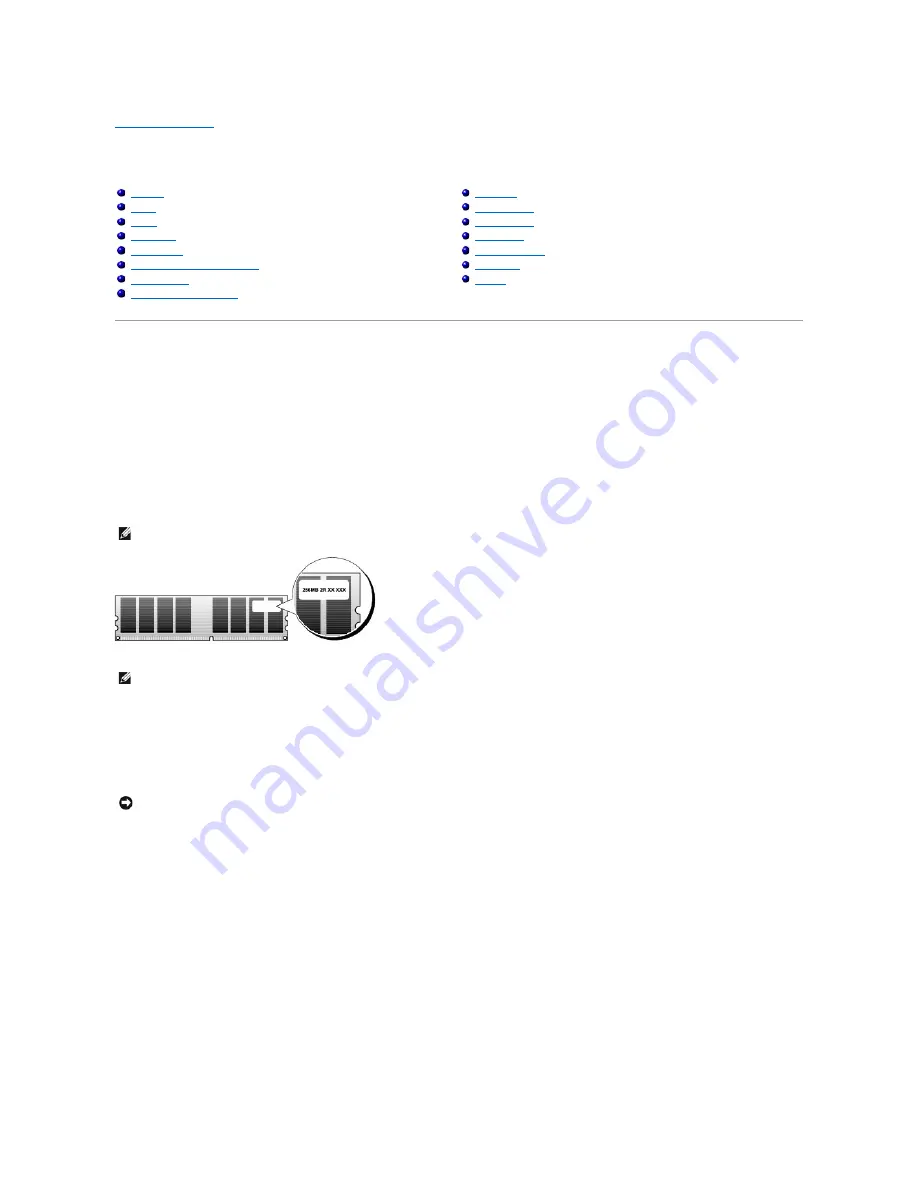
Back to Contents Page
Removing and Installing Parts
Dell™ Dimension™ XPS Service Manual
Memory
You can increase your computer memory by installing memory modules on the system board.
Your computer supports DDR2 memory. For additional information on the type of memory supported by your computer, see the technical specifications for
memory.
DDR2 Memory Overview
l
DDR2 memory modules should be installed in
pairs of matched memory size and speed
. If the DDR2 memory modules are not installed in matched pairs,
the computer will continue to operate, but with a slight reduction in performance. See the label in the upper-right corner of the module to determine the
module's capacity.
The recommended memory configurations are:
¡
A pair of matched memory modules installed in DIMM connectors 1 and 2
or
¡
A pair of matched memory modules installed in DIMM connectors 1 and 2 and another matched pair installed in DIMM connectors 3 and 4
l
If you install mixed pairs of PC2-4200 (DDR2 533-MHz) and PC2-5300 (DDR2 667-MHz) memory, the modules function at the speed of the slowest
module installed.
l
Be sure to install a single memory module in DIMM connector 1, the connector closest to the processor, before you install modules in the other
connectors.
Memory
Cards
Drives
Hard Drive
Floppy Drive
Media Card Reader (Optional)
CD/DVD Drive
Processor Airflow Shroud
Processor
System Board
Power Supply
Front Panel
Front LED Board
Drive Door
Battery
NOTE:
The module's capacity label can also be seen in the upper-left corner of the module.
NOTE:
Always install DDR2 memory modules in the order indicated on the system board.
NOTICE:
Do not install ECC memory modules.




























