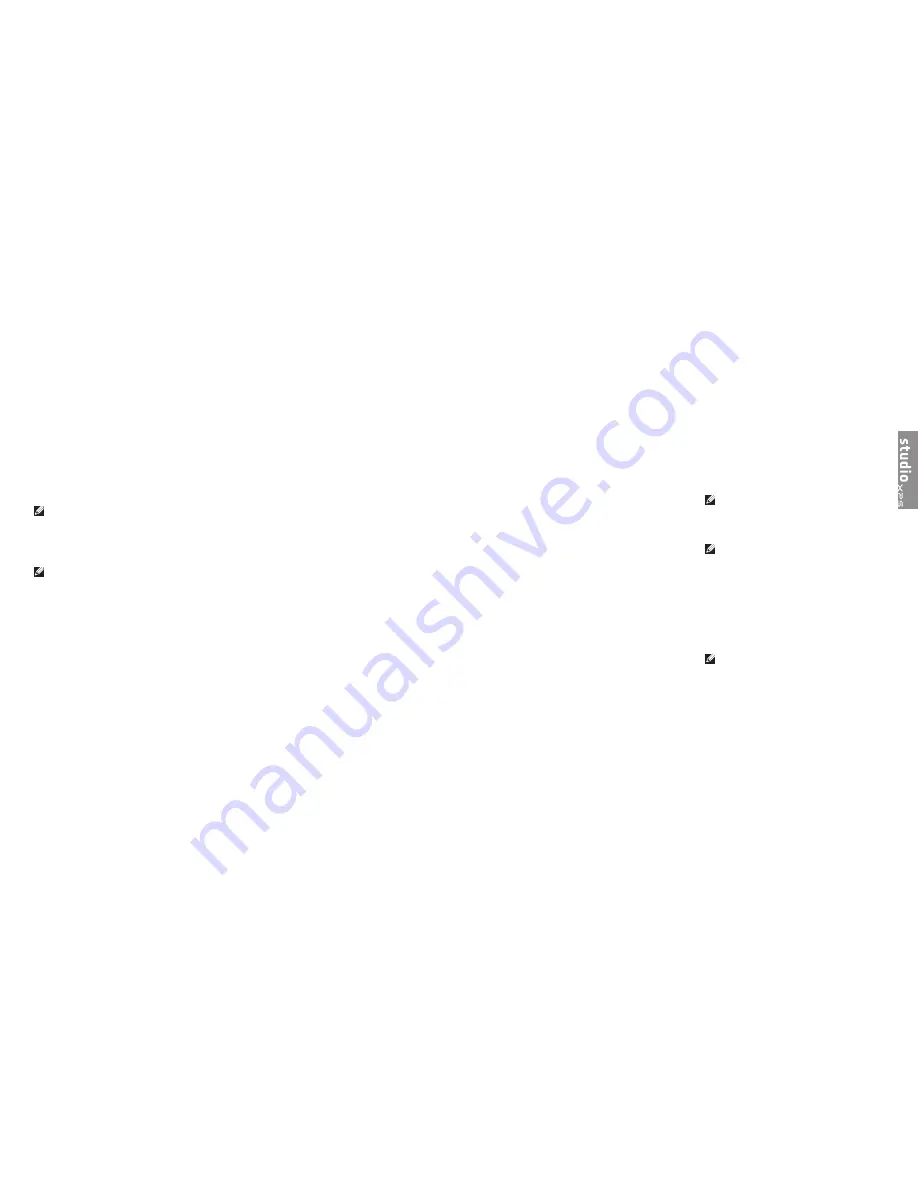
34
Restoring Your Operating System
Restart the computer
4�
When the DELL logo appears, press <F12>
5�
immediately
NOTE:
If you wait too long and the
operating system logo appears, continue to
wait until you see the Microsoft
®
Windows
®
desktop; then, shut down your computer
and try again
NOTE:
The next steps change the boot
sequence for one time only On the next
start-up, the computer boots according to
the devices specified in the system setup
program
When the boot device list appears, highlight
6�
CD/DVD/CD-RW Drive
and press <Enter>
Press any key to
7�
Boot from CD-ROM
Follow the instructions on the screen to
complete the installation
If you experience a problem with your computer,
you can complete the following steps to
diagnose and troubleshoot the problem:
See “Solving Problems” on page
1�
22 for
information and procedures that pertain to
the problem your computer is experiencing
See “Dell Diagnostics” on page
2�
29 for
procedures on how to run Dell Diagnostics
Fill out the “Diagnostic Checklist” on
3�
page 39
Use Dell’s extensive suite of online services
4�
available at Dell Support (
support�dell�com
)
for help with installation and troubleshooting
procedures See “Online Services” on
page 36 for a more extensive list of Dell
Support online
If the preceding steps have not resolved the
5�
problem, see “Contacting Dell” on page 40
NOTE:
Call Dell Support from a telephone
near or at the computer so that the support
staff can assist you with any necessary
procedures
NOTE:
Dell’s Express Service Code system
may not be available in all countries
When prompted by Dell’s automated telephone
system, enter your Express Service Code to
route the call directly to the proper support
personnel If you do not have an Express
Service Code, open the
Dell Accessories
folder,
double-click the
Express Service Code
icon, and
follow the directions
NOTE:
Some of the following services
are not always available in all locations
outside the continental US Call your local
Dell representative for information on
availability
Getting Help
Summary of Contents for Studio XPS PP35L
Page 1: ...SETUP GUIDE ...
Page 2: ...SETUP GUIDE Model PP35L ...
Page 30: ...56 Index ...
Page 31: ...Printed in the U S A 0XXXXXA00 www dell com support dell com ...



























