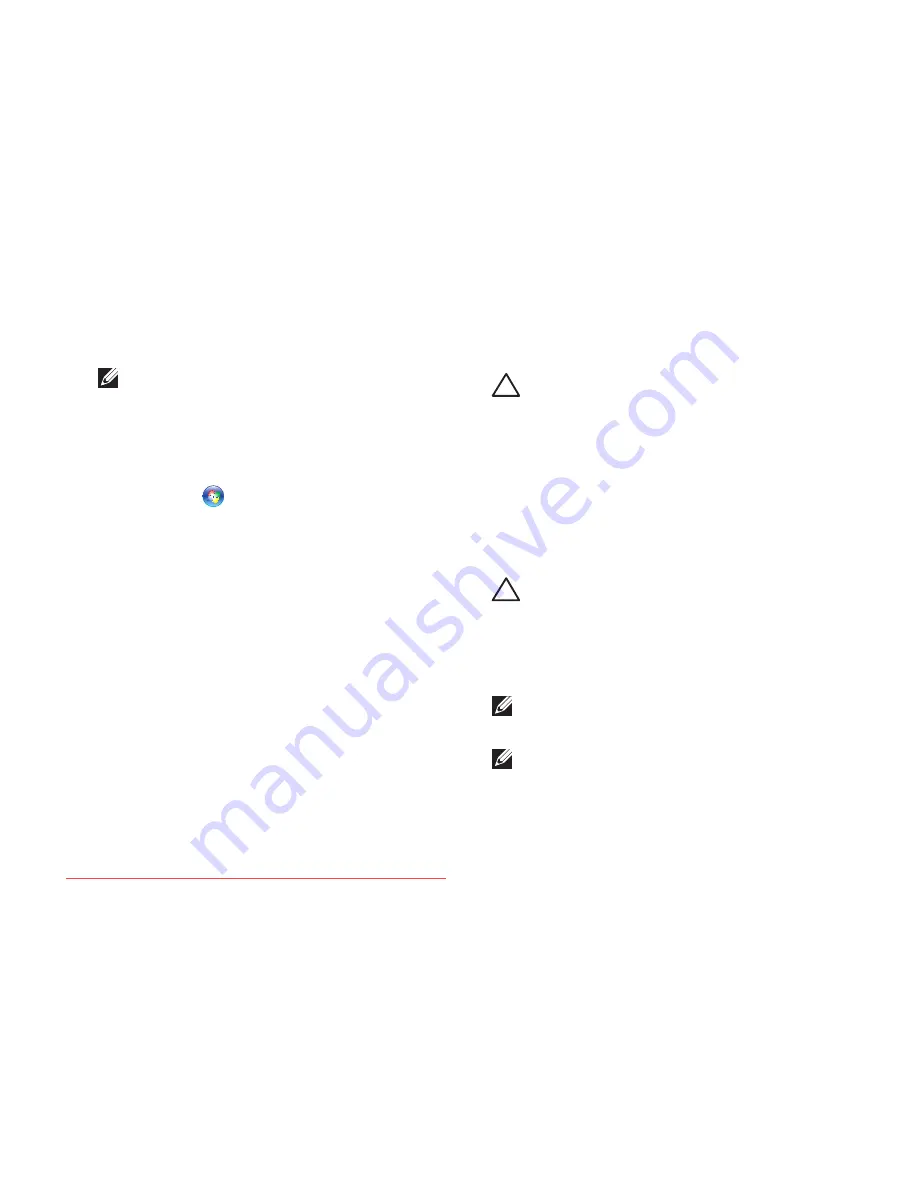
65
Restoring Your Operating System
Undoing the Last System Restore
NOTE:
Before you undo the last system
restore, save and close all open files and
exit any open programs. Do not alter, open,
or delete any files or programs until the
system restoration is complete.
Click
1.
Start
.
In the search box, type
2.
System Restore
and press <Enter>.
Click
3.
Undo my last restoration
, click
Next
and follow the instructions on the screen.
Dell DataSafe Local Backup
CAUTION: Using Dell DataSafe Local
Backup permanently removes any
programs or drivers installed after you
received your computer. Prepare backup
media of applications you need to install
on your computer before using Dell
DataSafe Local Backup. Use Dell DataSafe
Local Backup only if System Restore did
not resolve your operating system problem.
CAUTION: Although Dell Datasafe Local
Backup is designed to preserve the data
files on your computer, it is recommended
that you backup your data files before
using Dell DataSafe Local Backup.
NOTE:
Dell DataSafe Local Backup may not
be available in all regions.
NOTE:
If Dell DataSafe Local Backup is
not available on your computer, use Dell
Factory Image Restore (see “Dell Factory
Image Restore” on page 68) to restore your
operating system.
Downloaded from LpManual.com Manuals
Summary of Contents for Studio P02E
Page 1: ...SETUP GUIDE Downloaded from LpManual com Manuals ...
Page 2: ...Downloaded from LpManual com Manuals ...
Page 10: ...8 Setting Up Your Studio Laptop Press the Power Button Downloaded from LpManual com Manuals ...
Page 17: ...15 Setting Up Your Studio Laptop Downloaded from LpManual com Manuals ...
Page 100: ...Downloaded from LpManual com Manuals ...
















































