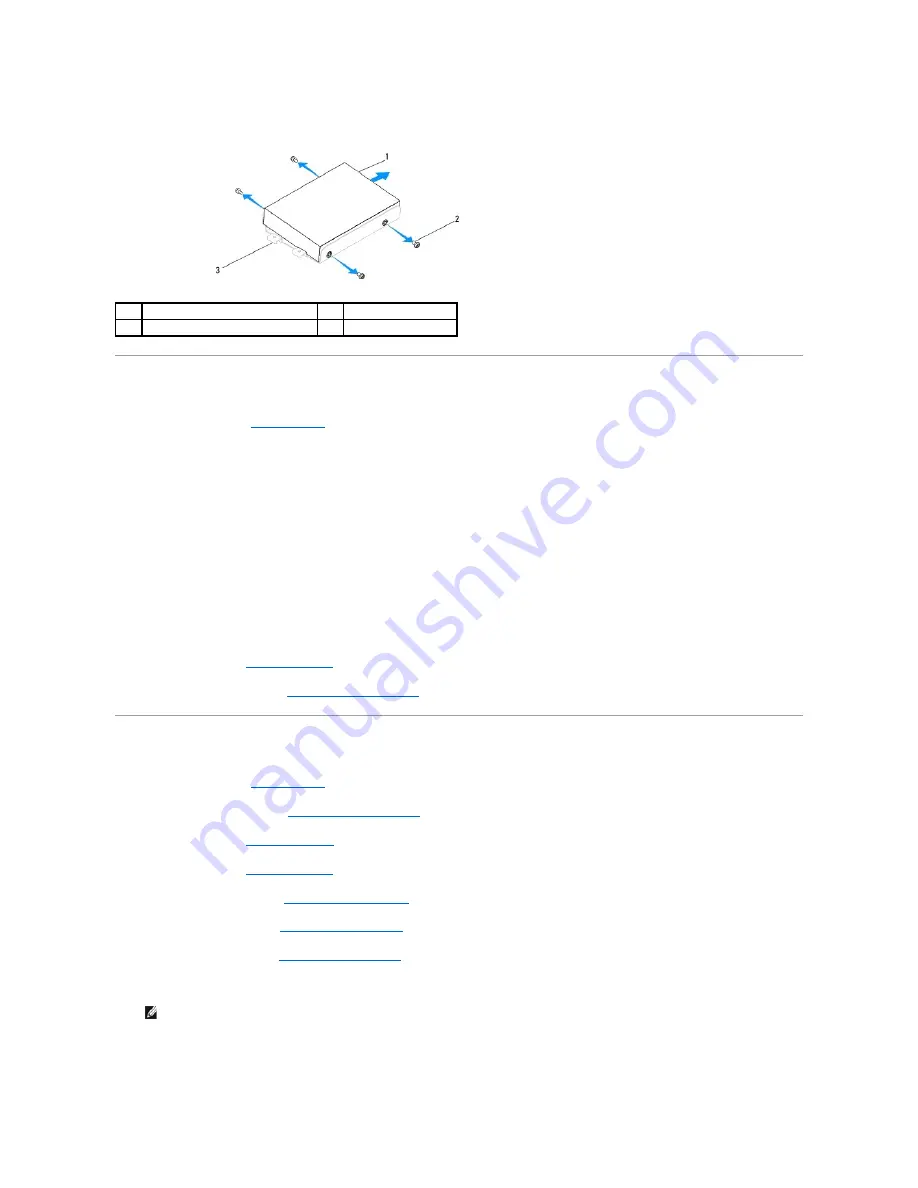
Replacing the Hard Drive
1.
Follow the procedures in
Before You Begin
.
2.
Prepare the new hard drive for installation and check the documentation that accompanied the drive to verify that the drive is configured for your
computer.
3.
Align the screws holes on the hard drive with the screw holes on the hard drive carrier.
4.
Replace the four screws that secure the hard drive to the hard drive carrier.
5.
Reconnect the hard drive connector to the hard drive.
6.
Slide the hard drive carrier into the grooves in the chassis.
7.
Align the screw holes on the hard drive carrier with the screw holes on the chassis.
8.
Tighten the two captive screws that secures the hard drive carrier to the chassis.
9.
Replace the shield (see
Replacing the Shield
).
10.
Replace the computer cover (see
Replacing the Computer Cover
).
Removing the Optical Drive
1.
Follow the procedures in
Before You Begin
.
2.
Remove the computer cover (see
Removing the Computer Cover
).
3.
Remove the shield (see
Removing the Shield
).
4.
Remove the stand (see
Removing the Stand
).
5.
Remove the back I/O panel (see
Removing the Back I/O Panel
).
6.
Remove the processor fan (see
Removing the Processor Fan
).
7.
Remove the right speaker (see
Removing the Right Speaker
).
8.
Disconnect the optical drive connector.
9.
Remove the three screws securing the optical drive carrier to the chassis and slide the optical drive carrier out of the computer.
1
hard drive
2
screws (4)
3
hard drive carrier
NOTE:
If you are not replacing the optical drive at this time, disconnect the other end of the data cable (SATA_2) and power cable (ODD_POWER)
from the system board and set it aside.
Summary of Contents for Studio One 19
Page 10: ...Back to Contents Page ...
Page 25: ...10 Check the amount of memory RAM listed Back to Contents Page ...
Page 39: ......














































