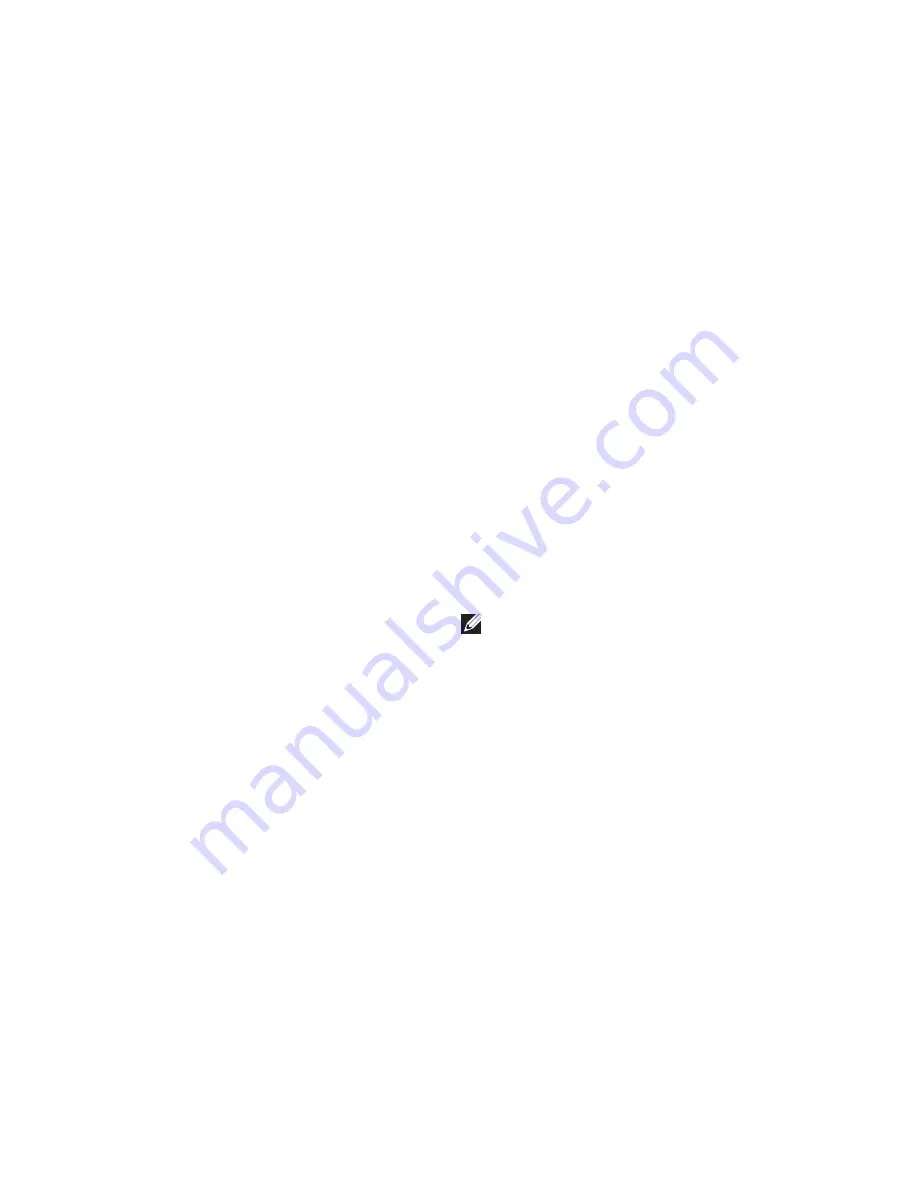
30
Solving Problems
Network Problems
Wireless Connections
If the network connection is lost
— The
wireless router is offline or wireless has been
disabled on the computer.
Check your wireless router to ensure it is
•
powered on and connected to your data
source (cable modem or network hub).
Re‑establish your connection to the
•
wireless router (see “Setting Up a Wireless
Connection” on page 14).
Wired Connections
If the network connection is lost
—
Check the cable to ensure it is plugged in
•
and not damaged.
Check the status of the link integrity light.
•
The link integrity light on the integrated network
connector lets you verify that your connection is
working and provides information on the status:
Off — The computer is not detecting a
•
physical connection to the network.
Solid green — A good connection exists
•
between a 10/100‑Mbps network and the
computer.
Solid orange — A good connection exists
•
between a 1000‑Mbps network and the
computer.
NOTE:
The link integrity light on the network
connector is only for the wired cable
connection. The link integrity light does not
provide status for wireless connections.
Summary of Contents for Studio D03M series
Page 1: ...SETUP GUIDE ...
Page 2: ......
Page 3: ...SETUP GUIDE Model D03M series Type D03M001 SETUP GUIDE ...
Page 14: ...12 Setting Up Your Studio XPS Desktop Connect the Power Cable Press the Power Button ...
Page 20: ...18 Using Your Studio XPS Desktop Top View Features 5 3 2 1 6 4 ...
Page 22: ...20 Using Your Studio XPS Desktop Back View Features 1 4 3 6 7 5 2 ...
Page 24: ...22 Using Your Studio XPS Desktop Back Panel Connectors 6 5 4 3 2 1 9 10 11 8 7 ...
Page 71: ......
Page 72: ...0F674RA00 www dell com support dell com www dell com support dell com Printed in the U S A ...
















































