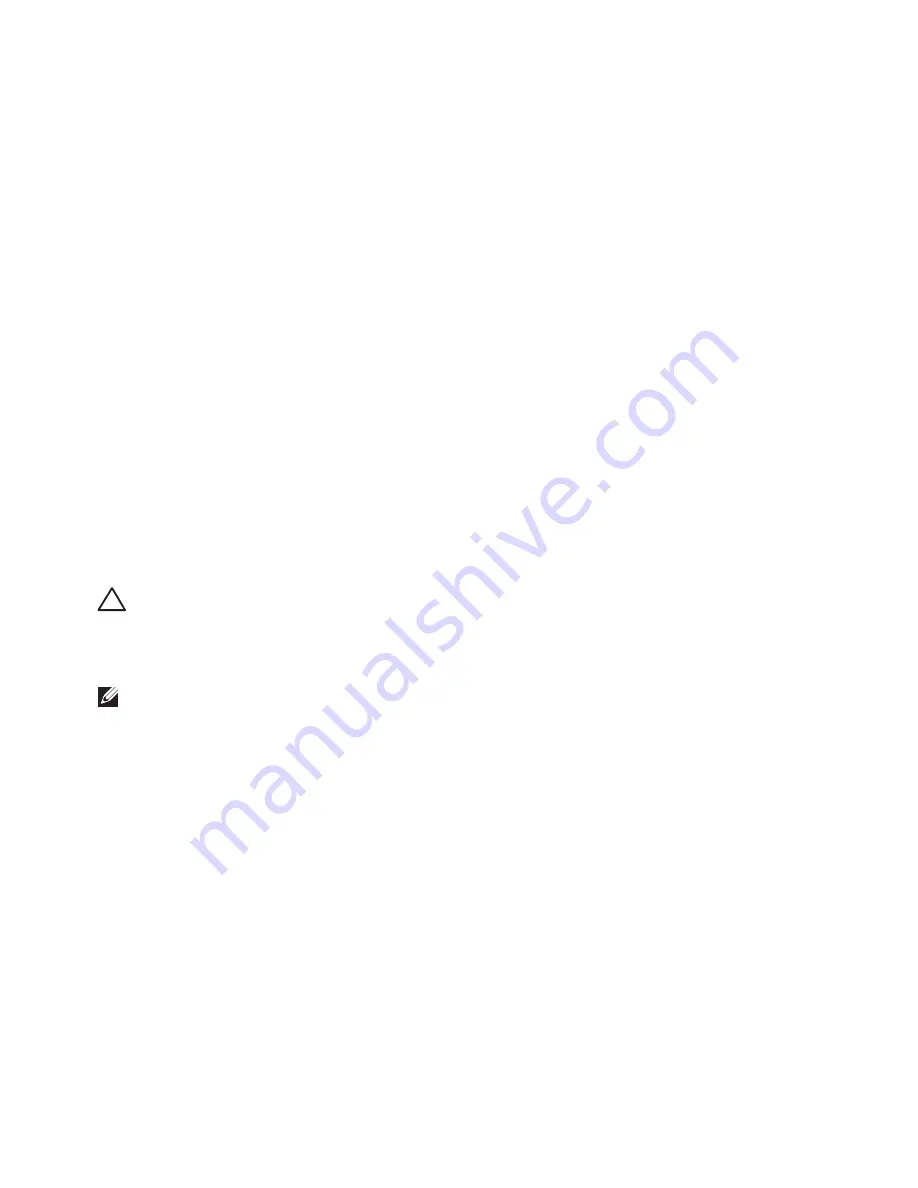
13
Setting Up Your Studio XPS Desktop
Set Up Microsoft Windows
Your Dell computer is preconfigured with
Microsoft
®
Windows
®
operating system. To
set up Windows for the first time, follow the
instructions on the screen. These steps are
mandatory and may take some time to complete.
The Windows setup screens will take you
through several procedures including accepting
license agreements, setting preferences, and
setting up an Internet connection.
CAUTION: Do not interrupt the operating
system’s setup process. Doing so may
render your computer unusable and you
will need to reinstall the operating system.
NOTE:
For optimal performance of your
computer, it is recommended that you
download and install the latest BIOS and
drivers for your computer available on the
Dell Support website at
support.dell.com
.
Connect to the Internet
(Optional)
To connect to the Internet, you need an external
modem or network connection and an Internet
service provider (ISP).
If an external USB modem or WLAN adapter is
not part of your original order, you can purchase
one from the Dell website at
www.dell.com
.
Setting Up a Wired Connection
If you are using a dial‑up connection, connect
•
the telephone line to the external USB modem
(optional) and to the telephone wall jack
before you set up your Internet connection.
If you are using a DSL or cable/satellite
•
modem connection, contact your ISP
or cellular telephone service for setup
instructions.
Summary of Contents for Studio D03M series
Page 1: ...SETUP GUIDE ...
Page 2: ......
Page 3: ...SETUP GUIDE Model D03M series Type D03M001 SETUP GUIDE ...
Page 14: ...12 Setting Up Your Studio XPS Desktop Connect the Power Cable Press the Power Button ...
Page 20: ...18 Using Your Studio XPS Desktop Top View Features 5 3 2 1 6 4 ...
Page 22: ...20 Using Your Studio XPS Desktop Back View Features 1 4 3 6 7 5 2 ...
Page 24: ...22 Using Your Studio XPS Desktop Back Panel Connectors 6 5 4 3 2 1 9 10 11 8 7 ...
Page 71: ......
Page 72: ...0F674RA00 www dell com support dell com www dell com support dell com Printed in the U S A ...
















































