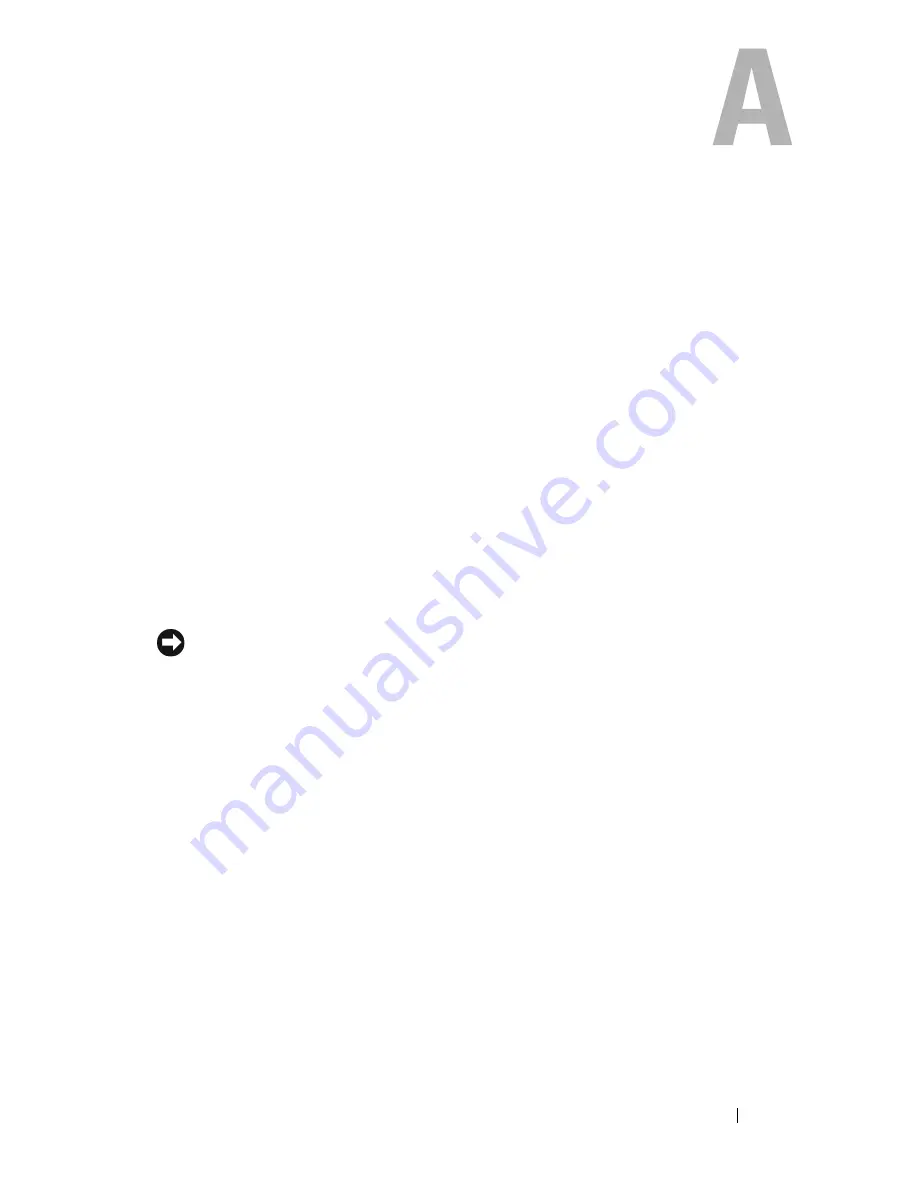
Appendix
59
Appendix
FCC Notice (U.S. Only)
FCC Class B
This equipment generates, uses, and can radiate radio frequency energy and,
if not installed and used in accordance with the manufacturer’s instruction
manual, may cause interference with radio and television reception. This
equipment has been tested and found to comply with the limits for a Class B
digital device pursuant to Part 15 of the FCC Rules.
This device complies with Part 15 of the FCC Rules. Operation is subject to
the following two conditions:
•
This device may not cause harmful interference.
•
This device must accept any interference received, including interference
that may cause undesired operation.
NOTICE:
The FCC regulations provide that changes or modifications not expressly
approved by Dell Inc. could void your authority to operate this equipment.
These limits are designed to provide reasonable protection against harmful
interference in a residential installation. However, there is no guarantee that
interference will not occur in a particular installation. If this equipment does
cause harmful interference with radio or television reception, which can be
determined by turning the equipment off and on, you are encouraged to try
to correct the interference by one or more of the following measures:
•
Reorient the receiving antenna.
•
Relocate the system with respect to the receiver.
•
Move the system away from the receiver.
•
Plug the system into a different outlet so that the system and the receiver
are on different branch circuits.
If necessary, consult a representative of Dell Inc. or an experienced
radio/television technician for additional suggestions.
Summary of Contents for Studio 1735
Page 6: ...6 Contents ...
Page 24: ...24 About Your Computer ...
Page 34: ...34 Specifications ...
Page 64: ...64 Index ...






































