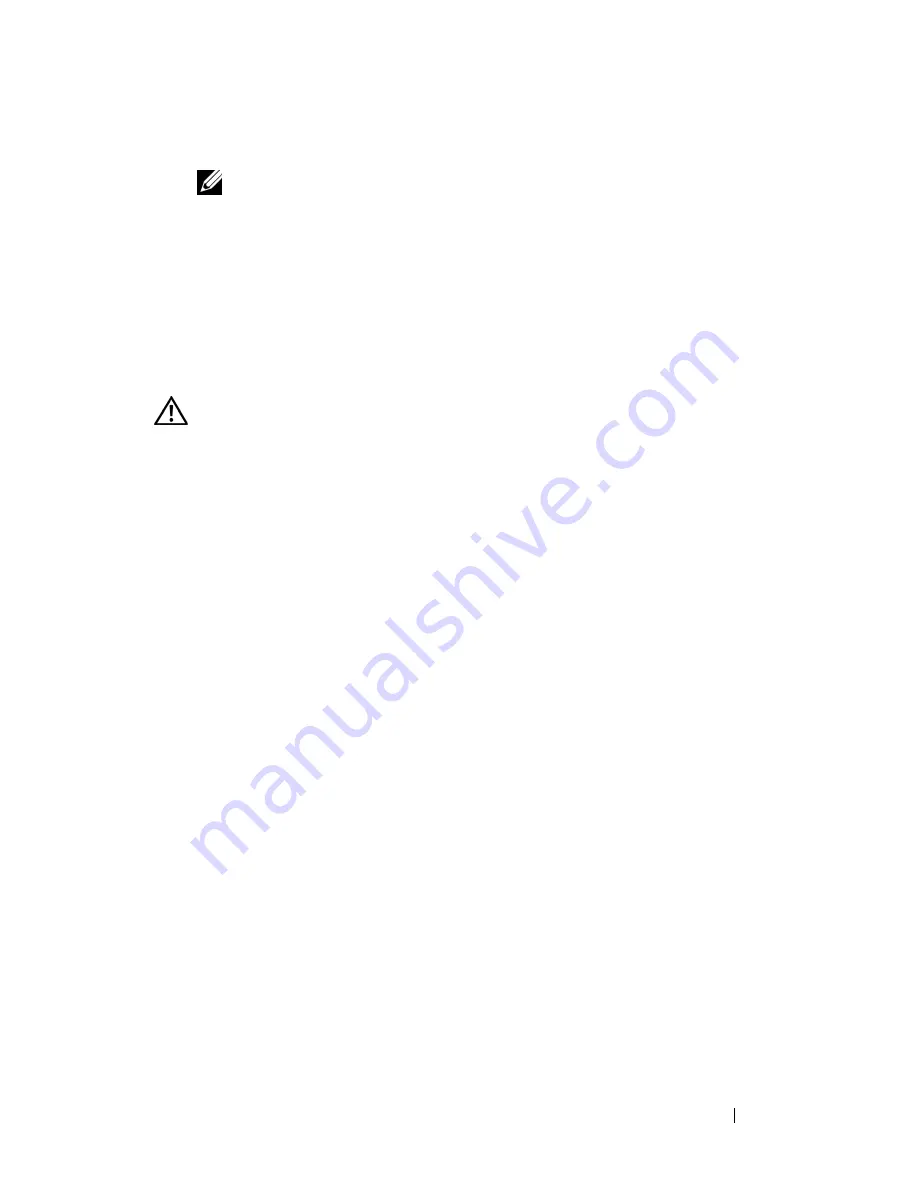
Troubleshooting
41
3
Click
Properties
→
Tools
→
Check Now
.
NOTE:
The
User Account Control
window may appear. If you are an
administrator on the computer, click
Continue
; otherwise, contact your
administrator to continue the desired action.
4
Click to check
Scan for and attempt recovery of bad sectors
, and then
click
Start
.
Error Messages
Fill out the "Diagnostics Checklist" on page 57 as you complete these checks.
CAUTION:
Before you begin any of the procedures in this section, follow the
safety instructions in the
Product Information Guide
.
If the message is not listed, see the documentation for the operating system
or the program that was running when the message appeared.
A
UXILIARY
DEVICE
FAILURE
—
The touch pad or external mouse may be faulty.
For an external mouse, check the cable connection. If the problem persists,
contact Dell (see "Contacting Dell" on page 58).
B
AD
COMMAND
OR
FILE
NAME
—
Ensure that you have spelled the command
correctly, put spaces in the proper place, and used the correct pathname.
C
ACHE
DISABLED
DUE
TO
FAILURE
—
The primary cache internal to the
microprocessor has failed. Contact Dell (see "Contacting Dell" on page 58).
C D
DRIVE
CONTROLLER
FAILURE
—
The CD drive does not respond to
commands from the computer (see "Drive Problems" on page 40).
D
ATA
ERROR
—
The hard drive cannot read the data (see "Drive Problems" on
page 40).
D
ECREASING
AVAILABLE
MEMORY
—
One or more memory modules may be
faulty or improperly seated. Reinstall the memory modules and, if necessary,
replace them (see
Service Manual
for instructions to replace memory
modules).
D
ISK
C :
FAILED
INITIALIZATION
—
The hard drive failed initialization. Run the
hard drive tests in the Dell Diagnostics (see "Pre-Boot Self Assessment (PSA)
Diagnostics and Dell 32 Bit Diagnostics" on page 35).
D
RIVE
NOT
READY
—
The operation requires a hard drive in the bay before it
can continue. Install a hard drive in the hard drive bay.
Summary of Contents for Studio 1735
Page 6: ...6 Contents ...
Page 24: ...24 About Your Computer ...
Page 34: ...34 Specifications ...
Page 64: ...64 Index ...






























