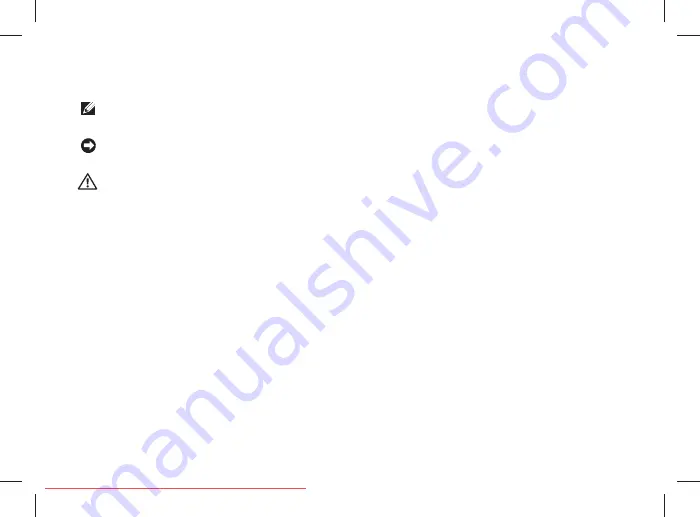
Notes, Notices, and Cautions
NOTE:
A NOTE indicates important information that helps you make better use of your
computer.
NOTICE:
A NOTICE indicates either potential damage to hardware or loss of data and tells you
how to avoid the problem.
CAUTION:
A CAUTION indicates a potential for property damage, personal injury, or death.
If you purchased a Dell™ n Series computer, any references in this document to Microsoft
®
Windows
®
operating systems
are not applicable.
__________________
Information in this document is subject to change without notice.
© 2008 Dell Inc. All rights reserved.
Reproduction of these materials in any manner whatsoever without the written permission of Dell Inc. is strictly forbidden.
Trademarks of these materials used in this text:
Dell
, the
DELL
logo,
Wi-Fi Catcher
,
YOURS IS HERE,
and
DellConnect
are
trademarks of Dell Inc.;
Intel
, and
C
ore are registered trademarks of Intel Corporation in the United States and/or other
countries; AMD, AMD Turion, Athlon, Sempron, ATI Radeon and combinations thereof are trademarks of Advanced Micro
Devices, Inc.;
Microsoft
,
Windows
, and
Windows Vista
are either trademarks or registered trademarks of Microsoft
Corporation in the United States and/or other countries.;
Bluetooth
is a registered trademark owned by Bluetooth SIG, Inc.
and is used by Dell under license.
Other trademarks and trade names may be used in this document to refer to either the entities claiming the marks and
names or their products. Dell Inc. disclaims any proprietary interest in trademarks and trade names other than its own.
July 2008
P/N F955H
Rev. A00
Summary of Contents for Studio 1537
Page 1: ...SETUP GUIDE Downloaded from LpManual com Manuals ...
Page 2: ...Downloaded from LpManual com Manuals ...
Page 3: ...SETUP GUIDE Model PP33L Downloaded from LpManual com Manuals ...
Page 11: ...9 Setting Up Your Studio Laptop Press the Power Button Downloaded from LpManual com Manuals ...
Page 26: ...24 Using Your Studio Laptop 7 5 8 6 Downloaded from LpManual com Manuals ...
Page 55: ...53 Getting Help Downloaded from LpManual com Manuals ...
Page 74: ...Downloaded from LpManual com Manuals ...
Page 75: ...Downloaded from LpManual com Manuals ...
Page 76: ...Printed in the U S A www dell com support dell com Downloaded from LpManual com Manuals ...
Page 77: ...Downloaded from LpManual com Manuals ...
Page 78: ...www dell com support dell com Printed in Malaysia Downloaded from LpManual com Manuals ...
Page 79: ...Downloaded from LpManual com Manuals ...
Page 81: ...Downloaded from LpManual com Manuals ...
Page 82: ...www dell com support dell com Printed in Brazil Downloaded from LpManual com Manuals ...
Page 83: ...Downloaded from LpManual com Manuals ...
Page 84: ...www dell com support dell com Printed in Ireland Downloaded from LpManual com Manuals ...





































