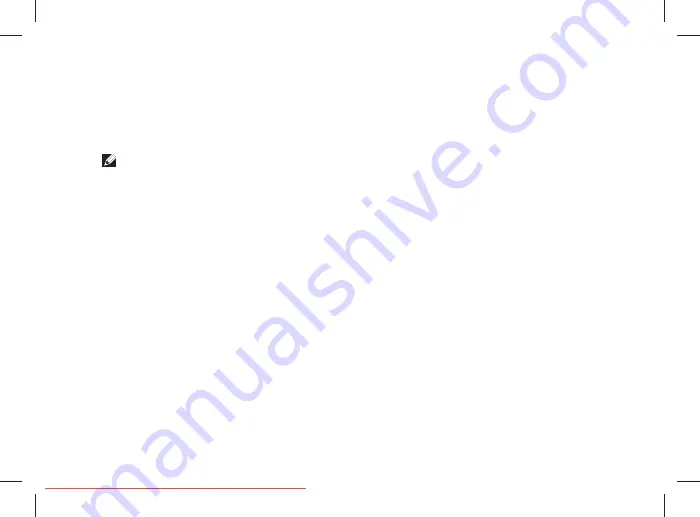
33
Solving Problems
Yellow — A good connection exists between
•
a 1000-Mbps network and the computer.
Off — The computer is not detecting a
•
physical connection to the network.
NOTE:
The link integrity light on the network
connector is only for the wired cable
connection. The link integrity light does not
provide status for wireless connections.
Power Problems
If the power light is off
— The computer is
either turned off or is not receiving power.
Reseat the power cable into both the
•
power connector on the computer and the
electrical outlet.
If the computer is plugged into a power strip,
•
ensure that the power strip is plugged into
an electrical outlet and that the power strip
is turned on. Also bypass power protection
devices, power strips, and power extension
cables to verify that the computer turns on
properly.
Ensure that the electrical outlet is working
•
by testing it with another device, such as
a lamp.
Check the AC adapter cable connections. If
•
the AC adapter has a light, ensure that the
light on the AC adapter is on.
If the power light is solid white and the
computer is not responding
— The display may
not be responding. Press the power button until
the computer turns off and then turn it back on.
If the problem persists, see the
Dell Technology
Guide
on the Dell Support website at
support.dell.com
.
If the power light is blinking white
— The
computer is in standby mode. Press a key on
the keyboard, move the pointer using the touch
pad or a connected mouse, or press the power
button to resume normal operation.
If the power light is solid amber
— The
computer has a power problem or an internal
device malfunction. For assistance contact Dell,
see “Contacting Dell” on page 52.
Summary of Contents for Studio 1537
Page 1: ...SETUP GUIDE Downloaded from LpManual com Manuals ...
Page 2: ...Downloaded from LpManual com Manuals ...
Page 3: ...SETUP GUIDE Model PP33L Downloaded from LpManual com Manuals ...
Page 11: ...9 Setting Up Your Studio Laptop Press the Power Button Downloaded from LpManual com Manuals ...
Page 26: ...24 Using Your Studio Laptop 7 5 8 6 Downloaded from LpManual com Manuals ...
Page 55: ...53 Getting Help Downloaded from LpManual com Manuals ...
Page 74: ...Downloaded from LpManual com Manuals ...
Page 75: ...Downloaded from LpManual com Manuals ...
Page 76: ...Printed in the U S A www dell com support dell com Downloaded from LpManual com Manuals ...
Page 77: ...Downloaded from LpManual com Manuals ...
Page 78: ...www dell com support dell com Printed in Malaysia Downloaded from LpManual com Manuals ...
Page 79: ...Downloaded from LpManual com Manuals ...
Page 81: ...Downloaded from LpManual com Manuals ...
Page 82: ...www dell com support dell com Printed in Brazil Downloaded from LpManual com Manuals ...
Page 83: ...Downloaded from LpManual com Manuals ...
Page 84: ...www dell com support dell com Printed in Ireland Downloaded from LpManual com Manuals ...






























