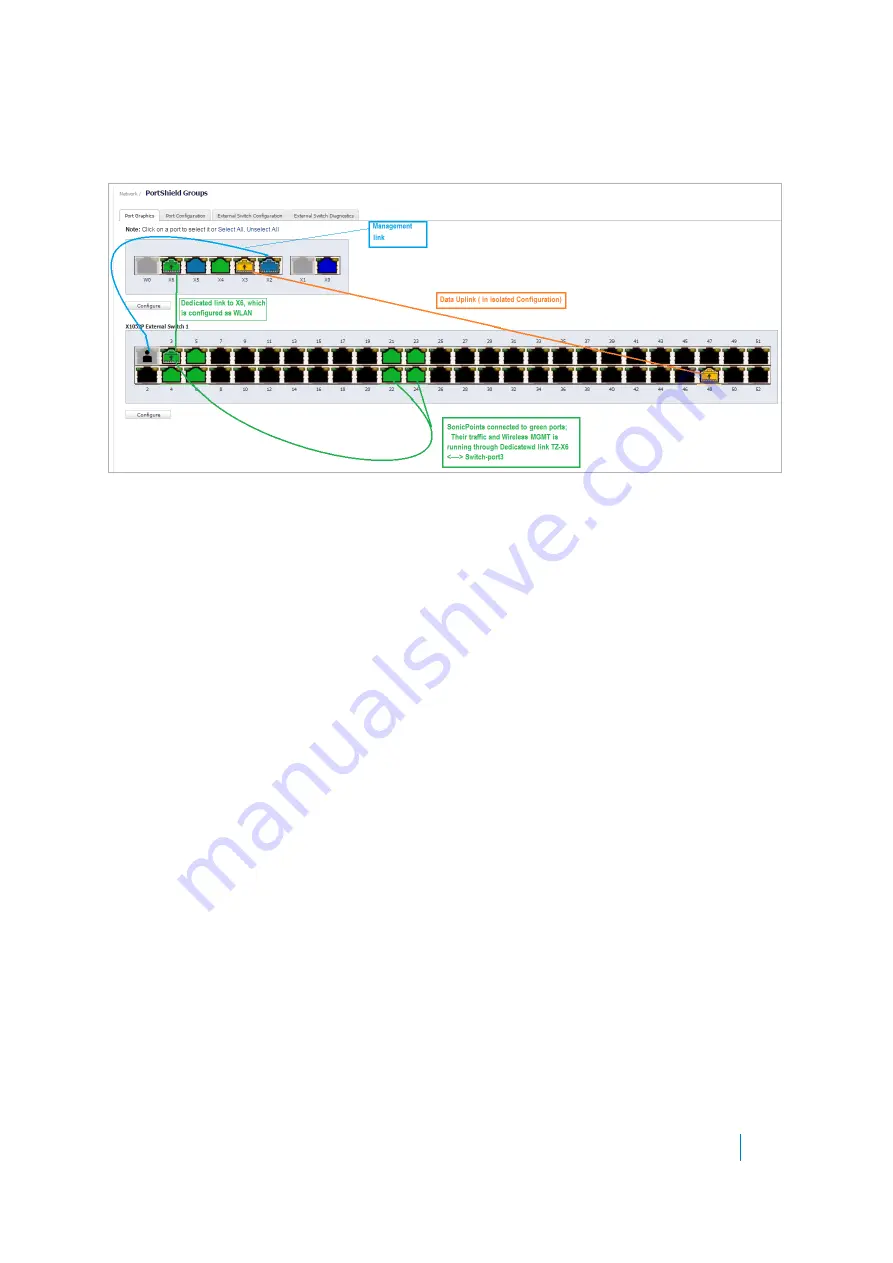
Dell SonicWALL X-Series Solution Deployment Guide
Configuring the X-Series Solution in various topologies
43
When SonicPoints are configured with X-Series switches, the SonicPoints must be portshielded in a group
configured to a port of the dedicated link. See
.
Figure 9. SonicPoints and a dedicated uplink
For more information about using SonicPoints with an X-Series switch, see
Dell SonicWALL TZ Series and Dell
SonicWALL X-Series solution managing SonicPoint ACe/ACi/N2 access points
(SW13970)
.
To configure a dedicated uplink for SonicPoints:
1 Provision the switch as described in
Provisioning an X-Switch on a TZ series appliance
.
2 Set up the data uplink as described in
.
3 Configure the uplinks as described in
Configuring a dedicated uplink for VLANs
.
4 Ensure that all SonicPoints are connected to X-Switch ports configured in the PortShield group of the
dedicated link.

















