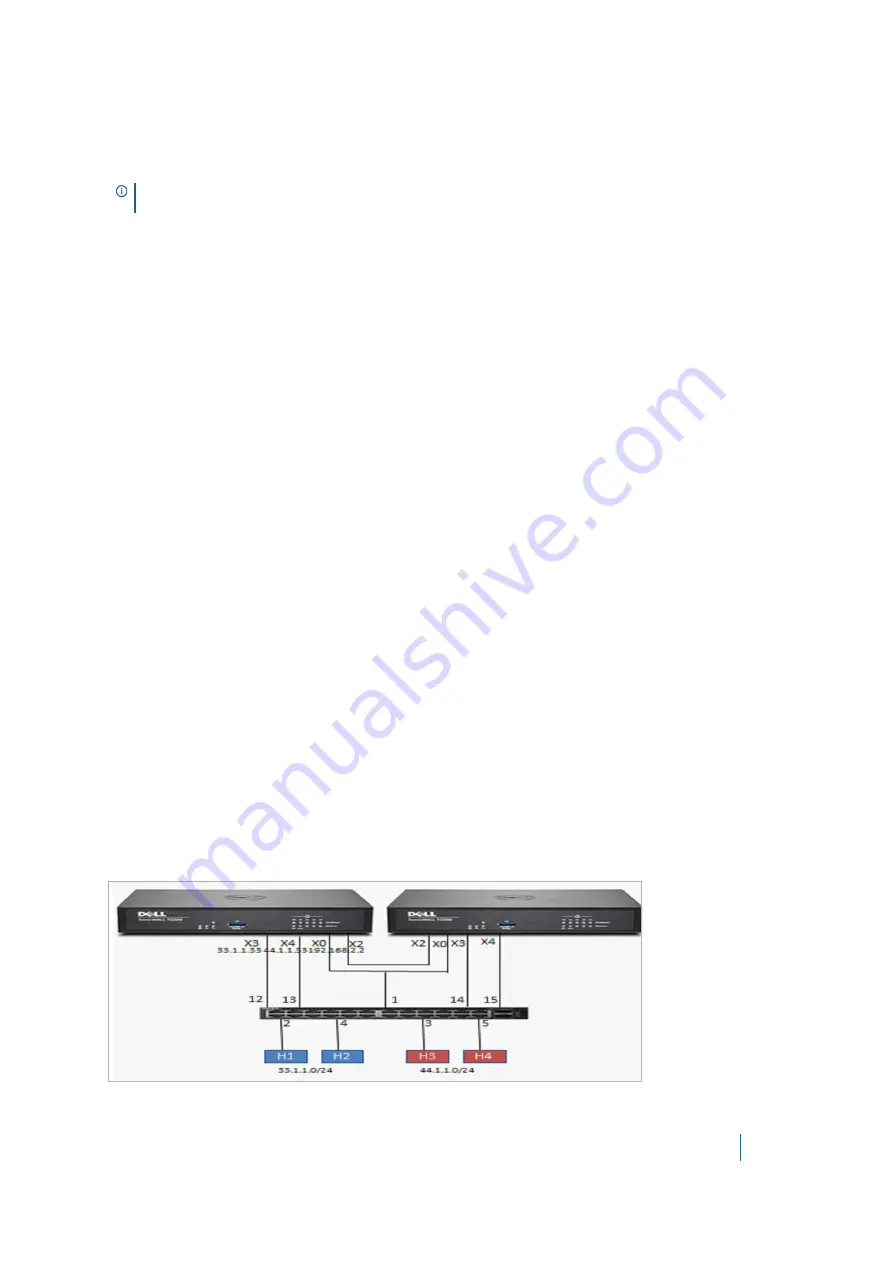
Dell SonicWALL X-Series Solution Deployment Guide
Configuring the X-Series Solution in various topologies
35
Configuring HA and PortShield with dedicated
uplink(s)
There are two ways to configure HA units with dedicated uplinks:
•
Configuring HA using one extended switch management port
•
Configuring HA using two extended switch management ports
Configuring HA using one extended switch management port
In this configuration with PortShield functionality in HA mode, firewall interfaces that serve as PortShield hosts
should be connected to the X-Series switch both on the active and standby units. The PortShield members
should also be connected to ports on the X-Series switch. The link between the firewall interface serving as the
PortShield host and the X-Series switch are setup as a dedicated uplink.
shows a TZ300 HA pair with an X1026 switch and one dedicated link:
•
The firewall interfaces, X3 and X4, on the primary unit are connected to ports 12 and 13 on the X-Series
switch.
•
X3 and X4 are configured as PortShield hosts.
•
Similarly, the firewall interfaces X3 and X4 on the secondary unit are connected to ports 14 and 15 on the
X-Series switch.
•
Ports 12 and 14 on the X-Series switch are portshielded to X3 with the dedicated uplink option enabled.
•
Ports 13 and 15 on the X-Series switch are portshielded to X4 with the dedicated uplink option enabled.
•
Ports 2 and 4 are portshielded to X3.
•
Ports 3 and 5 are portshielded to X4.
When the secondary unit acts in active HA mode, traffic between H1 and X3 is carried over the dedicated link
between X3 and 14, and traffic between H3 and X4 is carried over the dedicated link between X4 and 13.
The link between the firewall interface, X0, and port 1 on the X-Series switch carries the management traffic to
manage the switch from the firewall. In such a configuration, X0 is configured to be in the same subnet as the
switch. Also, X0 on the primary as well as the secondary is ensured to be connected to port 1 of the switch (for
example, via a hub) so that when the secondary firewall becomes the active unit, the switch can be managed
via the link between the firewall interface X0 on the secondary and port 1 of the switch. In such a
configuration, when the switch is provisioned, the Primary Switch Management and Secondary Switch
Management are set to 1.
Figure 5. HA pair using one extended switch management port topography
IMPORTANT:
To use the TZ/X-Switch Solution with HA, you must first create an HA system, and then add
the Dell X-Switch.

































