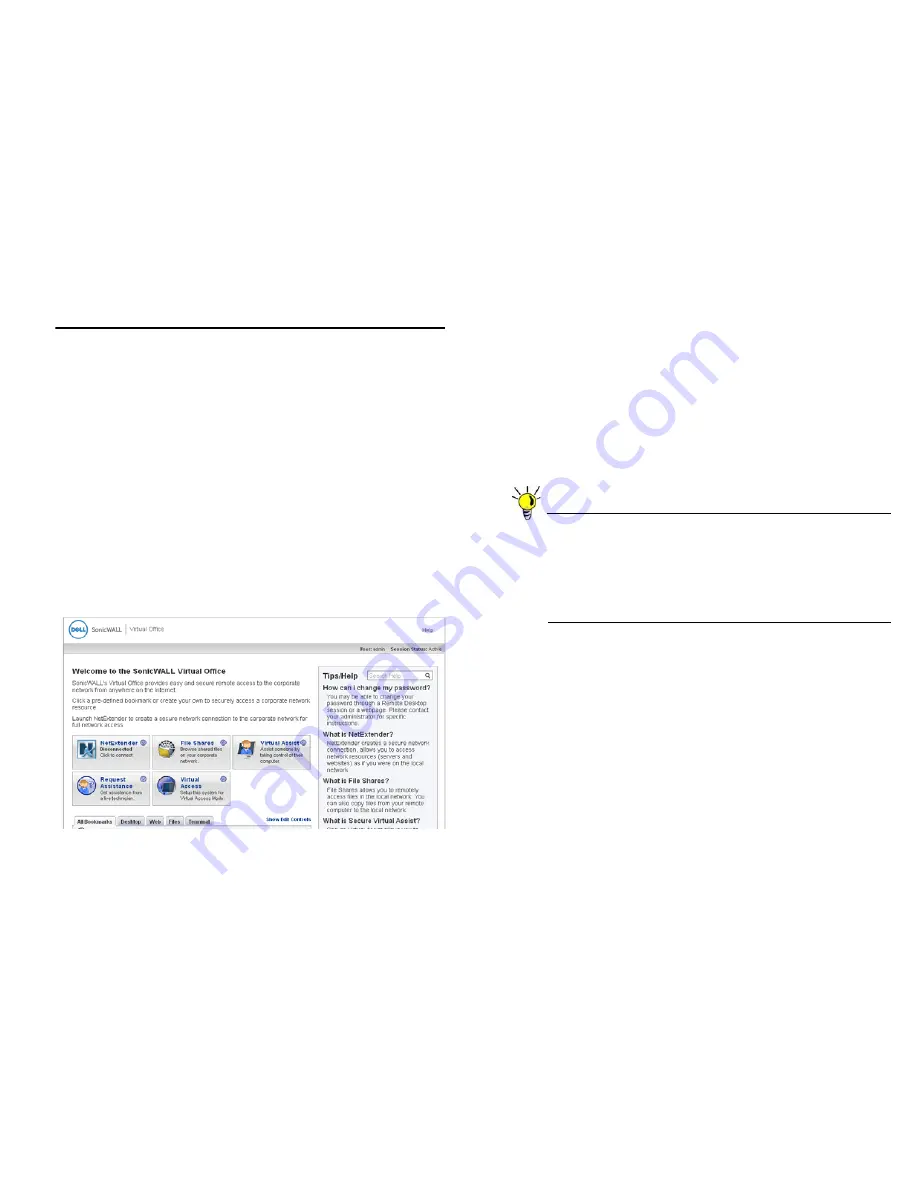
Dell SonicWALL SRA 4200/1200 Getting Started Guide
40
Testing Your Remote Connection
You have now configured your Dell SonicWALL security
appliance and SRA appliance for secure SSL-VPN remote
access.This section provides instructions to verify your
connection using a remote client on the WAN.
Verifying a User Connection from the Internet
1.
From a WAN connection outside of your corporate network,
launch a Web browser and enter the following:
https://<
WAN_IP_address_of_gateway_device>
2.
When prompted, enter the
User Name
and
Password
created in
“Adding a Local User” on page 16
of this guide.
3.
Select
LocalDomain
from the drop-down menu and click
Login
. The Dell SonicWALL Virtual Office screen appears
in your Web browser.
4.
Click
NetExtender
to start the NetExtender client
installation.
5.
If prompted, click
Install
to complete the client installation.
6.
Ping a host
on your corporate LAN to verify your remote
connection.
You have now successfully set up your SRA appliance.
Tip: It is easier for remote users to access the SRA appliance
using an a fully qualified domain name (FQDN) rather
than an IP address. It is recommended that you create
a DNS record to allow for FQDN access to your SRA
appliance. If you do not manage your own public DNS
servers, contact your ISP for assistance.






























