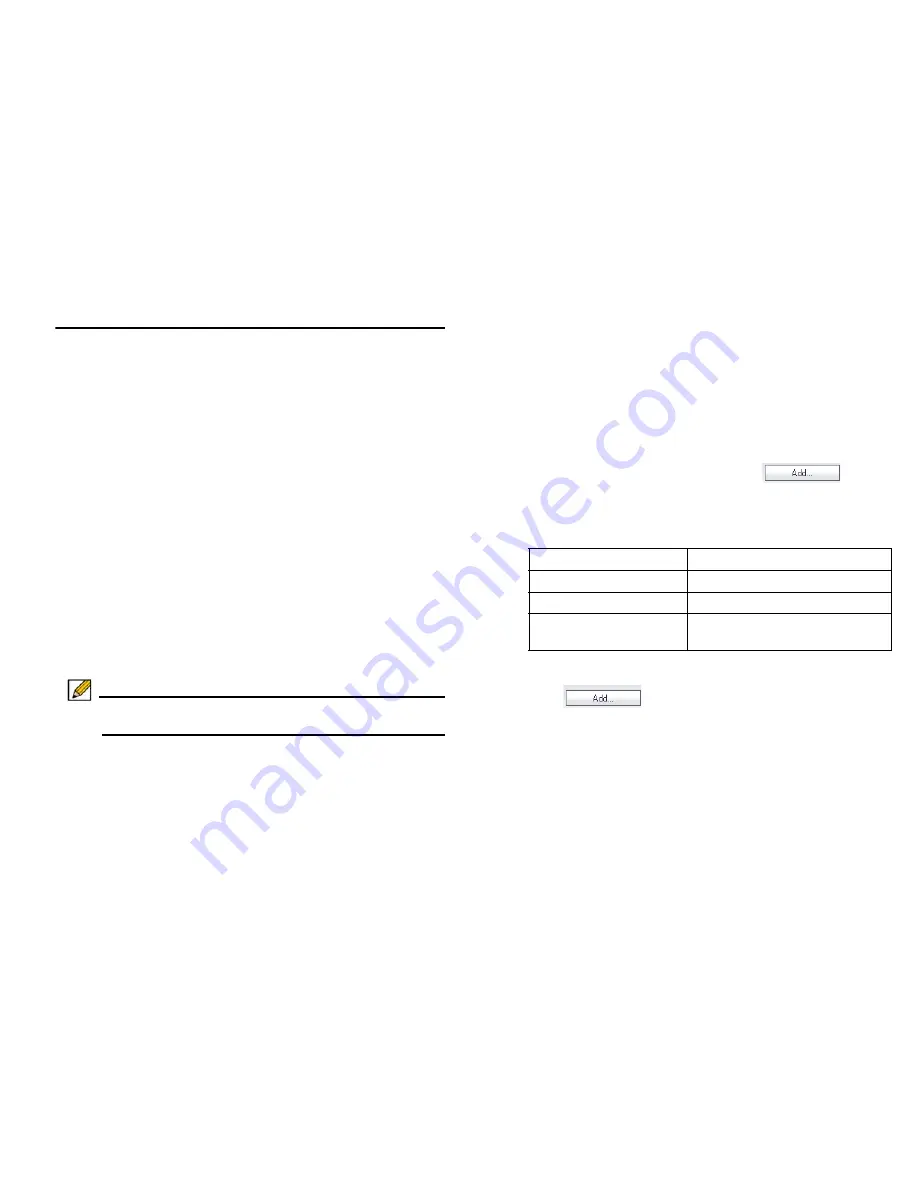
Dell SonicWALL SRA 4200/1200 Getting Started Guide
37
Scenario C: SRA on the LAN
This section provides procedures to configure your gateway
appliance based on Scenario C. This section contains the
following subsections:
•
Connecting to a Dell SonicWALL Security Appliance -
page 37
•
Configuring SRA -> LAN Connectivity - page 37
•
Setting Public Server Access - page 39
Connecting to a Dell SonicWALL Security
Appliance
1.
Using a computer connected to your LAN, launch your Web
browser and enter the I
P address
of your existing security
appliance in the Location or Address field.
2.
When the management interface displays, enter your
User
Name
and
Password
in the appropriate fields and click
Login
.
Note: Remember that you are logging into your Dell
SonicWALL security appliance, not the SRA appliance.
Configuring SRA -> LAN Connectivity
In order for users to access local resources through the SRA
appliance, you must configure your gateway device to allow an
outside connection through the SRA into your LAN.
1.
Navigate to the
Network > Address Objects
page.
2.
In the 'Address Objects' section, click
.
3.
In the 'Add Object' dialog box, create an
address object
for the X0 interface IP address of your SRA appliance, then
click
OK
.
4.
Click
OK
to create the object.
5.
Click
again to create an address object for
the NetExtender range.
Name
Name for the SRA Appliance
Zone Assignment
SRA
Type
Host
IP Address
SRA appliance’s X0 IP address,
192.168.200.1 by default






























