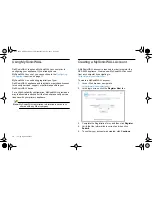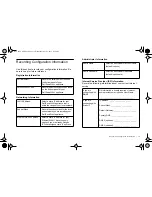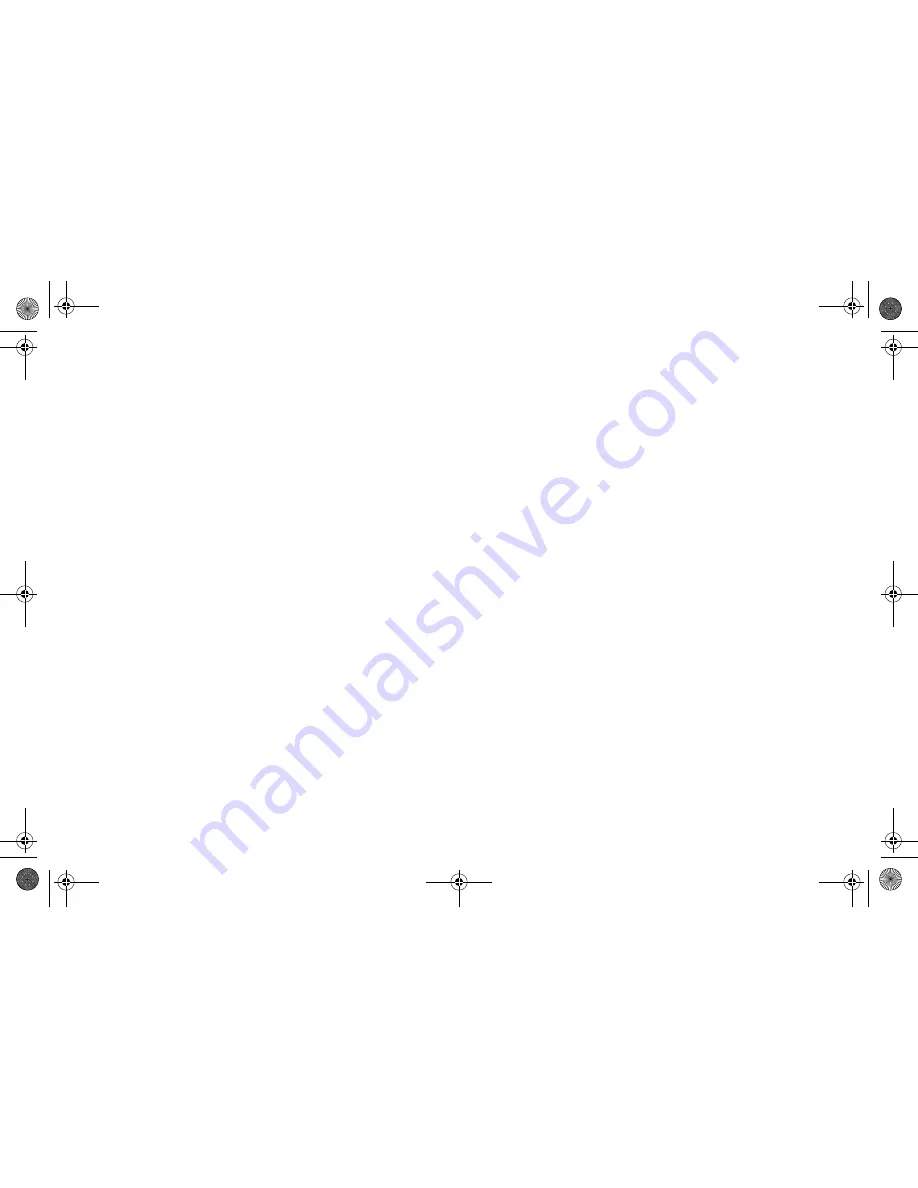
24
| Upgrading Firmware
Using SafeMode to Upgrade Firmware
If you are unable to connect to the SonicOS management
interface, you can restart the security appliance in SafeMode.
The SafeMode feature allows you to recover quickly from
uncertain configuration states with a simplified management
interface that includes the same settings available on the
System
>
Settings
page.
Perform the following steps to use SafeMode to upgrade
firmware on the Dell SonicWALL security appliance:
1.
Connect your computer to the MGMT port on the appliance
and configure your IP address with an address on the
192.168.1.0/24 subnet, such as 192.168.1.20.
2.
To force the appliance into SafeMode, use a narrow,
straight object, like a straightened paper clip or a toothpick,
to press and hold the
Reset
button on the front of the
Dell SonicWALL appliance for at least twenty seconds.
See
The Front Panel
section, on page 7 to locate the
Reset button.
The Test light begins to blink when the Dell SonicWALL
security appliance has rebooted into SafeMode.
3.
Enter
192.168.1.254
into your computer’s Web browser to
access the SafeMode management interface.
4.
Click
Upload New Firmware
, and then browse to the
location where you saved the SonicOS firmware image,
select the file and click the
Upload
button.
5.
Select the boot icon in the row for one of the following:
•
Uploaded Firmware - New
Use this option to restart the appliance with your current
configuration settings.
•
Uploaded Firmware with Factory Default Settings
Use this option to restart the appliance with default
configuration settings.
6.
In the confirmation dialog box, click
OK
to proceed.
7.
Disconnect your computer from the MGMT port, and
reconfigure it to automatically obtain an IP address and
DNS server address, or reset it to its normal static values.
8.
Connect the computer back to your network and point your
browser to the LAN or WAN IP address of the
Dell SonicWALL appliance.
9. After successfully booting the firmware, the login screen
displays. If you restarted with factory default settings, enter
the default user name and password (admin / password) to
access the SonicOS management interface.
NSA_6600_GSG.book Page 24 Wednesday, April 3, 2013 4:52 PM
Summary of Contents for SonicWALL NSA 6600
Page 2: ...NSA_6600_GSG book Page 2 Wednesday April 3 2013 4 52 PM ...
Page 6: ...4 In this Guide NSA_6600_GSG book Page 4 Wednesday April 3 2013 4 52 PM ...
Page 50: ...48 Rack Mounting Instructions NSA_6600_GSG book Page 48 Wednesday April 3 2013 4 52 PM ...
Page 57: ...NSA_6600_GSG book Page 1 Wednesday April 3 2013 4 52 PM ...