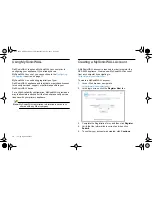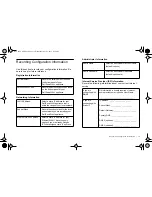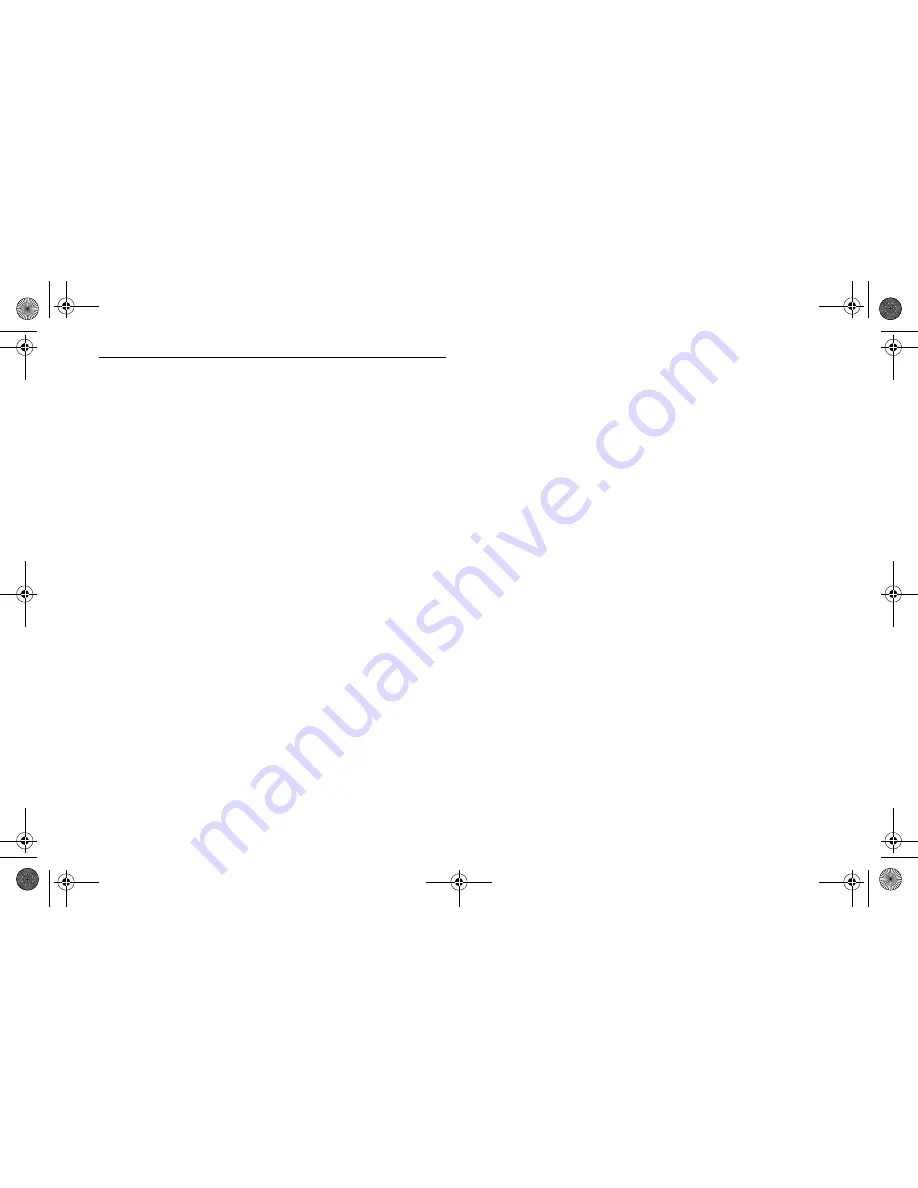
Activating & Managing Licenses Using MySonicWALL |
21
Activating & Managing Licenses Using
MySonicWALL
If you registered your appliance through SonicOS, all licensed
services are already activated. You can continue to the
Upgrading Firmware
section, on page 22.
If you purchased a service subscription or upgrade from a sales
representative separately, you will have an Activation Key for
the service. This key is emailed to you after online purchases,
or is on the front of the certificate that was included with your
purchase.
To manage your licenses, login to your MySonicWALL account
and perform the following tasks:
1.
In the MySonicWALL page, and click the appliance
Name
.
The
Applicable Services
table displays a list of services
that are already licensed on your Dell SonicWALL
appliance.
Note that your initial purchase may have included security
services or other software bundled with the appliance.
These licenses are enabled on MySonicWALL when the
appliance is delivered to you.
2.
Locate the service in the
Applicable Services
section and
click the key icon to activate the service.
3.
Type or paste your key into the
Activation Key
field, and
then click
Submit
.
After activating the service, you will see a
Status
and
Expiration
date in the respective columns when you return
to the
Service Management
page.
NSA_6600_GSG.book Page 21 Wednesday, April 3, 2013 4:52 PM
Summary of Contents for SonicWALL NSA 6600
Page 2: ...NSA_6600_GSG book Page 2 Wednesday April 3 2013 4 52 PM ...
Page 6: ...4 In this Guide NSA_6600_GSG book Page 4 Wednesday April 3 2013 4 52 PM ...
Page 50: ...48 Rack Mounting Instructions NSA_6600_GSG book Page 48 Wednesday April 3 2013 4 52 PM ...
Page 57: ...NSA_6600_GSG book Page 1 Wednesday April 3 2013 4 52 PM ...