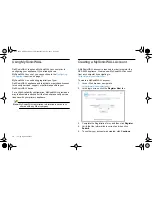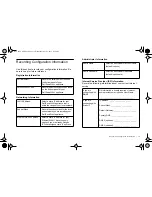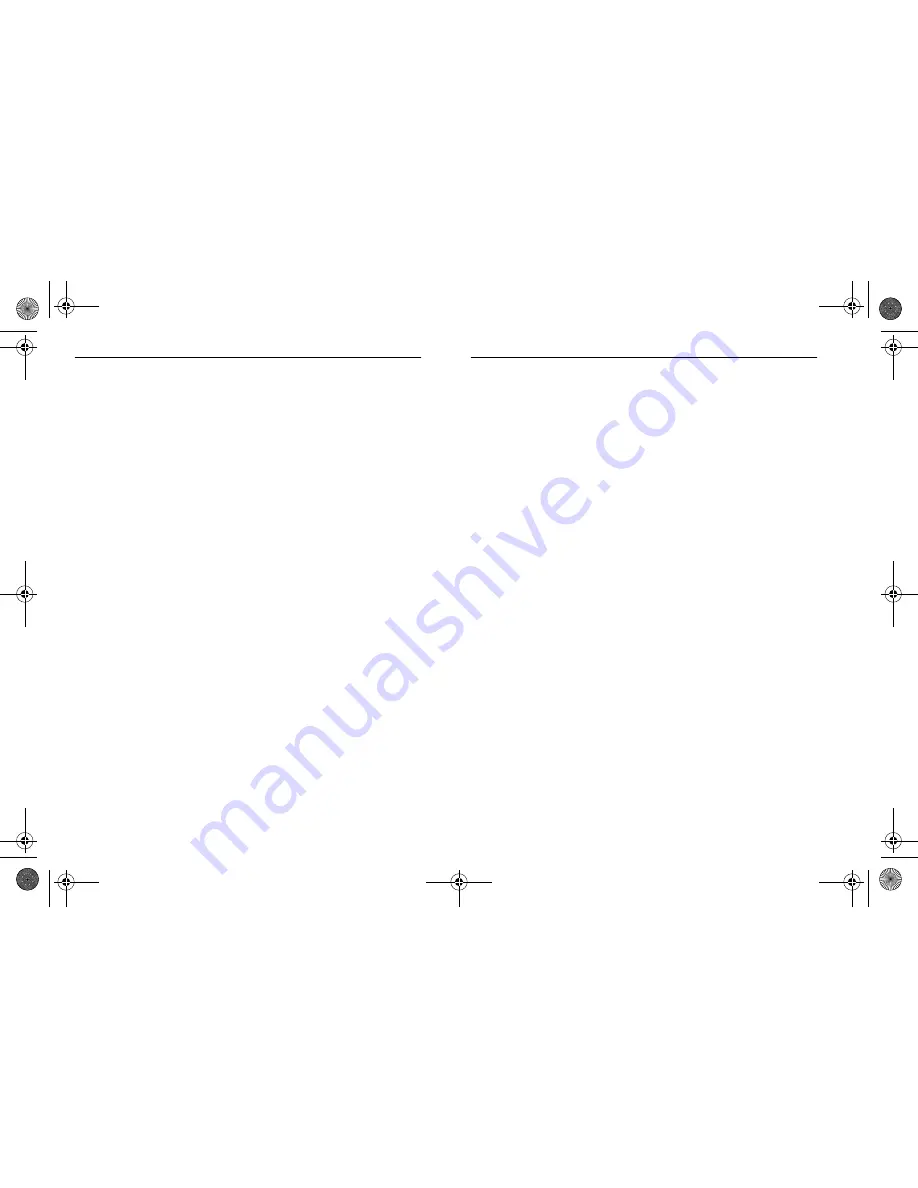
18
| Registering Overview
Registering Overview
Although there are several ways to your new Dell SonicWALL
appliance, Dell SonicWALL recommends registering your
appliance through the SonicOS Management Interface.
This section describes how to register and license your
appliance through SonicOS, as well as the alternate options
available on MySonicWALL.
Registering in SonicOS
After you have completed the Setup Wizard and can
successfully connect to your Dell SonicWALL NSA 6600
appliance, you are ready to register the security appliance.
If your Dell SonicWALL NSA 6600 restarted, log into your
appliance again at <
http://192.168.168.168
>. Enter the default
username and password (admin / password). Then, click
Login
.
1.
Navigate to the
System
>
Status
page.
A message displays at the top of the screen that your
Dell SonicWALL appliance is not registered. Click the
Register
link.
2.
Enter your MySonicWALL username and password in the
appropriate fields. Then, click
Submit
.
If you haven’t created a MySonicWALL account, see the
Creating a MySonicWALL Account
section, on page 10.
3.
In the
Licenses
>
License Management
page, specify a
Friendly Name
for the Dell SonicWALL appliance.
4.
Complete the
Product Survey
. Then, click
Submit
.
Acknowledge the registration completion notification by
clicking
Continue
. The
Licenses
>
License Management
page now lists all the Security Services associated to your
appliance.
NSA_6600_GSG.book Page 18 Wednesday, April 3, 2013 4:52 PM
Summary of Contents for SonicWALL NSA 6600
Page 2: ...NSA_6600_GSG book Page 2 Wednesday April 3 2013 4 52 PM ...
Page 6: ...4 In this Guide NSA_6600_GSG book Page 4 Wednesday April 3 2013 4 52 PM ...
Page 50: ...48 Rack Mounting Instructions NSA_6600_GSG book Page 48 Wednesday April 3 2013 4 52 PM ...
Page 57: ...NSA_6600_GSG book Page 1 Wednesday April 3 2013 4 52 PM ...