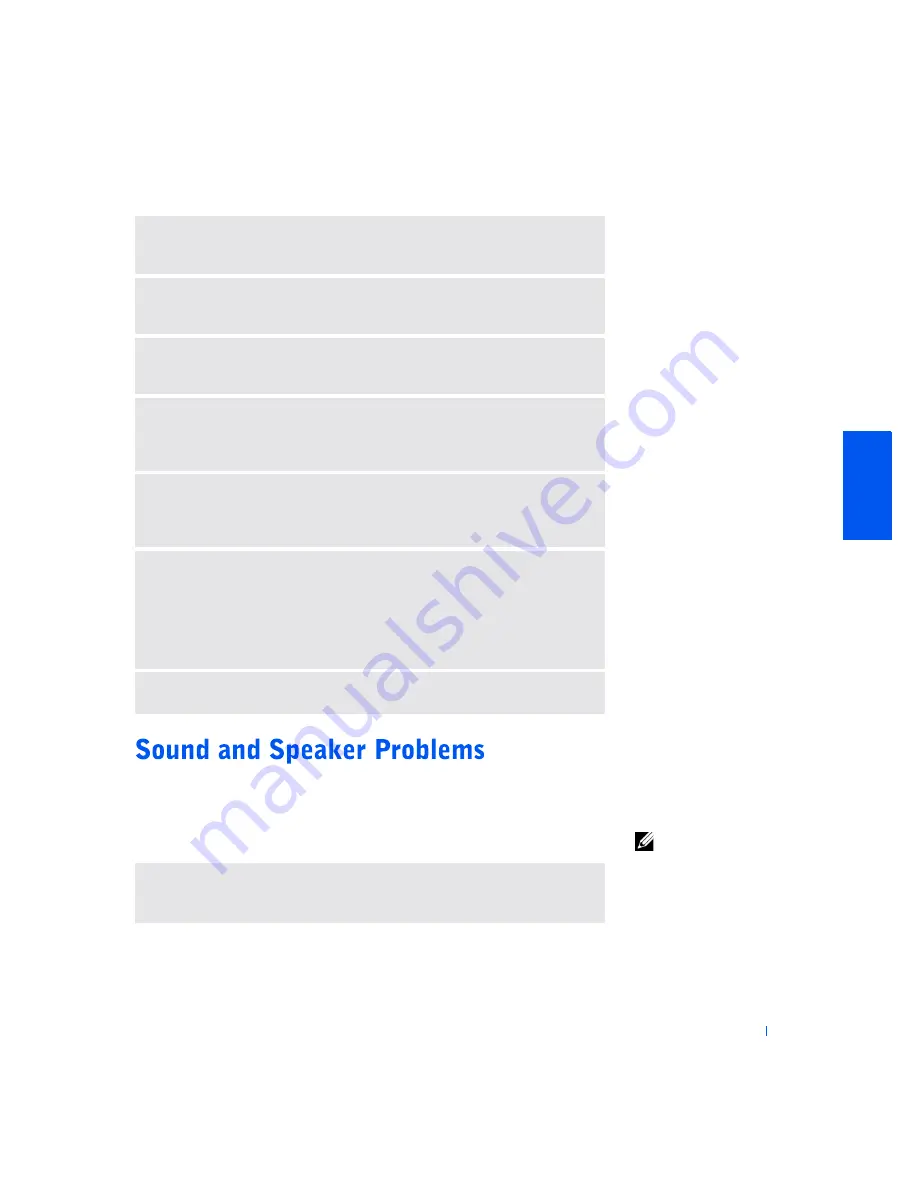
S o l v i n g Pr o b l e m s
25
If your computer has speakers, use this section to solve speaker
problems
HINT:
The volume
control in some MP3
players overrides the
Windows volume setting.
If you have been listening
to MP3 songs, make sure
that you did not turn the
player volume down or off.
R
OTATE
THE
MONITOR
TO
FACE
A
DIFFERENT
DIRECTION
—
Eliminate
sunlight glare, which can cause poor picture quality.
D
EGAUSS
(
DEMAGNETIZE
)
THE
MONITOR
—
See the documentation that
came with your monitor.
R
UN
THE
MONITOR
SELF
-
TEST
—
See the documentation that came with
your monitor.
R
ESTORE
THE
RECOMMENDED
SETTINGS
—
Restore the original resolution
and refresh rate settings. See the
Tell Me How
help file for instructions. To access
help files, see page 22.
C
HECK
FOR
ADDITIONAL
ADJUSTMENTS
—
See the documentation that
came with your monitor for any additional adjustments that your monitor may
require.
A
DJUST
THE
W
INDOWS
DISPLAY
SETTINGS
1
Click the
Start
button, and then click
Control Panel
.
2
Click
Appearance and Themes
.
3
Click
Display
, and then click the
Settings
tab.
4
Try different settings for
Screen resolution
and
Color quality.
C
HECK
FOR
INTERRUPT
REQUEST
CONFLICTS
—
See page 40.
E
NSURE
THAT
THE
SUBWOOFER
AND
THE
SPEAKERS
ARE
TURNED
ON
—
See the setup diagram supplied with the speakers.






























