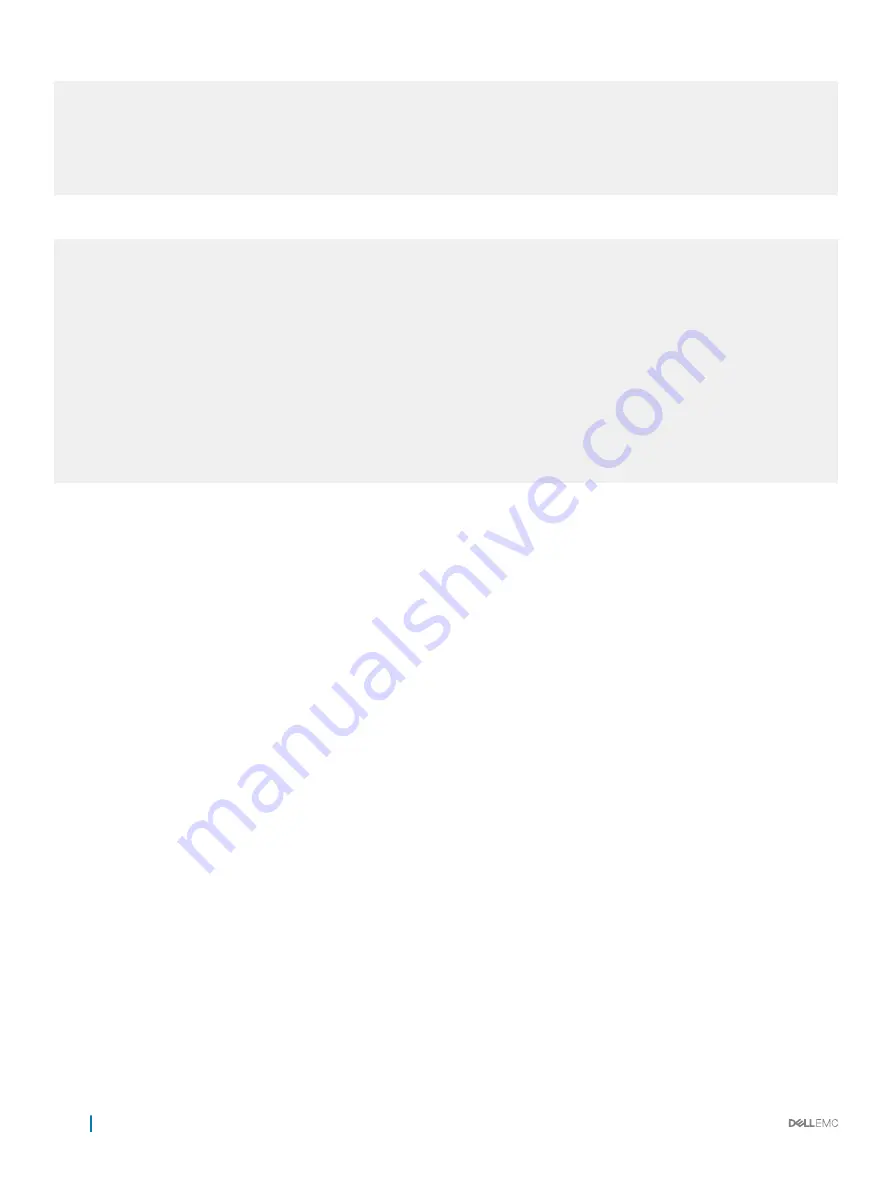
2 2 up up 7200
2 3 up up 7200
3 1 up up 7200
3 2 up up 7200
3 3 up up 7200
4 1 up up 7200
4 2 up up 7200
4 3 up up 7200
The following example shows how to configure two new switches for stacking using 10G ports.
Dell-1(conf)#stack-unit 1 stack-group 1
Setting ports Te 1/50 as stack group will make their interface configs obsolete after
a reload.
[confirm yes/no]:yes
Dell-2(conf)#stack-unit 2 stack-group 0
Setting ports Te 2/49 as stack group will make their interface configs obsolete after
a reload.
[confirm yes/no]:yes
Dell-1#show system stack-ports
Topology: Ring
Interface Connection Link Speed Admin Link
(Gb/s) Status Status
---------------------------------------------------------
1/50 2/49 10 up up
Add Units to an Existing Stack
You can add units to an existing stack in one of three ways.
•
By manually assigning a new unconfigured unit a position in an existing stack.
•
By adding a configured unit to an existing stack.
•
By merging two stacks.
If you are adding units to an existing stack, you can either:
•
allow Dell Networking OS to automatically assign the new unit a position in the stack, or
•
manually determine each units position in the stack by configuring each unit to correspond with the stack before connecting it.
•
If you add a unit that has a stack number that conflicts with the stack, the stack assigns the first available stack number.
•
If the stack has a provision for the stack-number that will be assigned to the new unit, the provision must match the unit type, or Dell
Networking OS generates a type mismatch error.
After the new unit loads, it synchronizes its running and startup configurations with the stack.
Manually Assigning a New Unit to an Existing Stack
To manually assign a new unit a position in an existing stack, use the following steps.
1
On the stack, determine the next available stack-unit number, and the management priority of the management unit.
EXEC Privilege mode
show system brief
or
show system stack-unit
2
On the new unit, number it the next available stack-unit number.
EXEC Privilege mode
stack-unit
stack-unit-number
renumber
stack-unit-new-number
810
Stacking
Summary of Contents for S3048-ON
Page 1: ...Dell Configuration Guide for the S3048 ON System 9 11 2 5 ...
Page 137: ...0 Gi 1 1 Gi 1 2 rx Flow N A N A 0 0 No N A N A yes Access Control Lists ACLs 137 ...
Page 142: ...Figure 10 BFD Three Way Handshake State Changes 142 Bidirectional Forwarding Detection BFD ...
Page 241: ...Dell Control Plane Policing CoPP 241 ...
Page 287: ... RPM Synchronization GARP VLAN Registration Protocol GVRP 287 ...
Page 428: ...Figure 53 Inspecting the LAG Configuration 428 Link Aggregation Control Protocol LACP ...
Page 477: ...Figure 73 Configuring Interfaces for MSDP Multicast Source Discovery Protocol MSDP 477 ...
Page 478: ...Figure 74 Configuring OSPF and BGP for MSDP 478 Multicast Source Discovery Protocol MSDP ...
Page 483: ...Figure 77 MSDP Default Peer Scenario 2 Multicast Source Discovery Protocol MSDP 483 ...
Page 484: ...Figure 78 MSDP Default Peer Scenario 3 484 Multicast Source Discovery Protocol MSDP ...
Page 745: ...Figure 104 Single and Double Tag TPID Match Service Provider Bridging 745 ...
Page 746: ...Figure 105 Single and Double Tag First byte TPID Match 746 Service Provider Bridging ...
















































