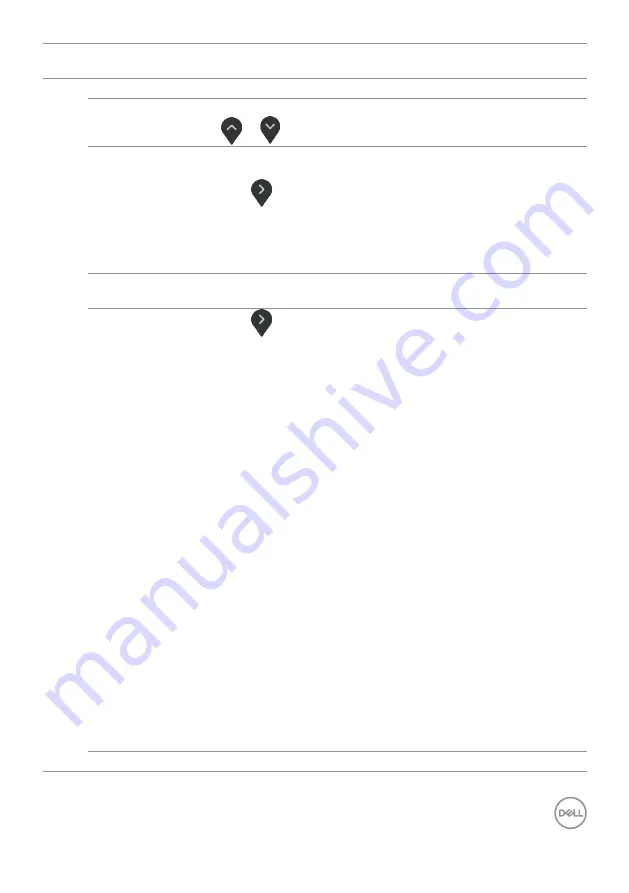
Operating the Monitor | 27
Icon
Menu and
Submenus
Description
Aspect Ratio
Adjust the image ratio to
Wide 16:9, 4:3
or
5:4
.
Sharpness
Makes the image look sharper or softer.
Use
or
to adjust the sharpness from ‘0’ to ‘100’.
Dynamic
Contrast
Allows you to increase the level of contrast to provide sharper
and more detailed image quality.
Push the
button to select the
Dynamic Contrast
“On”
or “Off”.
NOTE:
For
Game
and
Movie
preset mode only.
NOTE:
Dynamic Contrast
provides higher contrast if you select
Game
or
Movie
preset mode.
Response
Time
Allows you to set the
Response Time
to
Normal
or
Fast
.
Smart HDR
Push the
button to switch the
Smart HDR
feature between
Desktop
,
Movie HDR
,
Game HDR
,
Reference
and
Off
.
Smart HDR(High Dynamic Range) automatically enhances the
display output by adjusting the settings optimally to resemble life
like visuals.
Desktop:
This is the default mode. It is most suited for general
usage of the monitor with a desktop computer.
Movie HDR:
Use this mode during playback of HDR video
content to expand the contrast ratio, brightness, and color
pallette. It matches the video quality with real life visuals.
Game HDR:
Use this mode when playing games that support
HDR to expand the contrast ratio, brightness, and color pallette.
It makes gaming experience more realistic as intended by the
game developers.
Reference:
Best use with content that complies with PCHDR
standards.
Off:
Disables Smart HDR function.
NOTE:
This function is only available when an HDMI signal is
detected. When the monitor is processing HDR content,FreeSync
Preset Modes, Brightness, and Dynamic Contrast will be disabled.
NOTE:
The possible peak luminance during HDR mode is
600-nits(typical). The actual value and duration during HDR
playback might vary accordingly to the video content.
NOTE:
HDMI switches to version 2.0 when one of the Smart
HDR mode is selected. HDMI switches to version 1.4 when Smart
HDR is Off.
Reset Display
Restores the display settings to factory defaults.
















































