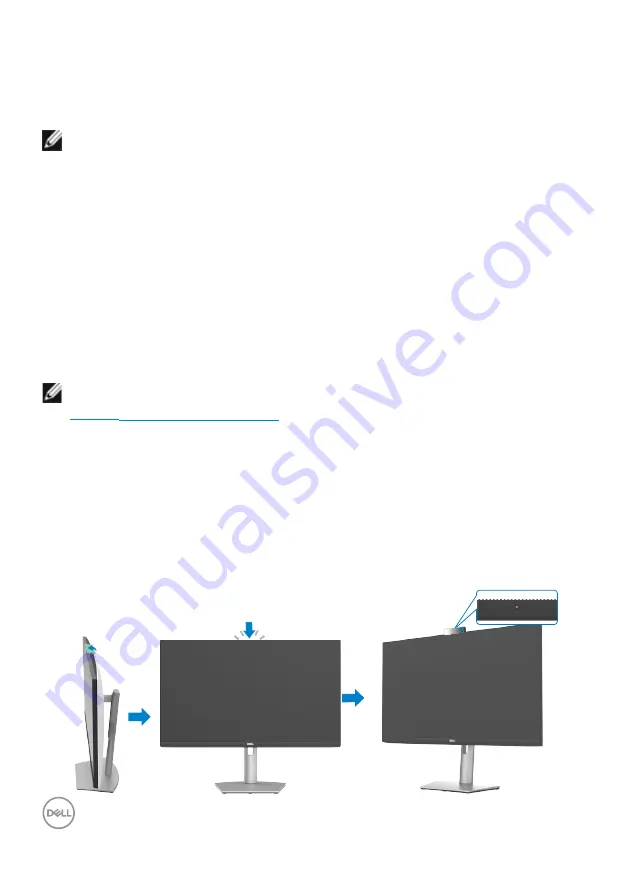
32
| Setting up the monitor
Configuring the display settings on your computer after
rotation
After rotating the display, complete the following procedure to configure the display
settings on your computer.
NOTE:
If you are using the monitor with a non-Dell computer, go to the graphics
card manufacturer’s website or your computer manufacturer website for
information about rotating the contents of your display.
To configure the display settings:
1.
Right-click the
Desktop
and click
Properties
.
2.
Select the
Settings
tab and click
Advanced
.
3.
If you have an AMD graphics card, select the
Rotation
tab and set the preferred
rotation.
4.
If you have an
nVidia
graphics card, click the
nVidia
tab, in the left column select
NVRotate
, and then select the preferred rotation.
5.
If you have an Intel
graphics card, select the Intel graphics tab, click
Graphic
Properties
, select the
Rotation
tab, and then set the preferred rotation.
NOTE:
If you do not see the rotation option or it is not working correctly, go to
and download the latest driver for your graphics
card.
Operating the monitor webcam
Follow these steps when you want to use the monitor webcam:
1.
Peel off the camera label on monitor.
2.
Push the top of the webcam to extend or retract the camera.
3.
Peel off the protective film on webcam.
4.
Extend the camera before use and retract the camera to protect your privacy
when not in use.
1
2
3






























