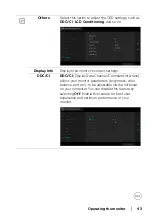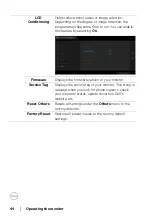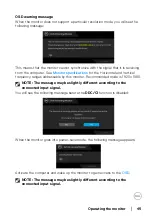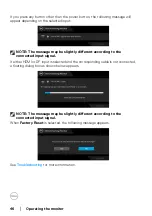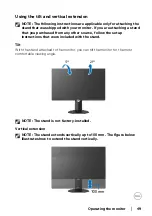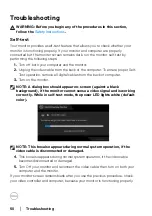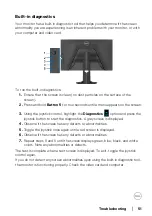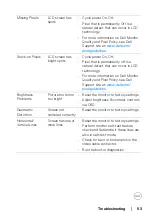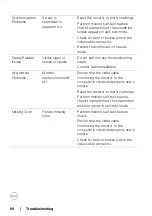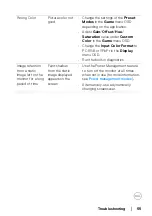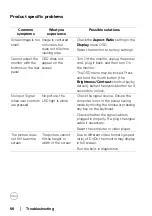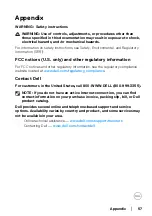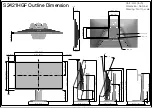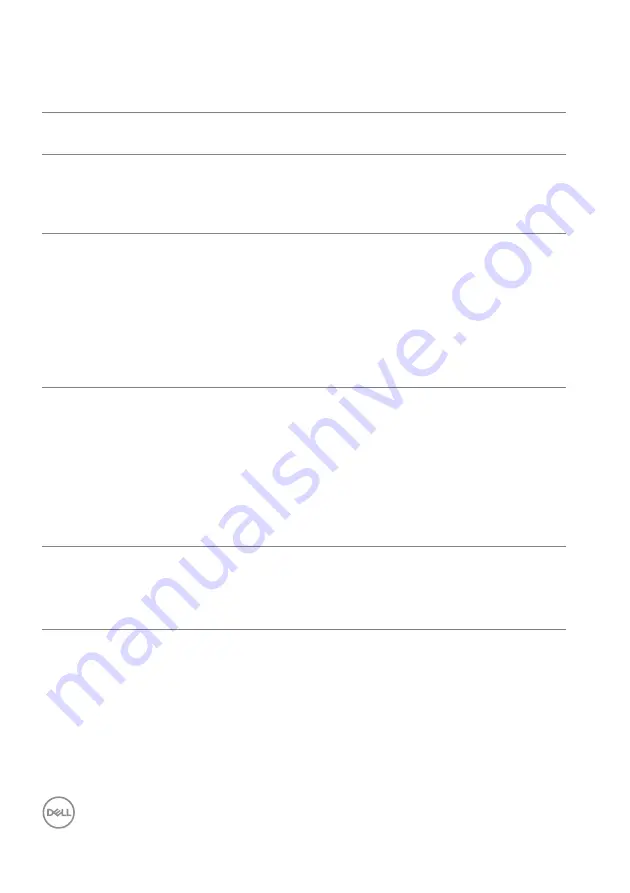
56
│
Troubleshooting
Product specific problems
Common
symptoms
What you
experience
Possible solutions
Screen image is too
small
Image is centered
on screen, but
does not fill entire
viewing area
• Check the
Aspect Ratio
setting in the
Display
menu OSD.
• Reset the monitor to factory settings.
Cannot adjust the
monitor with the
buttons on the rear
panel
OSD does not
appear on the
screen
• Turn Off the monitor, unplug the power
cord, plug it back, and then turn On
the monitor.
• The OSD menu may be locked. Press
and hold the fourth button (the
Brightness/Contrast
shortcut key by
default) below the joystick button for 4
seconds to unlock.
No Input Signal
when user controls
are pressed
No picture, the
LED light is white
• Check the signal source. Ensure the
computer is not in the power saving
mode by moving the mouse or pressing
any key on the keyboard.
• Check whether the signal cable is
plugged in properly. Re-plug the signal
cable if necessary.
• Reset the computer or video player.
The picture does
not fill the entire
screen
The picture cannot
fill the height or
width of the screen
• Due to different video formats (aspect
ratio) of DVDs, the monitor may display
in full screen.
• Run the built-in diagnostics.