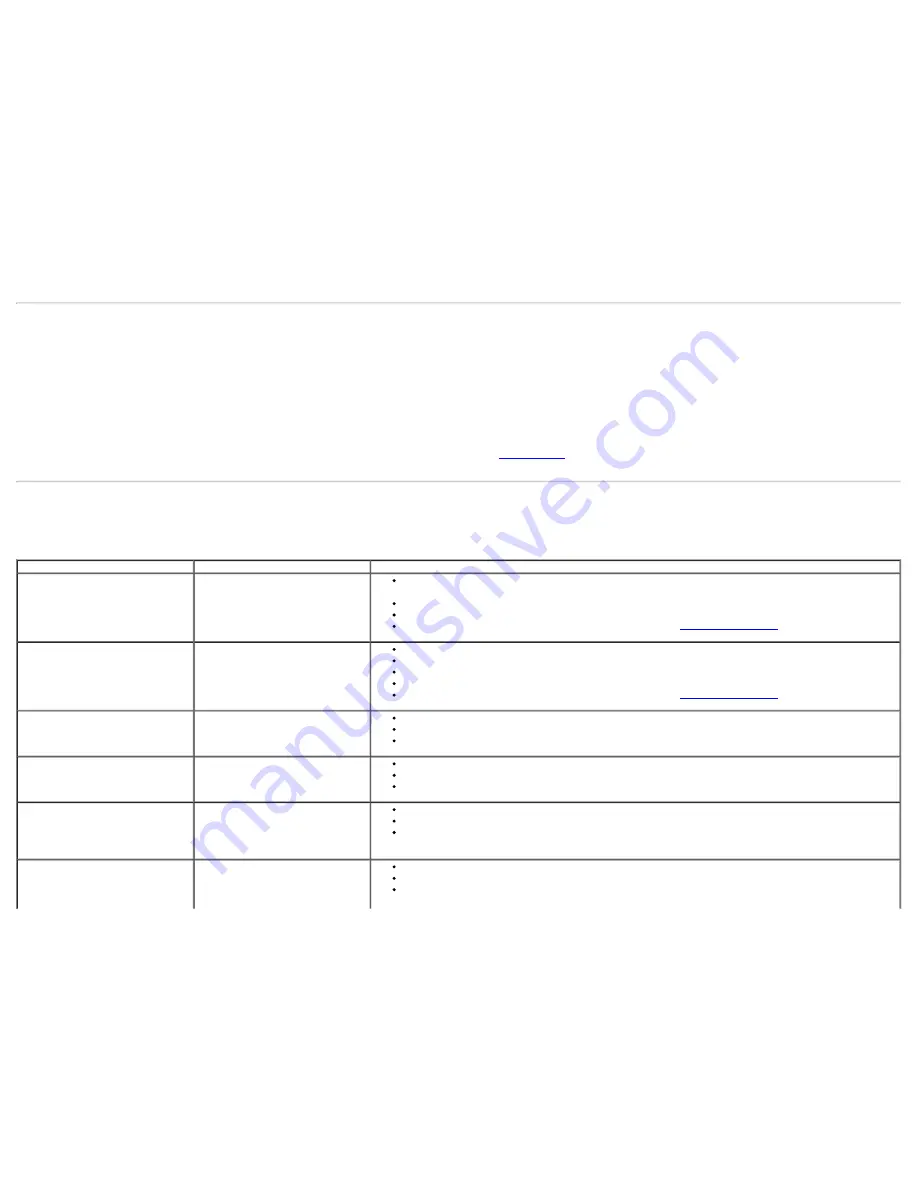
If you do not detect any screen abnormalities upon using the built-in diagnostic tool, the monitor is functioning properly. Check the video card and computer.
In-Store Demo
To activate the In-Store Demo:
1. Turn on the monitor.
2. Unplug the video cable(s) from the back of the monitor.
3. Press and hold the Button 2 along with the Button 4 on the front panel for 5 seconds. Flashing labels appear floating randomly on screen.
4. To exit In-Store Demo, press and hold the Button 2 along with the Button 4 on the front panel for 5 seconds.
NOTE:
If a video cable is inserted with signal while in
In-Store Demo
, the display becomes to
Demo mode
.
NOTE:
In-Store Demo is not a diagnostic tool to test for abnormalities. Instead, use the built-in diagnostics.
Common Problems
The following table contains general information about common monitor problems you might encounter and the possible solutions.
Common Symptoms
What You Experience
Possible Solutions
No Video/Power LED off
No picture
Ensure that the video cable connecting the monitor and the computer is properly connected and
secure.
Verify that the power outlet is functioning properly using any other electrical equipment.
Ensure that the power button is depressed fully.
Ensure that the correct input source is selected via the
Input Source Select
button.
No Video/Power LED on
No picture or no brightness
Increase brightness & contrast controls via OSD.
Perform monitor self-test feature check.
Check for bent or broken pins in the video cable connector.
Run the built-in diagnostics.
Ensure that the correct input source is selected via the
Input Source Select
button.
Poor Focus
Picture is fuzzy, blurry, or ghosting
Eliminate video extension cables.
Reset the monitor to Factory Settings.
Change the video resolution to the correct aspect ratio (16:9).
Shaky/Jittery Video
Wavy picture or fine movement
Reset the monitor to Factory Settings.
Check environmental factors.
Relocate the monitor and test in another room.
Missing Pixels
LCD screen has spots
Cycle power on-off.
Pixel that is permanently off is a natural defect that can occur in LCD technology.
For more information on Dell Monitor Quality and Pixel Policy, see Dell Support site at:
support.dell.com
.
Stuck-on Pixels
LCD screen has bright spots
Cycle power on-off.
Pixel that is permanently off is a natural defect that can occur in LCD technology.
For more information on Dell Monitor Quality and Pixel Policy, see Dell Support site at:
support.dell.com
.





















