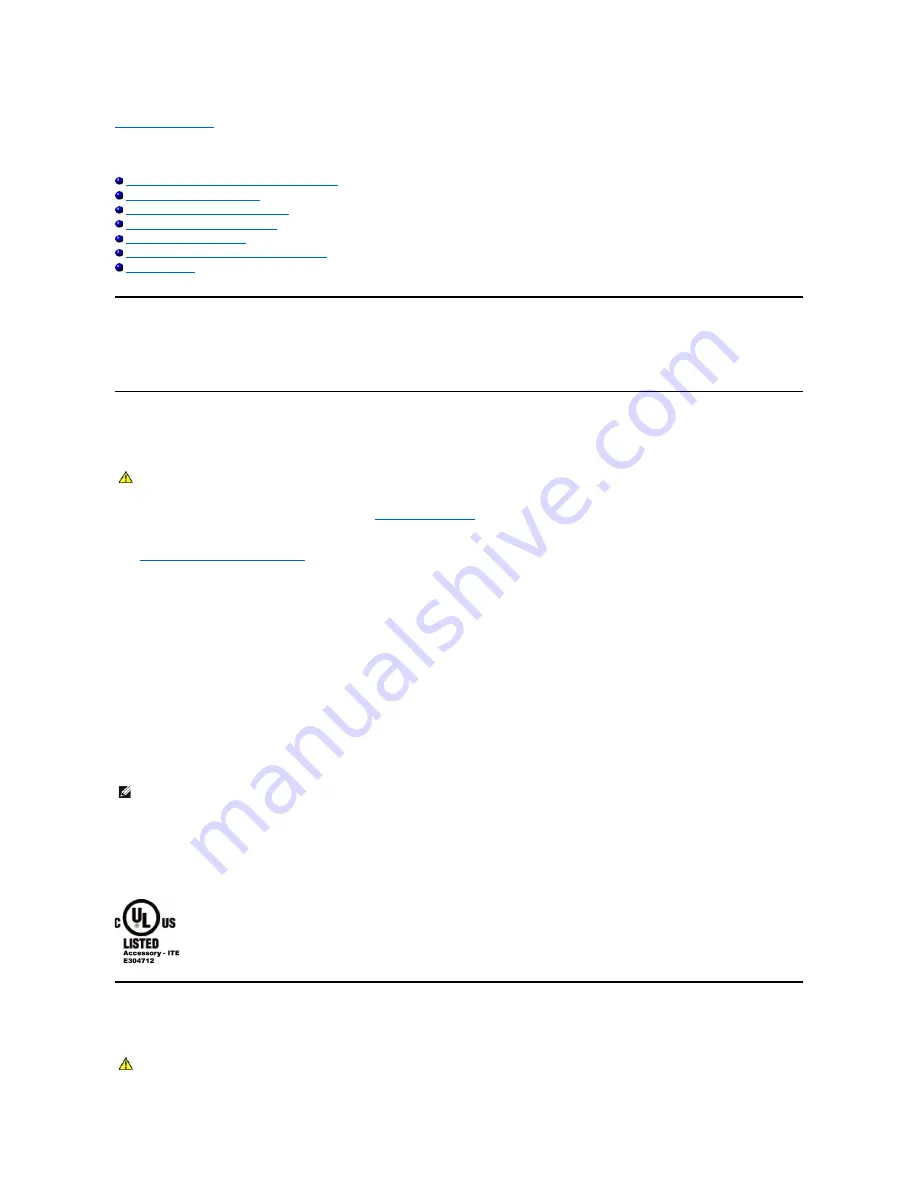
Regulatory: Dell™ Premium Remote Control
USA - Federal Communications Commission (FCC)
Europe - EU Declaration of Conformity
Japan - VCCI and Telec Compliance
Australia and New Zealand - C-tick Compliance
The Dell™ Premium Remote Control must be installed and used in strict accordance with the manufacturer's instructions as described in the documentation
that comes with the product. Dell Inc is not responsible for any radio or television interference caused by unauthorized modification of the devices included
with this Dell™ Premium Remote Control kit, or the substitution or attachment of connecting cables and equipment other than that specified by Dell Inc. The
correction of interference caused by such unauthorized modification, substitution or attachment is the responsibility of the user. Dell Inc and its authorized
resellers or distributors are not liable for any damage or violation of government regulations that may arise from the user failing to comply with these
guidelines.
USA - Federal Communications Commission (FCC)
FCC Radiation Exposure Statement
Interference Statement
These devices comply with Part 15 of the FCC Rules. Operation of the devices is subject to the following two conditions:
1.
The devices may not cause harmful interference, and
2.
The devices must accept any interference that may cause undesired operation.
This equipment has been tested and found to comply with the limits for a Class B digital device, pursuant to Part 15 of the FCC Rules. These limits are
designed to provide reasonable protection against harmful interference in a residential installation. This equipment generates, uses, and can radiate radio
frequency energy. If the equipment is not installed and used in accordance with the instructions, the equipment may cause harmful interference to radio
communications. There is no guarantee, however, that such interference will not occur in a particular installation. If this equipment does cause harmful
interference to radio or television reception (which can be determined by turning the equipment off and on), the user is encouraged to try to correct the
interference by taking one or more of the following measures:
l
Relocate this device.
l
Increase the separation between the device and the receiver.
l
Connect the device into an outlet on a circuit different from that of other electronics.
l
Consult the dealer or an experienced radio technician for help.
This device must not be co-located or operating in conjunction with any other antenna or transmitter.
Certification Number: JJ4-DD1
UL Listed
Canada - Industry Canada (IC)
This device complies with RSS210 of Industry Canada.
WARNING:
The radiated output power of the Dell™ Premium Remote Control is far below the FCC radio frequency exposure limits. Nevertheless, the
Dell™ Premium Remote Control should be used in such a manner that the potential for human contact during normal operation is minimized. To avoid
the possibility of exceeding the FCC radio frequency exposure limits, you should keep a distance of at least 20 cm between you (or any other person in
the vicinity) and the antenna that is built into the notebook. To determine the location of the antenna within your portable computer, check the
information posted on the general Dell support site at
This device has also been evaluated for and shown compliant with the FCC RF exposure limits under portable exposure conditions (antennas are within
20 cm of a person's body) when installed in certain specific OEM configurations. Details of the authorized configurations can be found at
http://www.fcc.gov/oet/fccid/help.html
by entering the FCC ID number on the device.
NOTE: This Dell™ Premium Remote Control must be installed and used in strict accordance with the manufacturer's instructions as described in the
documentation that comes with the product. Any other installation or use will violate FCC Part 15 regulations. Modifications not expressly approved by
Dell could void your authority to operate the equipment.
CAUTION: Exposure to Radio Frequency Radiation
The installer of this radio equipment must ensure that the antenna is located or pointed such that it does not emit RF field in excess of Health Canada







































