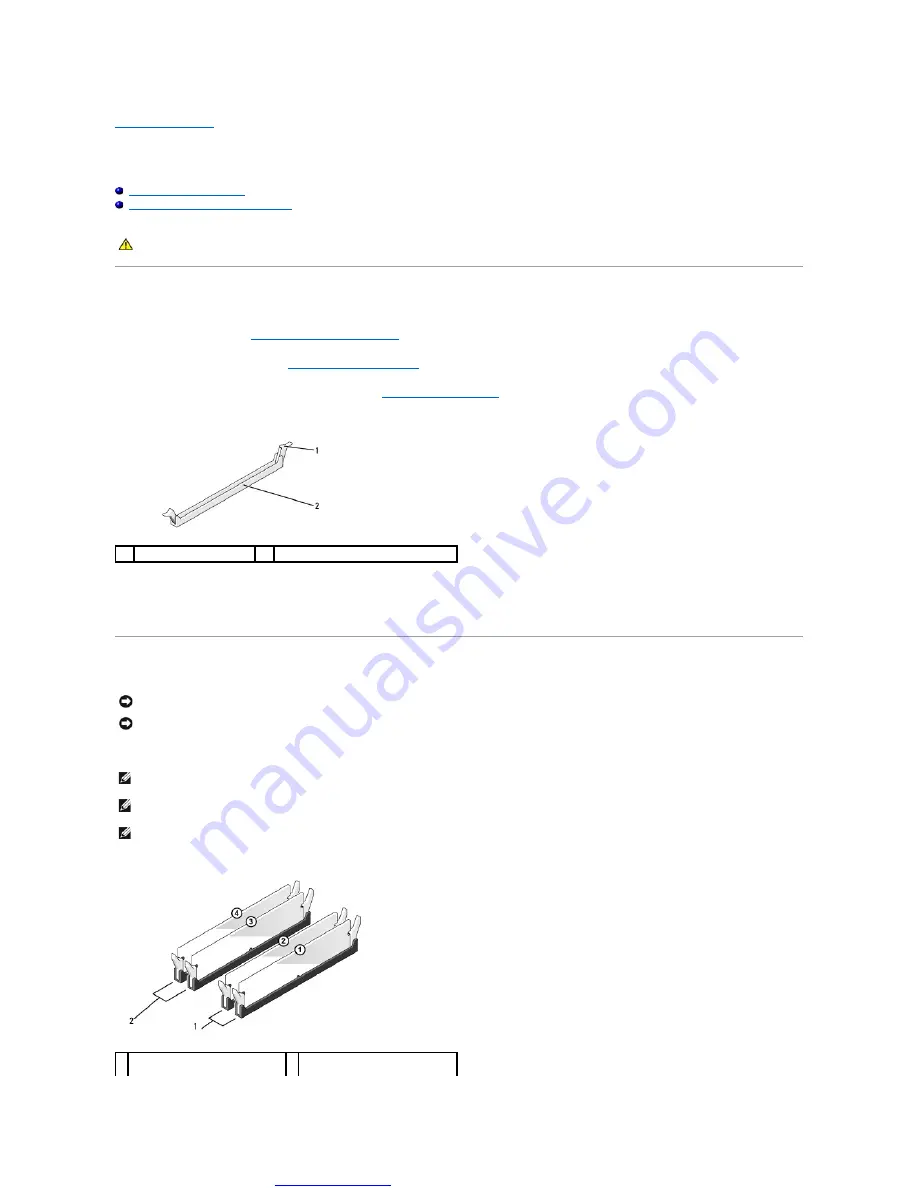
Great user manuals database on
Memory Module(s)
Dell™ Vostro™ 420/220/220s Service Manual
Replacing or Adding a Memory Module
Removing Memory Modules
1.
Before Working on Your Computer
2.
Remove the computer cover (see
).
3.
Locate the memory modules on the system board (see
4.
Press out the securing clip at each end of the memory module connector.
5.
Grasp the module and pull it upwards.
If the module is difficult to remove, gently ease the module back and forth to remove it from the connector.
Replacing or Adding a Memory Module
Vostro 420
CAUTION:
Before working inside your computer, read the safety information that shipped with your computer. For additional safety best
practices information, see the Regulatory Compliance Homepage at www.dell.com/regulatory_compliance.
1
securing clips (2)
2
memory module connector
NOTICE:
Do not install ECC memory modules.
NOTICE:
If you remove your original memory modules from the computer during a memory upgrade, keep them separate from any new modules, even if
you purchased the new modules from Dell. If possible, do not pair an original memory module with a new memory module. Otherwise, your computer
may not start properly. The recommended memory configurations for Vostro 420 are:
1) A pair of matched memory modules installed in DIMM connectors 1 and 2, or
2) A pair of matched memory modules installed in DIMM connectors 1 and 2 and another matched pair installed in DIMM connectors 3 and 4.
NOTE:
If you install mixed pairs of PC2-5300 (DDR2 667-MHz) and PC2-6400 (DDR2 800-MHz) memory modules, the modules function at the speed of
the slowest module installed.
NOTE:
Ensure that you install a single memory module in DIMM connector 1, the connector closest to the processor, before you install modules in any
other connector.
NOTE:
Vostro 420 can accommodate four DIMMs; Vostro 220 and Vostro 220s can accommodate two DIMMs.
1 Pair A: matched pair of memory
modules in connectors DIMM_1
2 Pair B: matched pair of memory
modules in connectors DIMM_3






























