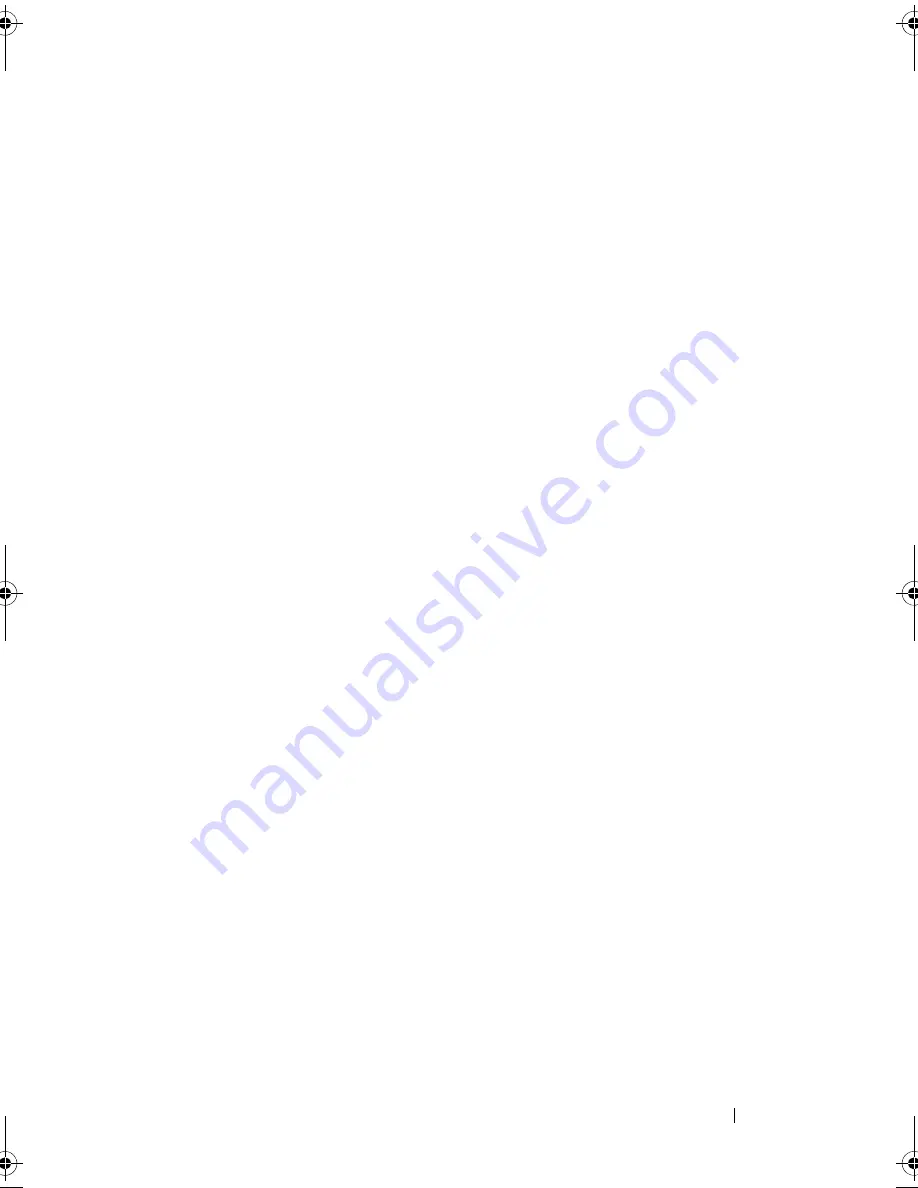
Getting Help
45
•
Dell Support e-mail addresses:
(Latin America and Caribbean countries only)
(Asian/Pacific countries only)
•
Dell Marketing and Sales e-mail addresses:
(Asian/Pacific countries only)
(Canada only)
•
Anonymous file transfer protocol (FTP):
ftp.dell.com –
log in as user
anonymous
, and use your e-mail address as
your password
AutoTech Service
Dell's automated support service—AutoTech—provides recorded answers to
the questions most frequently asked by Dell customers about their laptop and
desktop computers.
When you call AutoTech, use your touch-tone telephone to select the
subjects that correspond to your questions. For the telephone number to call
for your region, see "Contacting Dell" on page 49.
Automated Order-Status Service
To check on the status of any Dell products that you have ordered, you can go
to
support.dell.com
,
or you can call the automated order-status service. A
recording prompts you for the information needed to locate and report on
your order. For the telephone number to call for your region, see "Contacting
Dell" on page 49.
Problems With Your Order
If you have a problem with your order, such as missing parts, wrong parts, or
incorrect billing, contact Dell for customer assistance. Have your invoice or
packing slip available when you call. For the telephone number to call for your
region, see "Contacting Dell" on page 49.
book.book Page 45 Monday, September 8, 2008 11:51 AM
Summary of Contents for Precision Workstation M6400
Page 6: ...6 Contents ...
Page 50: ...50 Getting Help ...










































