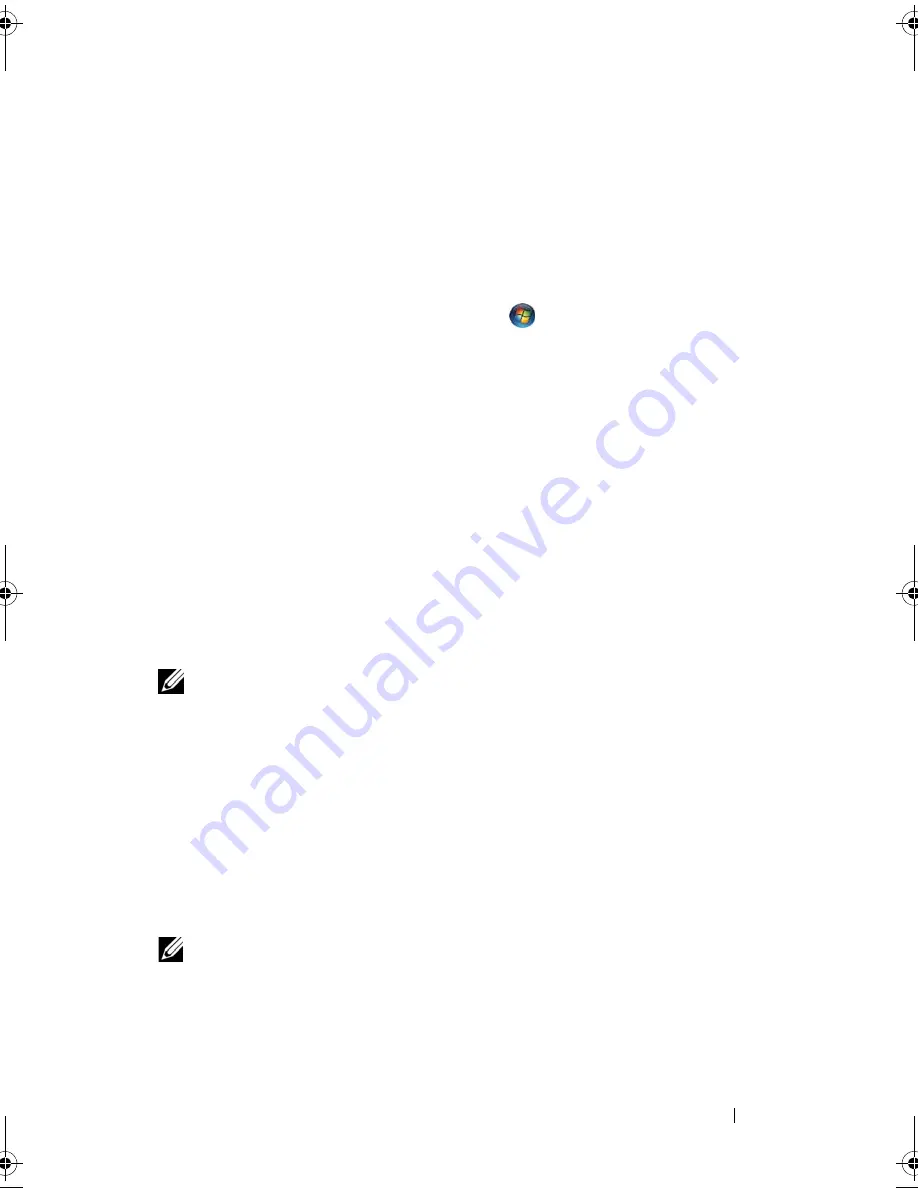
Setting Up Your Computer
15
5
Follow the instructions on the screen and use the setup information
provided by your ISP to complete the setup.
Transferring Information to a New Computer
Microsoft
®
Windows Vista
®
Operating System
1
Click the Windows Vista Start button
, and then click
Transfer files
and settings
→
Start Windows Easy Transfer.
2
In the
User Account Control
dialog box, click
Continue
.
3
Click
Start a new transfer
or
Continue a transfer in progress
.
4
Follow the instructions provided on the screen by the Windows Easy
Transfer wizard.
Microsoft Windows
®
XP
Windows XP provides the Files and Settings Transfer Wizard to move data
from a source computer to a new computer.
You can transfer the data to the new computer over a network or serial
connection, or you can store it on removable media, such as a writable CD,
for transfer to the new computer.
NOTE:
You can transfer information from an old computer to a new computer by
directly connecting a serial cable to the input/output (I/O) ports of the two
computers.
For instructions on setting up a direct cable connection between two computers,
see Microsoft Knowledge Base Article #305621, titled
How to Set Up a Direct Cable
Connection Between Two Computers in Windows XP
. This information may not be
available in certain countries.
For transferring information to a new computer, you must run the Files and
Settings Transfer Wizard.
Running the Files and Settings Transfer Wizard With the Operating System Media
NOTE:
This procedure requires the
Operating System
media. This media is optional
and may not be included with certain computers.
book.book Page 15 Monday, September 8, 2008 11:51 AM
Summary of Contents for Precision Workstation M6400
Page 6: ...6 Contents ...
Page 50: ...50 Getting Help ...






























