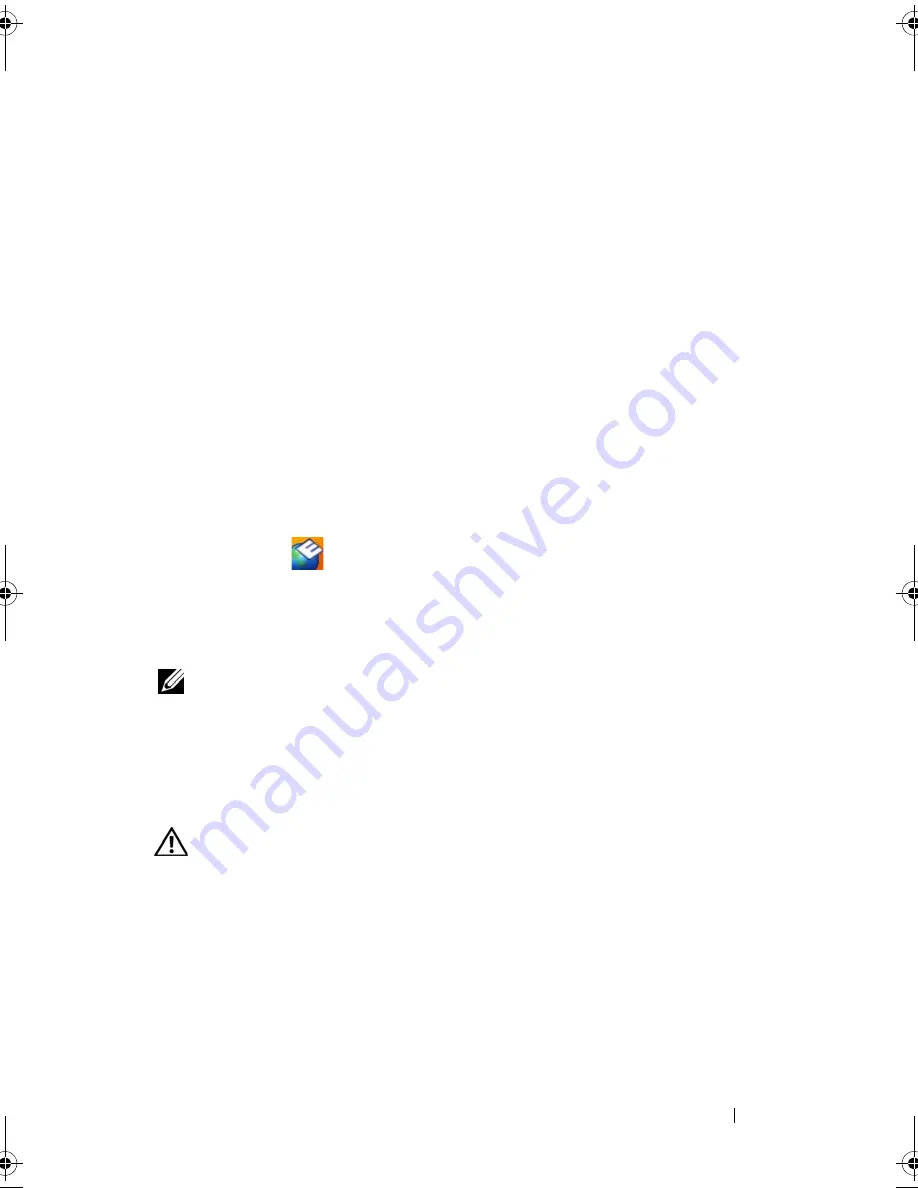
Troubleshooting Tips
31
•
Ensure that your computer meets the minimum hardware requirements
needed to run the software. See the software documentation for
information.
•
Ensure that the program is installed and configured properly.
•
Verify that the device drivers do not conflict with the program.
•
If necessary, uninstall and then reinstall the program.
Dell Technical Update Service
The Dell Technical Update service provides proactive e-mail notification of
software and hardware updates for your computer. To enroll for the Dell
Technical Update service, go to
support.dell.com/technicalupdate
.
Dell Support Utility
The Dell Support Utility provides self-support information, software updates,
and health scans of your computing environment. Access the Dell Support
Utility from the
icon on the taskbar, or from the
Start
menu.
If the Dell Support icon does not appear in your taskbar:
1
Click
Start
→
All Programs
→
Dell Support
→
Dell Support Settings
.
2
Ensure that the
Show icon on the taskbar
option is checked.
NOTE:
If the Dell Support Utility is not available from the
Start
menu, go to
support.dell.com
and download the software.
For more information about the Dell Support Utility, click the question mark
(
?
)
at the top of the
Dell
™
Support
screen.
Dell Diagnostics
CAUTION:
Before you begin any of the procedures in this section, follow the
safety instructions that shipped with your computer.
Starting the Dell Diagnostics From Your Hard Drive
1
Ensure that the computer is connected to a working electrical outlet.
2
Turn on (or restart) your computer.
book.book Page 31 Monday, September 8, 2008 11:51 AM
Summary of Contents for Precision Workstation M6400
Page 6: ...6 Contents ...
Page 50: ...50 Getting Help ...
















































