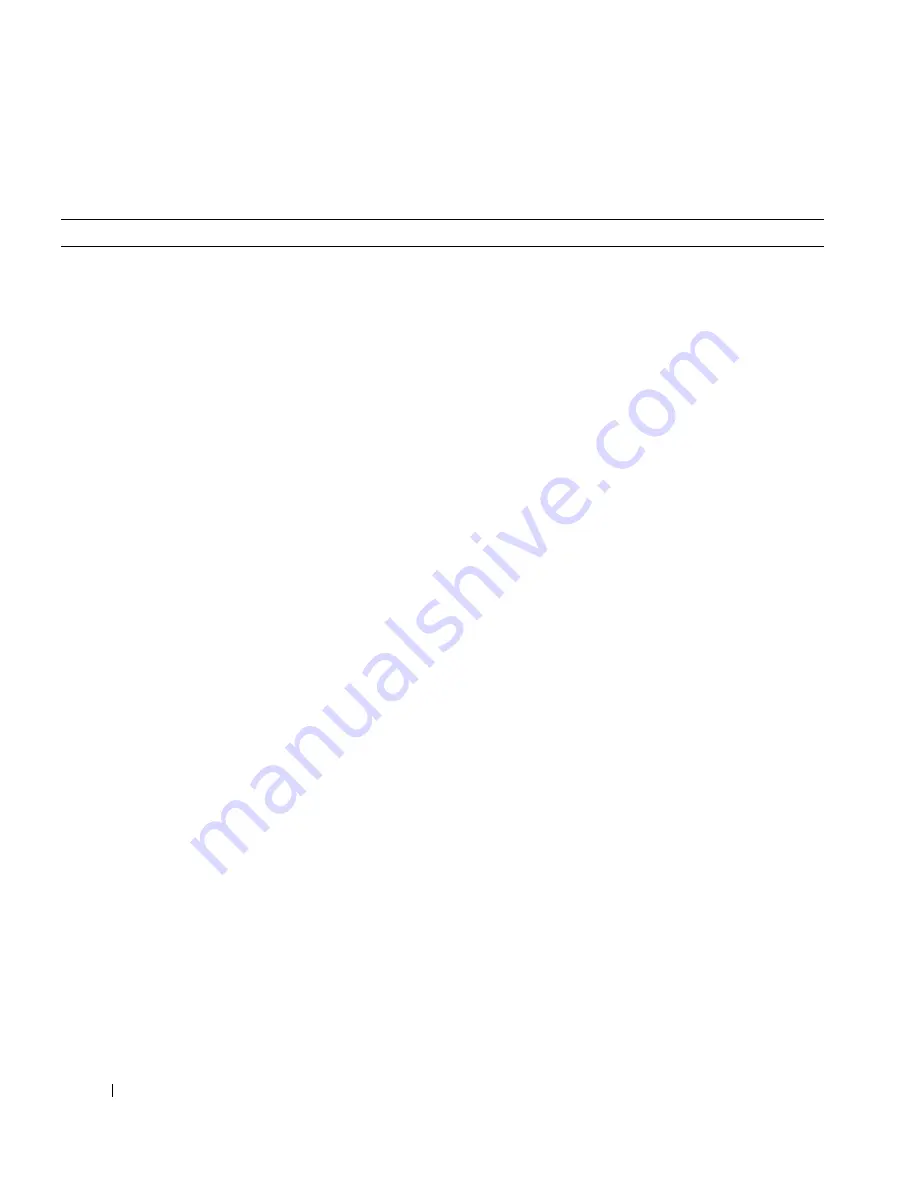
38
Quick Reference Guide
www
.dell.com | support.dell.com
Frequently Asked Questions
How Do I...
Solution
Where to Find Additional Information
Set up my computer to use
two monitors?
If your computer has the required
graphics card to support dual-monitor
setup, then look in your box for a
Y-cable. The cable has a single
connector on one end (plug this
connector into the back panel) and
branches into two connectors (plug
these connectors in the monitor
cables). For the Dell Precision 670
computer, see "Setting Up Your Dell
Precision 670 Computer" on page 9
and for the Dell Precision 470
computer, see "Setting Up Your Dell
Precision 470 Computer" on page 15.
To locate additional information
about using dual monitors, see the
graphics card documentation on the
Drivers and Utilities
CD.
Connect my monitor when the
monitor cable connector doesn’t
seem to fit the connector on the
back of my computer?
If your graphics card has a
DVI connector but your monitor has
a VGA connector, then you need to
use an adapter. An adapter should be
included in the box.
For the Dell Precision 670 computer,
see "Connect the monitor" on
page 10 and for the Dell Precision 470
computer, see "Connect the monitor"
on page 16.
Connect my speakers?
If you have a sound card installed,
connect the speakers to the
connectors on the card. For the Dell
Precision 670 computer, see "Connect
the speakers" on page 13 and for the
Dell Precision 470 computer, see
"Connect the speakers" on page 17.
See the documentation that came
with your speakers for
more information.
Find the right connectors for my
USB or IEEE 1394 devices?
Your Dell Precision 670 computer has
two front panel and six back panel
USB 2.0 compliant connectors. It also
has two 6-pin serial IEEE 1394
connectors. See "Setting Up Your Dell
Precision 670 Computer" on page 9.
Your Dell Precision 470 computer has
two front panel and six back
panel USB 2.0 connectors. It is
also available with an add-in
PCI IEEE 1394 card. See "Setting Up
Your Dell Precision 470 Computer"
on page 15.
See the front and back view graphics
of your computer in your
User’s
Guide
. For help with locating your
User’s Guide,
see "Dell Precision™
Mobile Workstation User’s Guide" on
page 6.
Summary of Contents for Precision T3912
Page 4: ...4 Contents ...
Page 40: ...40 Quick Reference Guide w w w d e l l c o m s u p p o r t d e l l c o m ...
Page 46: ...46 目录 ...
Page 55: ...快速参考指南 55 注 如果您的计算机已 安装声卡 请将扬声器 连接至此卡 4 连接扬声器 LINE OUT 5 连接电源电缆 然后开启计算机和显示器的电源 ...
Page 59: ...快速参考指南 59 注 如果您的计算机已安装声卡 请将扬声器连接至此卡 4 连接扬声器 LINE OUT 5 连接电源电缆 然后开启计算机和显示器的电源 ...
Page 86: ...86 目次 ...
Page 120: ...120 クイックリファレンスガイド w w w d e l l c o m s u p p o r t d e l l c o m ...
















































