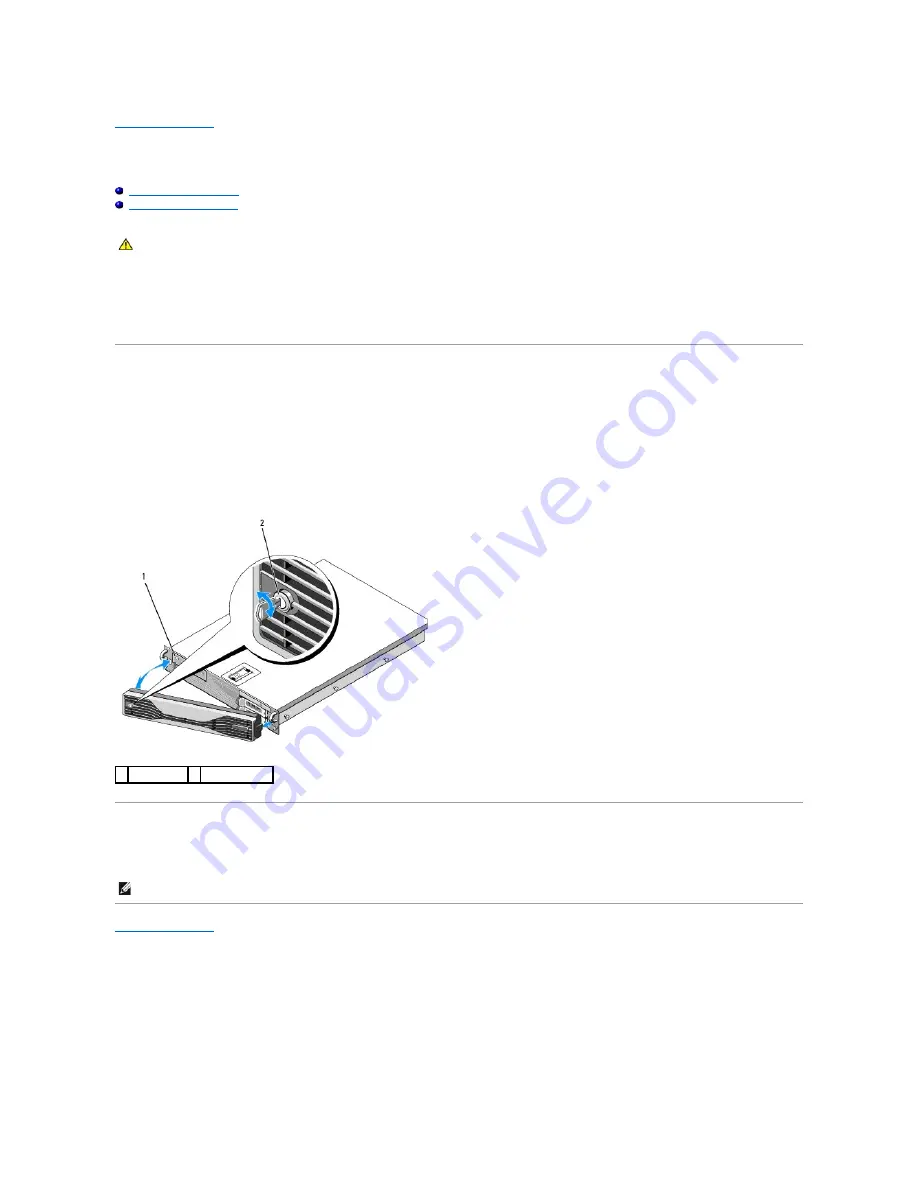
Front Bezel
Dell Precision™ R5400 Service Manual
A lock on the front bezel restricts access to the power button, optical drive, two front-panel USB connectors, and the hard drive(s). An array of lights located
on the front panel and accessible through the front bezel displays the computer's status.
The computer ships with the bezel unattached, and so it must be attached during initial setup of the computer.
Removing the Front Bezel
1.
Using the bezel key, unlock the front bezel.
2.
Press the tab at the left end of the bezel.
3.
Rotate the left end of the bezel away from the computer to release the right end of the bezel.
4.
Pull the bezel away from the computer.
Replacing the Front Bezel
To replace the front bezel, perform the above steps in reverse.
CAUTION:
Only trained service technicians are authorized to remove the computer cover and access any of the components inside the computer.
Before working inside the computer, read the safety information that shipped with the computer. For additional safety best practices information,
see the Regulatory Compliance Homepage at www.dell.com/regulatory_compliance.
1 status lights 2 front bezel lock
NOTE:
If you are installing a new replacement bezel, the bezel keys can be found clipped inside the bezel where they were stored during shipment.
Summary of Contents for Precision R5400
Page 13: ...Back to Contents Page ...
Page 21: ...4 Complete step 5 and step 6 of Replacing a Hard Drive Back to Contents Page ...
Page 34: ......
Page 37: ...Back to Contents Page ...
Page 43: ......







































