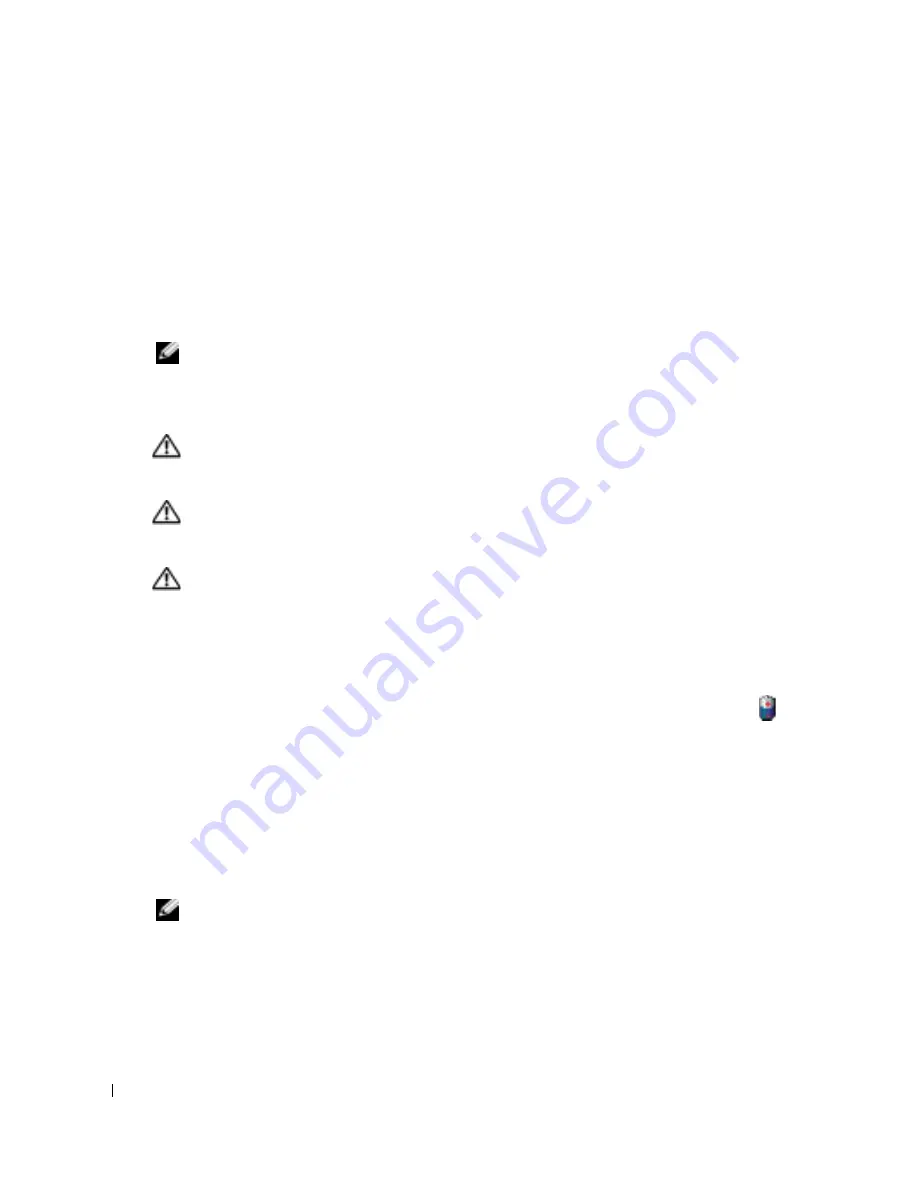
14
Quick Reference Guide
www
.dell.com | support.dell.com
Operating time is significantly reduced when you perform operations including, but not limited to,
the following:
•
Using CD, DVD, or other optical drives
•
Using wireless communications devices, PC Cards, or USB devices
•
Using high-brightness display settings, 3D screen savers, or other power-intensive programs
such as 3D games
•
Running the computer in maximum performance mode
NOTE:
It is recommended that you connect your computer to an electrical outlet when writing to a CD
or DVD.
You can check the battery charge before you insert the battery into the computer. You can also set
power management options to alert you when the battery charge is low.
CAUTION:
Using an incompatible battery may increase the risk of fire or explosion. Replace the
battery only with a compatible battery purchased from Dell. The lithium-ion battery is designed to work
with your Dell computer. Do not use a battery from other computers with your computer.
CAUTION:
Do not dispose of batteries with household waste. When your battery no longer holds a
charge, call your local waste disposal or environmental agency for advice on disposing of a lithium-ion
battery. See "Battery Disposal" in the
Product Information Guide
.
CAUTION:
Misuse of the battery may increase the risk of fire or chemical burn. Do not puncture,
incinerate, disassemble, or expose the battery to temperatures above 65°C (149°F). Keep the battery
away from children. Handle damaged or leaking batteries with extreme care. Damaged batteries may
leak and cause personal injury or equipment damage.
Checking the Battery Charge
The Dell QuickSet Battery Meter, the Microsoft
®
Windows
®
Power Meter
window and
icon,
the battery charge gauge and health gauge, and the low-battery warning provide information on the
battery charge. For information about checking the charge on the optional second battery, see your
User’s Guide
.
Dell QuickSet Battery Meter
If Dell QuickSet is installed, press <Fn><F8> to display the QuickSet Battery Meter.
The
Battery Meter
window displays status, charge level, and charge completion time for the battery
in your computer.
NOTE:
You can use your docking device to charge a computer battery. However, a battery in a docking
device does not power the docking device or computer.
In addition, when your computer is connected to a docking device (docked), the
Battery Meter
window includes a
Dock Battery
tab, which displays the charge level and current status of the
docking device battery.
Summary of Contents for Precision M70
Page 4: ...4 Contents ...
Page 24: ...24 Quick Reference Guide w w w d e l l c o m s u p p o r t d e l l c o m ...
Page 30: ...30 Obsah ...
Page 50: ...50 Stručná referenční příručka w w w d e l l c o m s u p p o r t d e l l c o m ...
Page 56: ...56 Indholdsfortegnelse ...
Page 76: ...76 Quick Reference Guide w w w d e l l c o m s u p p o r t d e l l c o m ...
Page 82: ...82 Table des matières ...
Page 108: ...108 Inhalt ...
Page 128: ...128 Schnellreferenzhandbuch w w w d e l l c o m s u p p o r t d e l l c o m ...
Page 130: ...30 Index 130 Index Rechte Seitenansicht 115 Rückansicht 116 Unterseite 117 Vorderansicht 114 ...
Page 134: ...134 Sommario ...
Page 154: ...154 Guida di consultazione rapida w w w d e l l c o m s u p p o r t d e l l c o m ...
Page 160: ...160 Contenido ...
Page 180: ...180 Guía de referencia rápida w w w d e l l c o m s u p p o r t d e l l c o m ...















































