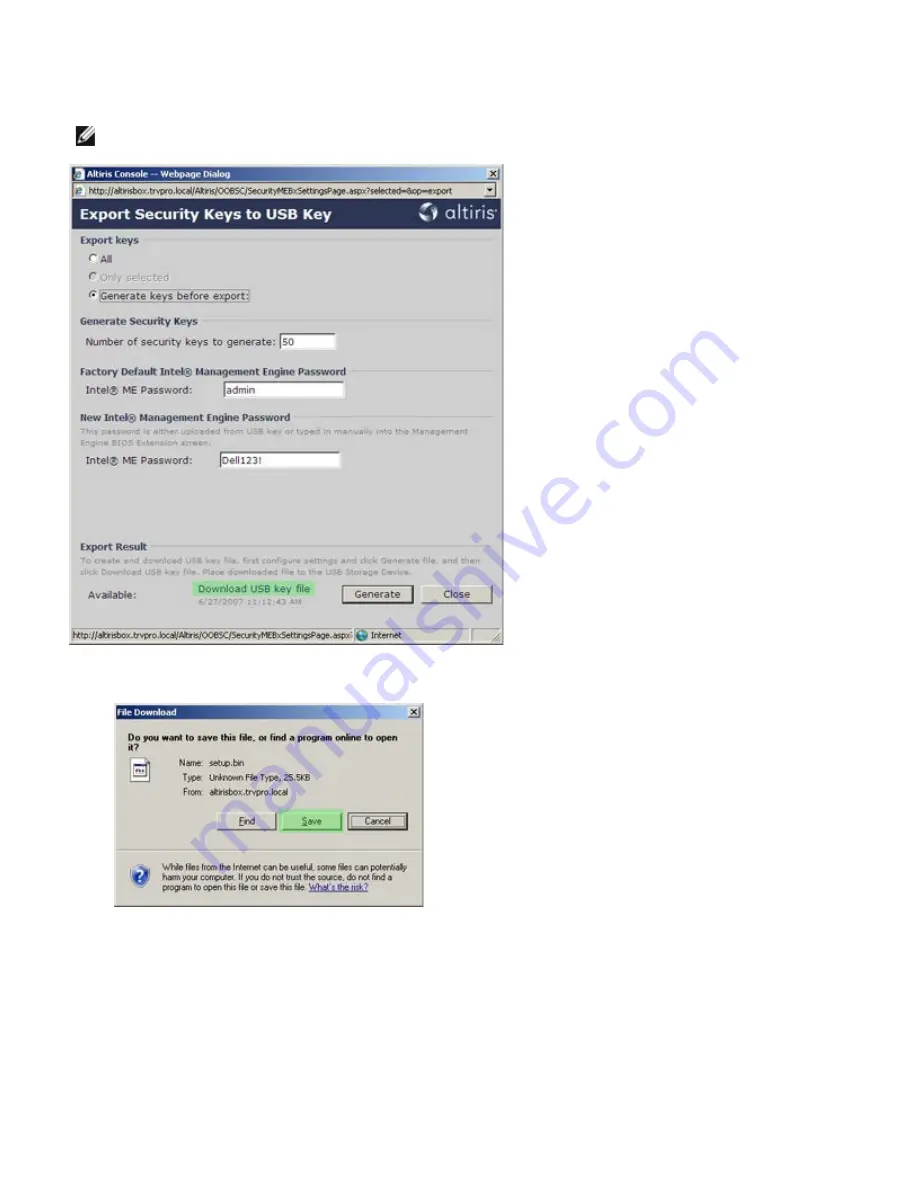
29. Click the
Download USB key file
link to download
setup.bin
file to the USB device. The USB device is recognized by
default; save the file to the USB device.
NOTE:
If additional keys are needed in the future, the USB device must be reformatted before saving the
setup.bin
file to it.
a. Click
Save
on the
File Download
dialog box.
b. Verify that the
Save in:
location is directed to the USB device. Click
Save
.
Summary of Contents for Precision M4500
Page 69: ...4 Click the to expand the Intel AMT Getting Started section ...
Page 70: ...5 Click the to expand the Section 1 Provisioning section ...
Page 71: ...6 Click the to expand the Basic Provisioning without TLS section ...
Page 74: ...10 The IP address for the ProvisionServer and Intel SCS are now visible ...
Page 75: ...11 Select Step 2 Discovery Capabilities ...
Page 77: ...13 Select Step 3 View Intel AMT Capable Computers ...
Page 78: ...14 Any Intel AMT capable computers on the network are visible in this list ...
Page 79: ...15 Select Step 4 Create Profile ...
Page 80: ...16 Click the plus symbol to add a new profile ...
Page 84: ...22 Select Step 5 Generate Security Keys ...
Page 85: ...23 Select the icon with the arrow pointing out to Export Security Keys to USB Key ...
Page 86: ...24 Select the Generate keys before export radio button ...
Page 94: ...37 Select Step 7 Monitor Provisioning Process ...
Page 96: ...39 Select Step 8 Monitor Profile Assignments ...
Page 99: ......
Page 105: ......






























