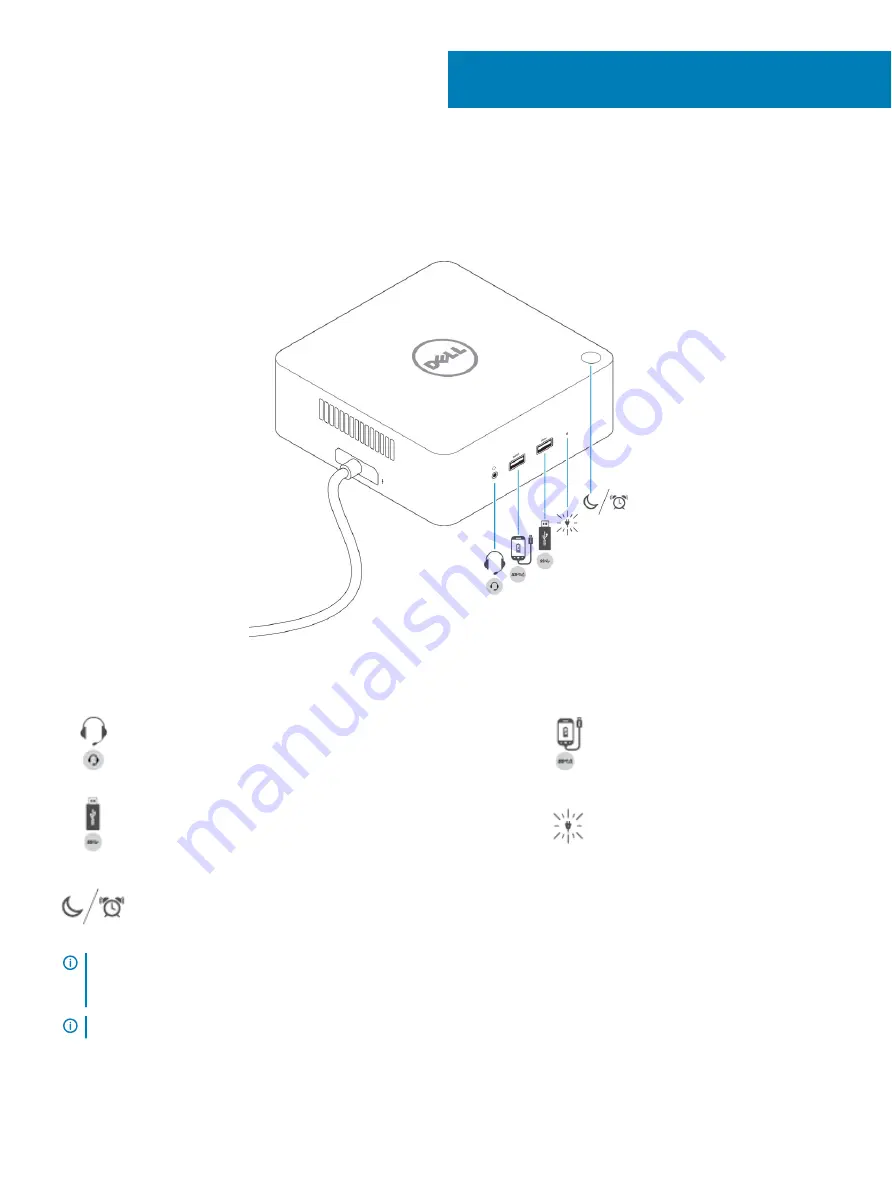
Identifying Parts and Features
Figure 1. Identifying Parts and Features — Front
Audio headset port
USB 3.0 port with PowerShare
USB 3.0 port
Power Adapter LED Indicator
Sleep/Wake up/Power button
IMPORTANT:
The dock button is designed to replicate your system's power button. If you connect the TB18DC to supported
Dell computers, the dock button will work like your computer's power button and you can use it to "power on"/sleep/"force
shutdown" the computer.
NOTE:
The dock button is not functional if connected to non-supported Dell computers or non-Dell computers.
4
8
Identifying Parts and Features
Summary of Contents for Precision Dual USB Type-C Thunderbolt 3 Dock
Page 1: ...Dell Precision Dual USB Type C Thunderbolt 3 Dock TB18DC User Guide ...
Page 6: ...Safety Environmental and Regulatory Information SERI 6 Package Contents ...
Page 12: ...Figure 3 Connecting the AC Adapter 12 Quick Setup of Hardware ...
Page 20: ...4 Click Display 20 Setup of External Monitors ...
Page 21: ...5 Click Display and select Multiple Displays Setup of External Monitors 21 ...
Page 29: ...Frequently asked questions 29 ...























