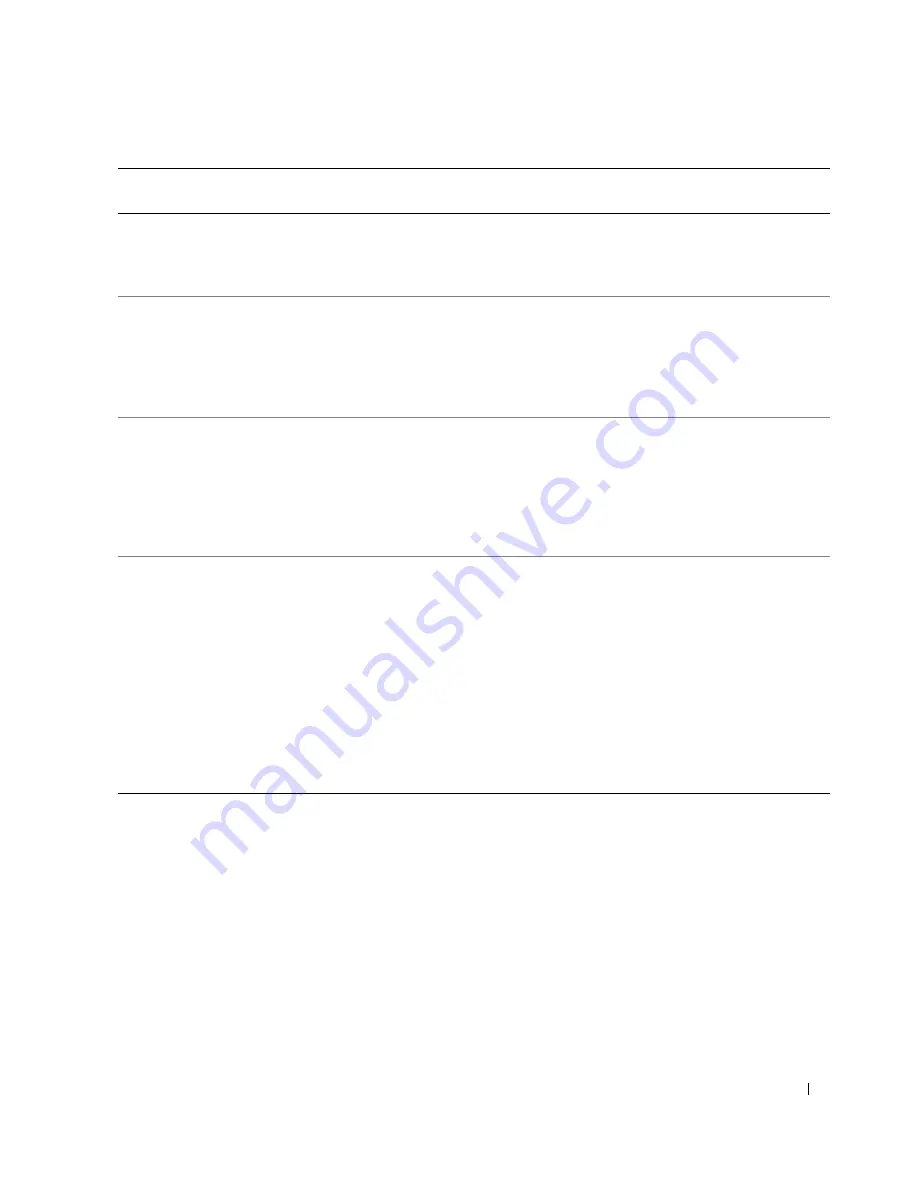
S e t u p a n d Q u i c k Re f e r e n c e G u i d e
31
Connect my speakers?
If you have a sound card installed,
connect the speakers to the
connectors on the card. See
"Connect the speakers" on page 14.
See the documentation that came
with your speakers for more
information.
Find the right connectors for my
USB devices?
Your Dell Precision 350 computer
has eight USB connectors (two on
the front and six on the back).
See the front and back view
graphics of your computer in your
User’s Guide
. For help with
locating your
User’s Guide
see
"Finding Information for Your
Computer" on page 5.
Locate information about the
hardware and other technical
specifications for my computer?
Your
User’s Guide
has a
specifications table that provides
more detailed information about
your computer and the hardware.
To locate your
User’s Guide
, see
"Finding Information for Your
Computer" on page 5.
Go to the Dell Support website
and use one of the following
support tools: read white papers on
the latest technology or
communicate with other Dell users
at the Dell forum chat room.
Find documentation for my
computer?
The following documentation is
available for your computer:
• User’s Guide
• Setup and Quick Reference
Guide
• System Information Guide
• System Information Label
• Service Manual
To locate these documents,
see "Finding Information for Your
Computer" on page 5.
If you lose your documentation, it
is available on the Dell Support
website at
support.dell.com
.
How Do I...
Solution
Where to Find Additional
Information
Summary of Contents for Precision 8T146
Page 4: ...4 Contents ...
Page 32: ...32 Setup and Quick Reference Guid e w w w d e l l c o m s u p p o r t d e l l c o m ...
Page 33: ...w w w d e l l c o m s u p p o r t a p d e l l c o m Dell Precision 350 工作站 安裝和快速參考指南 ...
Page 36: ...36 目錄 ...
Page 41: ...安裝和快速參考指南 41 安裝 Dell Precision 350 電腦 您必須完成以下所有步驟才能正確安裝電腦 連接鍵盤和滑鼠 ...
Page 43: ...安裝和快速參考指南 43 根據圖形卡的不同 您可以按不同的方式連接監視器 注意事項 您可能需要使用隨附的配接卡或連接線將電腦連接至監視器 連接監視器 A B C D ...
Page 47: ...安裝和快速參考指南 47 連接電源線 然後開啟電腦和監視器的電源 ...
Page 64: ...64 安裝和快速參考指南 w w w d e l l c o m s u p p o r t a p d e l l c o m ...
Page 65: ... ...
Page 66: ... 0 1 23 24 567 0 12 3 45 6789 0 12 3 4 56 7 89 7 2 A B CD E F GH I CDJ K LMNO ...
Page 68: ... 89 ...
Page 69: ... U pq rs tu_ 9 5 AB C 4 D789 EF 9G AB HI 4J K89 0 1 2345 67 8 0 1 2345 9 1 ...
Page 73: ... U pq rs tu_ LMNO P QR ST UV WAXY K89 ...
Page 74: ... U pq rs tu_ AB G H CDEF v 3 w k KxO Ky z1 CDEF v Q CDEF Q U CDEF G H w k ...
Page 75: ... U pq rs tu_ EZ _ aB5 bcd S8 efg h D789 v G H A Z A B C D ...
Page 78: ... U pq rs tu_ k k Q U IJ w k ...
Page 79: ... U pq rs tu_ ...
Page 82: ... U pq rs tu_ 4 p d É q4 Ä q ÊË ...
Page 83: ... U pq rs tu_ b Ì 1 ÍÎ ÏZ Ð 9Ñr A T7 ÒM µ 9t Ó Ñ b M9 0 b d É q4 ...
Page 96: ... U pq rs tu_ ...
















































