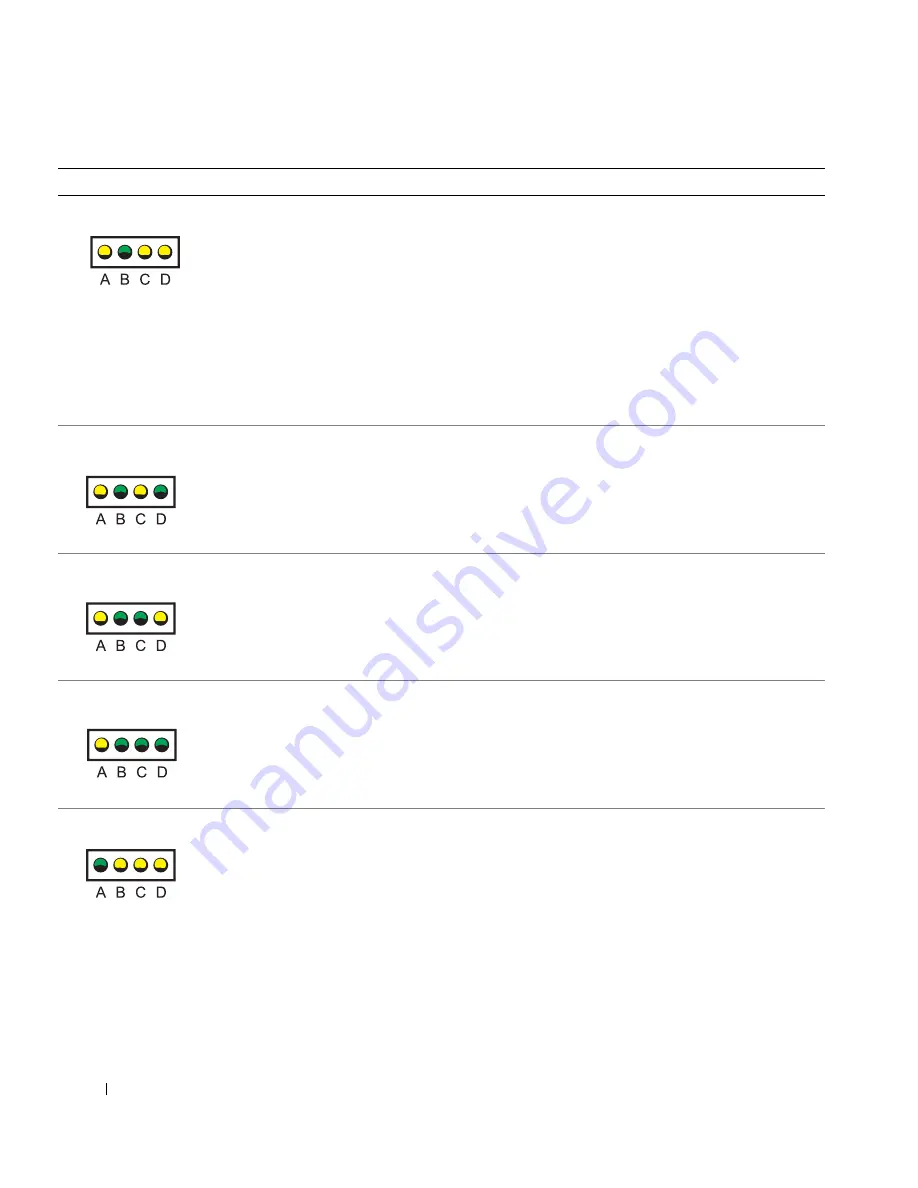
,U
;
pq
rs
tu_
ñ
Á
Xä¨
&'(
8
X
Á
@
Á
[4
Nz
ñ
(}
MûWMX
+,
zÛ¥B
[4
Á
(M
q
(
Á
[4
(}
MûWMX
ç
Áü(
/h
Ø-0WMX
/Ø
Mû¥B
I
üz
[4
Á@
d{
+,
-.WMX
@
E
1
E
8
a
-.
+,
zÛ¥B
I
+@WMX
8
X
Á
Xä
0
8
X
;
z
Ùh
&'(
I
8
X
Á
¥E
B
Á
[4
(
(M
-0WMX
+,
zÛ¥
I
U
8
X
B
I
+@WMX
ÓÑ
b
ÆN
b
Xä¨
&'(
²
A{
1
º
.h
Õ
(}
(M
MûWMX
$2
Xä¨
&'(
²
$2
(M
q
Ä>@
.
;
ñ
(}
MûWMX
4
þ
¥E
z
Ù&'(
²
4
þh
(M
q
Mû
WMX
+,
zÛ¥B
I
+@WMX
N
%&
9K
=,k
,-,,
,-,-
,--,
,---
-,,,
Summary of Contents for Precision 8T146
Page 4: ...4 Contents ...
Page 32: ...32 Setup and Quick Reference Guid e w w w d e l l c o m s u p p o r t d e l l c o m ...
Page 33: ...w w w d e l l c o m s u p p o r t a p d e l l c o m Dell Precision 350 工作站 安裝和快速參考指南 ...
Page 36: ...36 目錄 ...
Page 41: ...安裝和快速參考指南 41 安裝 Dell Precision 350 電腦 您必須完成以下所有步驟才能正確安裝電腦 連接鍵盤和滑鼠 ...
Page 43: ...安裝和快速參考指南 43 根據圖形卡的不同 您可以按不同的方式連接監視器 注意事項 您可能需要使用隨附的配接卡或連接線將電腦連接至監視器 連接監視器 A B C D ...
Page 47: ...安裝和快速參考指南 47 連接電源線 然後開啟電腦和監視器的電源 ...
Page 64: ...64 安裝和快速參考指南 w w w d e l l c o m s u p p o r t a p d e l l c o m ...
Page 65: ... ...
Page 66: ... 0 1 23 24 567 0 12 3 45 6789 0 12 3 4 56 7 89 7 2 A B CD E F GH I CDJ K LMNO ...
Page 68: ... 89 ...
Page 69: ... U pq rs tu_ 9 5 AB C 4 D789 EF 9G AB HI 4J K89 0 1 2345 67 8 0 1 2345 9 1 ...
Page 73: ... U pq rs tu_ LMNO P QR ST UV WAXY K89 ...
Page 74: ... U pq rs tu_ AB G H CDEF v 3 w k KxO Ky z1 CDEF v Q CDEF Q U CDEF G H w k ...
Page 75: ... U pq rs tu_ EZ _ aB5 bcd S8 efg h D789 v G H A Z A B C D ...
Page 78: ... U pq rs tu_ k k Q U IJ w k ...
Page 79: ... U pq rs tu_ ...
Page 82: ... U pq rs tu_ 4 p d É q4 Ä q ÊË ...
Page 83: ... U pq rs tu_ b Ì 1 ÍÎ ÏZ Ð 9Ñr A T7 ÒM µ 9t Ó Ñ b M9 0 b d É q4 ...
Page 96: ... U pq rs tu_ ...





































