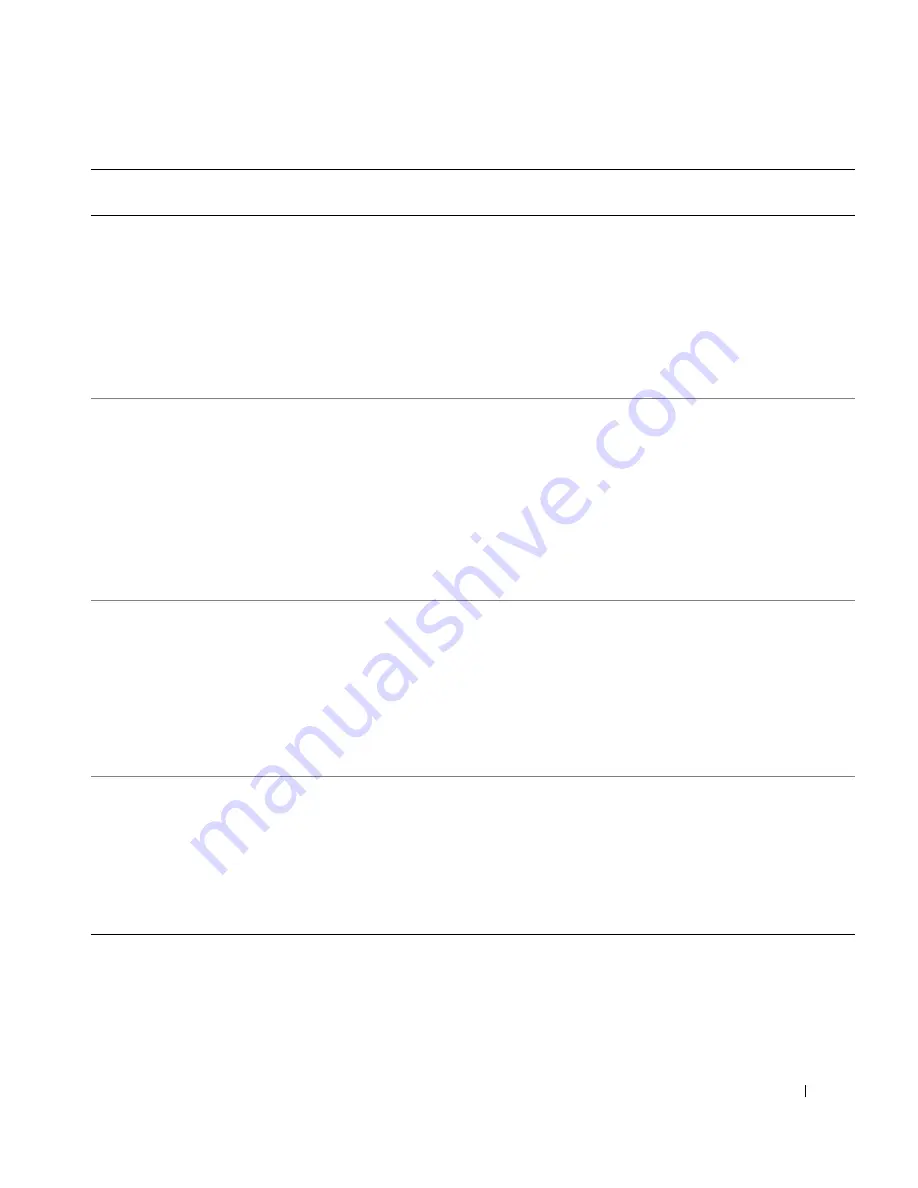
S e t u p a n d Q u i c k Re f e r e n c e G u i d e
37
How do I find
technical
specifications for my
computer?
Depending on your
operating system, double-
click the
User’s Guides
icon
or click the
Start
button
,
and
then select
Help and
Support
.
See the "Technical
Specifications" section in
your
User’s Guide
.
Go to the
main menu on the
Dell
Precision ResourceCD.
Click
User’s Guides
in the
Topic
pull-down menu, click
the user’s guide appropriate
for your computer, and then
see "Technical Specifications."
Go to
support.dell.com
. At the
Welcome
page, click
Dell
Documents
. Make selections
appropriate for your computer
to
access your
User’s Guide
. See
"Technical Specifications" in the
User’s Guide
.
I have a computer
with
a dual-monitor-
capable graphics card.
How do I set up my
second monitor?
Depending on your
operating system, double-
click the
User’s Guides
icon
or click the
Start
button
and
select
Help and Support
and
search for
dual monitor
.
A step-by-step procedure for
setting up dual monitors is
located in the video
controller
User’s Guide
.
Go to the
main menu on the
Dell
Precision ResourceCD.
Click
User’s Guides
in the
Topic
pull-down menu and
click the user’s guide
appropriate for your computer.
If I need a driver for
my graphics card,
network adapter,
sound card, small
computer system
interface (SCSI)
software, or some
other device, where do
I locate it?
See "Drivers for Your
Computer" on page 40.
You may also have a CD
specifically for the device. If
so, search the contents of the
CD for documentation and
appropriate driver(s).
See the
Dell Precision
ResourceCD Guide
for more
information.
Go to
support.dell.com
. At the
Welcome Page
, click
Downloads
for Your Dell
. Enter your System
Service Tag or make the
appropriate selections for your
computer and operating system to
locate drivers.
How do I open the
computer?
See "Opening the Computer
Cover" on page 29.
Go to the
main menu on the
Dell
Precision ResourceCD.
Click
User’s Guides
in the
Topic
pull-down menu, click
the user’s guide appropriate
for your computer, and then
see "Removing and Installing
Parts."
Go to
support.dell.com
for help
with general usage, installation,
and troubleshooting instructions.
Problem?
Try...
Or try the Dell Precision
ResourceCD
Or try the Dell Support Site
Summary of Contents for Precision 8F764
Page 4: ...4 Contents ...
Page 31: ...Setup and Quick Reference Guide 31 S m a l l D e s k t o p C o m p u t e r ...
Page 50: ...50 Setup and Quick Reference Guide w w w d e l l c o m s u p p o r t d e l l c o m ...
Page 51: ...w w w d e l l c o m s u p p o r t a p d e l l c o m c h i n a Dell Precision 緐緐緐 緐緐緐緐緐緐緐緐緐 ...
Page 54: ...54 目录 ...
Page 59: ...安装与快速参考指南 59 緐緐緐緐緐緐緐緐緐 为了正确安装计算机 请务必完成所有步骤 緐緐图中的数字对应各 项安装任务 緐緐緐緐緐緐緐緐緐 1 2 3 4 5 6 7 ...
Page 63: ...安装与快速参考指南 63 按照扬声器附带的图示 将扬声器连接至计算机 緐緐如果计算机安装了音 频扩充卡 请将外部音频 设备连接至声卡 而不要 连接至计算机背面板上的 连接器 緐緐緐 4 ...
Page 65: ...安装与快速参考指南 65 按下计算机和显示器的电源按钮 打开它们 緐緐 6 电源指示灯 硬盘驱动器访问指示灯 ...
Page 69: ...安装与快速参考指南 69 緐緐緐緐緐緐緐緐緐 为了正确安装计算机 请务必完成所有步骤 緐緐图中的数字对应各 项安装任务 緐緐緐緐緐緐緐緐緐 1 2 3 4 5 6 7 ...
Page 73: ...安装与快速参考指南 73 按照扬声器附带的图示 将扬声器连接至计算机 緐緐如果计算机安装了音 频扩充卡 请将外部音频 设备连接至声卡 而不要 连接至计算机背面板上的 连接器 緐緐緐 4 ...
Page 75: ...安装与快速参考指南 75 按下计算机和显示器的电源按钮 打开它们 緐緐 6 电源指示灯 硬盘驱动器访问指示灯 ...
Page 81: ...安装与快速参考指南 81 緐緐緐緐緐緐緐 ...
Page 100: ...100 安装与快速参考指南 w w w d e l l c o m s u p p o r t a p d e l l c o m c h i n a ...
Page 104: ...104 目次 ...
Page 115: ...セットアップおよびクイックリファレンスガイド 115 コンピュータとモニタの電源ボタンを押し 電源を入れます 電源の投入 6 電源ライト ハードドライブライト ...
Page 125: ...セットアップおよびクイックリファレンスガイド 125 コンピュータとモニタの電源ボタンを押し 電源を入れます 電源の投入 6 電源ライト ハードドライブライト ...
Page 131: ...セットアップおよびクイックリファレンスガイド 131 スモールデスクトップコンピュータ ...
Page 152: ...152 セットアップおよびクイックリファレンスガイド w w w d e l l c o m j p s u p p o r t j p d e l l c o m ...






























