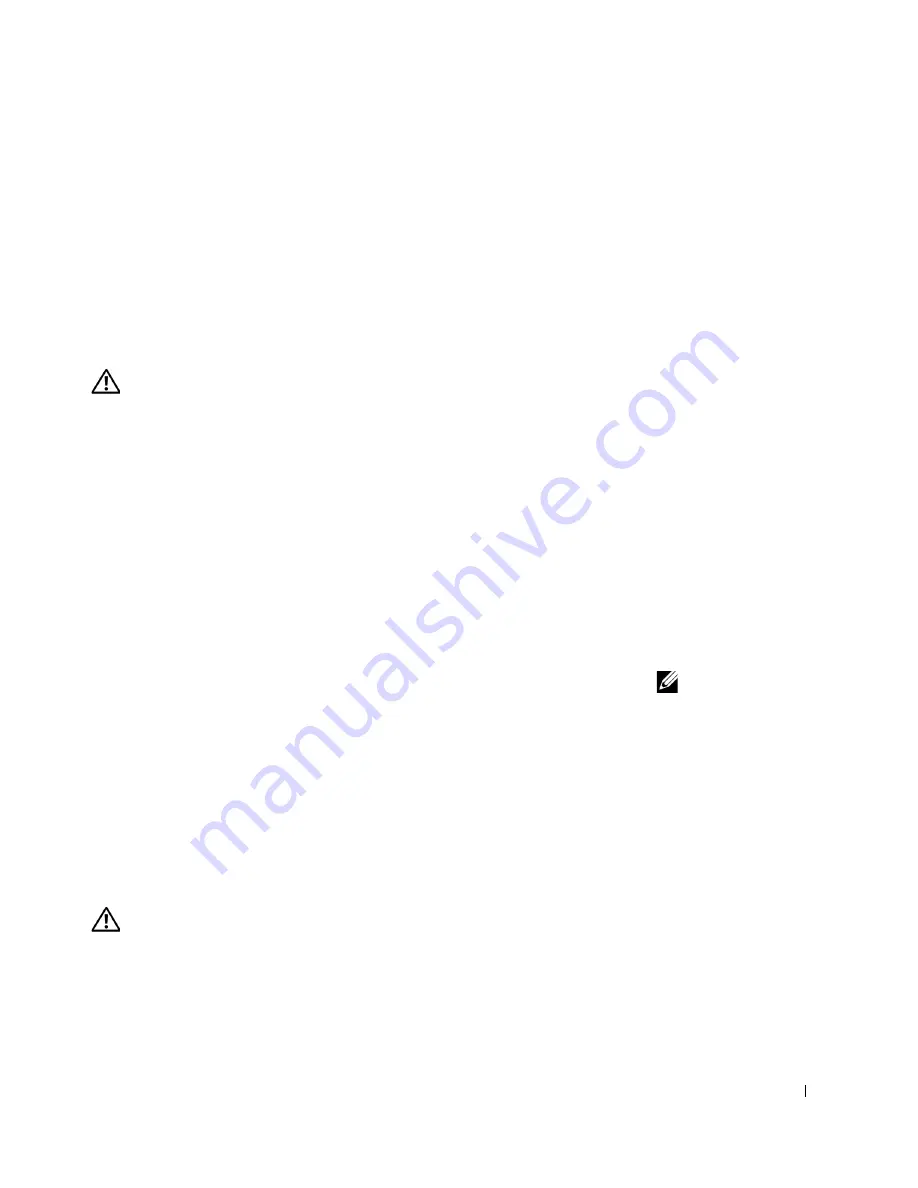
S e t u p a n d Q u i c k Re f e r e n c e G u i d e
29
Safety First—For You and Your
Computer
While working inside your computer, do not attempt to service the
computer except as explained in this guide and elsewhere in Dell
documentation. Always follow the instructions closely.
Working inside your computer is safe—
if
you observe the following
precautions.
CAUTION: FOR YOUR PERSONAL SAFETY AND PROTECTION OF
THE EQUIPMENT
Before you start to work on the computer, perform the following steps in the
sequence indicated:
1
Turn off
the computer and all devices.
2
Touch
an unpainted metal surface on the computer, such as the metal
around the card-slot openings at the back of your computer, before
touching anything inside your computer.
3
Disconnect
the computer and devices from their electrical outlets.
Doing so reduces the potential for personal injury or shock. Also
disconnect any telephone or telecommunication lines from the
computer.
NOTE:
Before
disconnecting a device
from the computer or
removing a component
from the system board,
verify that the standby
power light on the system
board has turned off. See
the interior service label
located on the inside of
the cover to locate the
standby power light.
While you work, periodically touch an unpainted metal surface on the
computer to dissipate any static electricity that might harm internal
components.
In addition, Dell recommends that you periodically review the safety
instructions in the documentation that came with your computer.
Opening the Computer Cover
You may need to open the computer cover if you are going to remove or
install a part, reset a forgotten password, or diagnose a computer problem.
CAUTION: Before you perform this procedure, see " Safety First—
For You and Your Computer" on page 29.
Summary of Contents for Precision 8F764
Page 4: ...4 Contents ...
Page 31: ...Setup and Quick Reference Guide 31 S m a l l D e s k t o p C o m p u t e r ...
Page 50: ...50 Setup and Quick Reference Guide w w w d e l l c o m s u p p o r t d e l l c o m ...
Page 51: ...w w w d e l l c o m s u p p o r t a p d e l l c o m c h i n a Dell Precision 緐緐緐 緐緐緐緐緐緐緐緐緐 ...
Page 54: ...54 目录 ...
Page 59: ...安装与快速参考指南 59 緐緐緐緐緐緐緐緐緐 为了正确安装计算机 请务必完成所有步骤 緐緐图中的数字对应各 项安装任务 緐緐緐緐緐緐緐緐緐 1 2 3 4 5 6 7 ...
Page 63: ...安装与快速参考指南 63 按照扬声器附带的图示 将扬声器连接至计算机 緐緐如果计算机安装了音 频扩充卡 请将外部音频 设备连接至声卡 而不要 连接至计算机背面板上的 连接器 緐緐緐 4 ...
Page 65: ...安装与快速参考指南 65 按下计算机和显示器的电源按钮 打开它们 緐緐 6 电源指示灯 硬盘驱动器访问指示灯 ...
Page 69: ...安装与快速参考指南 69 緐緐緐緐緐緐緐緐緐 为了正确安装计算机 请务必完成所有步骤 緐緐图中的数字对应各 项安装任务 緐緐緐緐緐緐緐緐緐 1 2 3 4 5 6 7 ...
Page 73: ...安装与快速参考指南 73 按照扬声器附带的图示 将扬声器连接至计算机 緐緐如果计算机安装了音 频扩充卡 请将外部音频 设备连接至声卡 而不要 连接至计算机背面板上的 连接器 緐緐緐 4 ...
Page 75: ...安装与快速参考指南 75 按下计算机和显示器的电源按钮 打开它们 緐緐 6 电源指示灯 硬盘驱动器访问指示灯 ...
Page 81: ...安装与快速参考指南 81 緐緐緐緐緐緐緐 ...
Page 100: ...100 安装与快速参考指南 w w w d e l l c o m s u p p o r t a p d e l l c o m c h i n a ...
Page 104: ...104 目次 ...
Page 115: ...セットアップおよびクイックリファレンスガイド 115 コンピュータとモニタの電源ボタンを押し 電源を入れます 電源の投入 6 電源ライト ハードドライブライト ...
Page 125: ...セットアップおよびクイックリファレンスガイド 125 コンピュータとモニタの電源ボタンを押し 電源を入れます 電源の投入 6 電源ライト ハードドライブライト ...
Page 131: ...セットアップおよびクイックリファレンスガイド 131 スモールデスクトップコンピュータ ...
Page 152: ...152 セットアップおよびクイックリファレンスガイド w w w d e l l c o m j p s u p p o r t j p d e l l c o m ...






























